How to Enable SSL Certificate in WordPress
Updated on Apr 30, 2024
WordPress is not configured by default to use an SSL certificate, even though it's possible that your domain already has one. But if you follow these instructions, you should be able to set up the system on your own because it is a pretty easy and uncomplicated process.
In case your domain does not already have an active SSL certificate, you can refer to our great guide on how to integrate such a certificate here.
Once you are certain your SSL certificate is properly applied, please continue reading through this article.
We'll mostly talk about setting up the plugin needed to use the SSL certificate. You will need to understand how to install a plugin in your WordPress; however, if you are unsure of how this procedure should be done, please see another post from our series on WordPress, related to the management of your plugins.
To enable SSL for your WordPress, you will need to learn:
How to Install the SSL Plugin
Installing the plugin necessary to activate and configure your website's SSL will come first. If you log in to the WordPress admin area and go to Plugins → Add new, you can accomplish this quickly.
The plugin's name, "Really Simple SSL," must be entered in the search box.
You need to click the Install Now button to install the plugin:
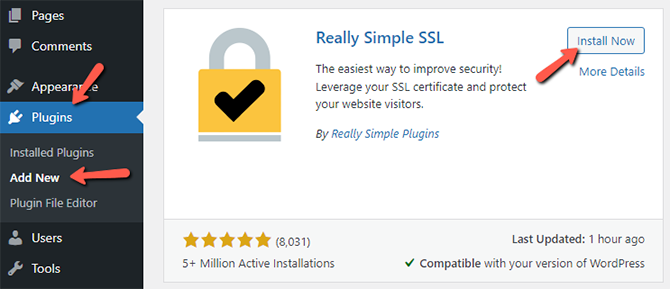
If an SSL certificate is already present on your domain after the plugin has been installed and activated, it will immediately enable SSL for your website. You may either utilize the link in the plugin management or go to Settings → SSL in the admin area's side panel to modify the plugin's settings further.
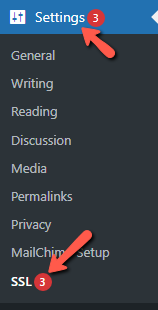
How to Configure the SSL Plugin
There are three tabs on the newly opened settings page. The first one is the Dashboard tab, where you can check the health of your SSL and fix whatever is not set up correctly:
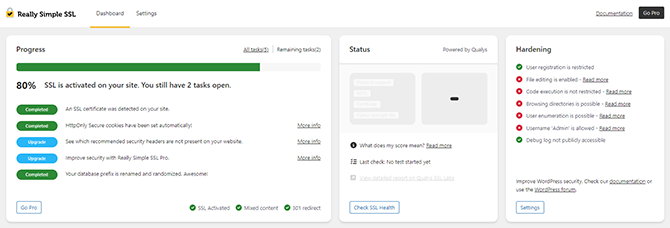
The second tab is called settings, where you can configure things like Redirect method, Fix Mixed content, etc:
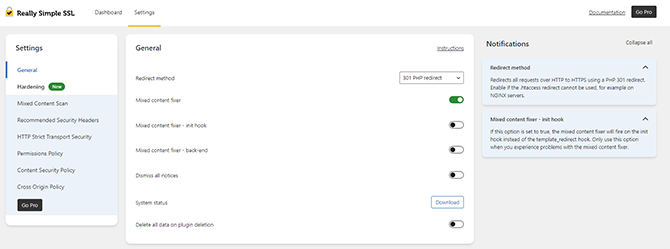
Please click the Save button once you have finished adjusting these settings.
Your website's SSL certificate has been successfully activated, and you've also fixed any javascript errors and potential problems with mixed content.

WordPress Hosting
- Free WordPress Installation
- 24/7 WordPress Support
- Free Domain Transfer
- Hack-free Protection
- Fast SSD Storage
- Free WordPress Transfer
- Free CloudFlare CDN
- Immediate Activation