WordPress Home and Updates
Updated on Jul 9, 2025
It is time to delve deeper into each option the WordPress dashboard offers. The first section we will examine is the first one in the vertical menu we showed you in the previous part of this tutorial: the Dashboard.
It contains two subsections: Home and Updates. These two sections are straightforward to understand.
This post includes:
Home
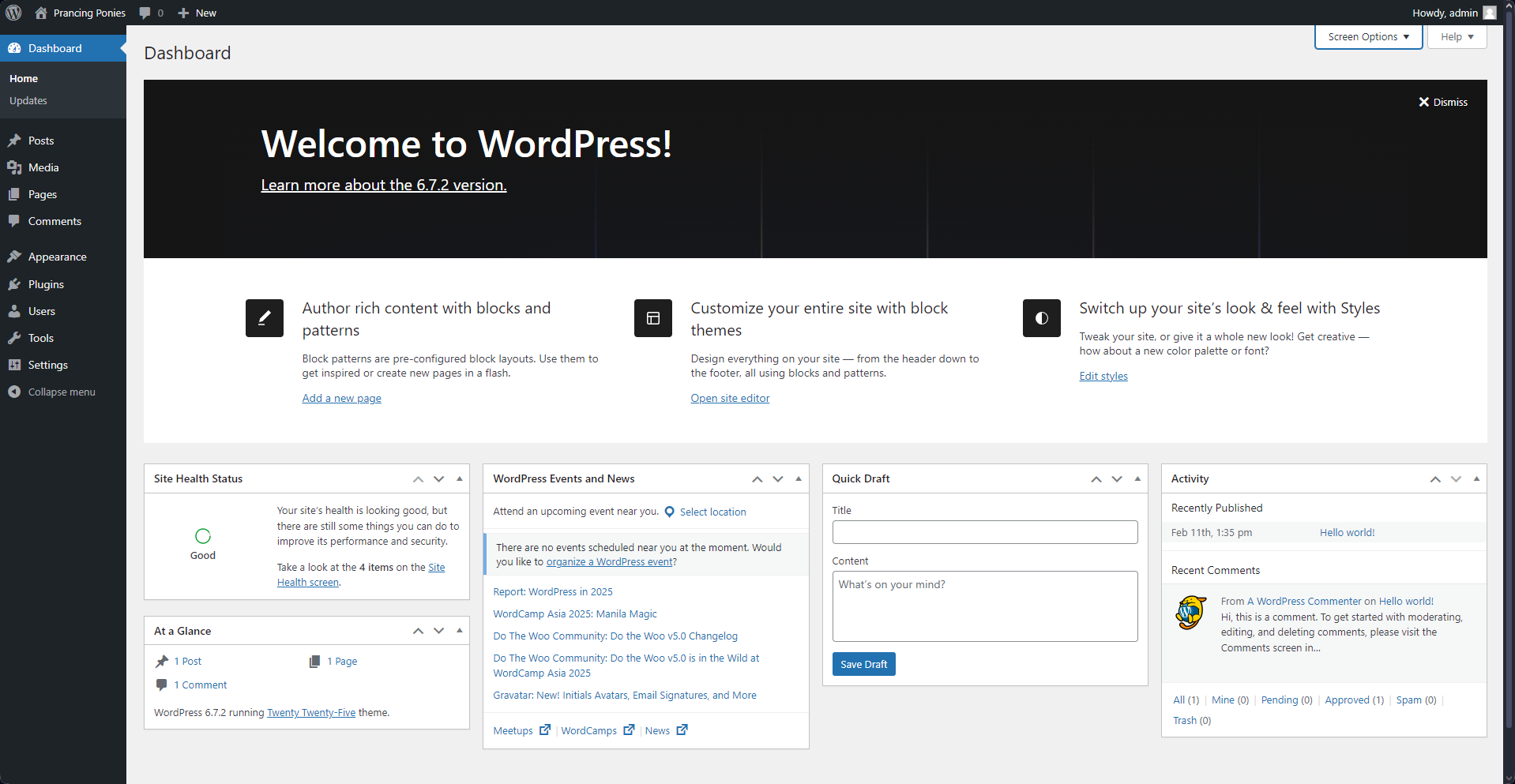
The first page you will see when logging into the administrative dashboard of your WordPress website is Home. It is a nifty page that will show you all sorts of valuable information about your website. By default, with no plugins or themes installed, it will look like the screenshot above. You will see a few separate boxes, so let us explain them quickly.
- Welcome to WordPress - This banner on the top will show you which version your website uses and will also offer a link to the release notes. You can dismiss it if you wish;
- Quick Links - Below the banner are three quick links. Through them, you can go directly to the page editor, site editor, or style editor;
- Site Health Status - Here, you will see a quick summary of your website’s health. If WordPress detects any issues with its files or the environment setup (the hosting server) that can negatively affect it, it will let you know here;
- At a Glance - If you just want to know how many posts, pages, and comments your website has, you can find that information here. Clicking on the numbers will take you to the respective section of the dashboard;
- Events and News - As the name suggests, all WordPress-related events and news will be posted here. If any are near you, this widget will let you know;
- Quick Draft - This widget will allow you to draft up an idea you have quickly. This is incredibly useful if you want to jot down something for future-you to handle. It will appear in the Posts section for you to edit further;
- Activity - This section of the Home page will show you all recent activity on your website: new posts, new comments, etc.
And that is it. The Home page is a quick and easy way to learn about your website’s most recent developments, WordPress news, and any potential issues. It is a simple page that carries a lot of valuable information. When you begin working on your website and install plugins and themes, any news regarding them will also often appear here.
Updates
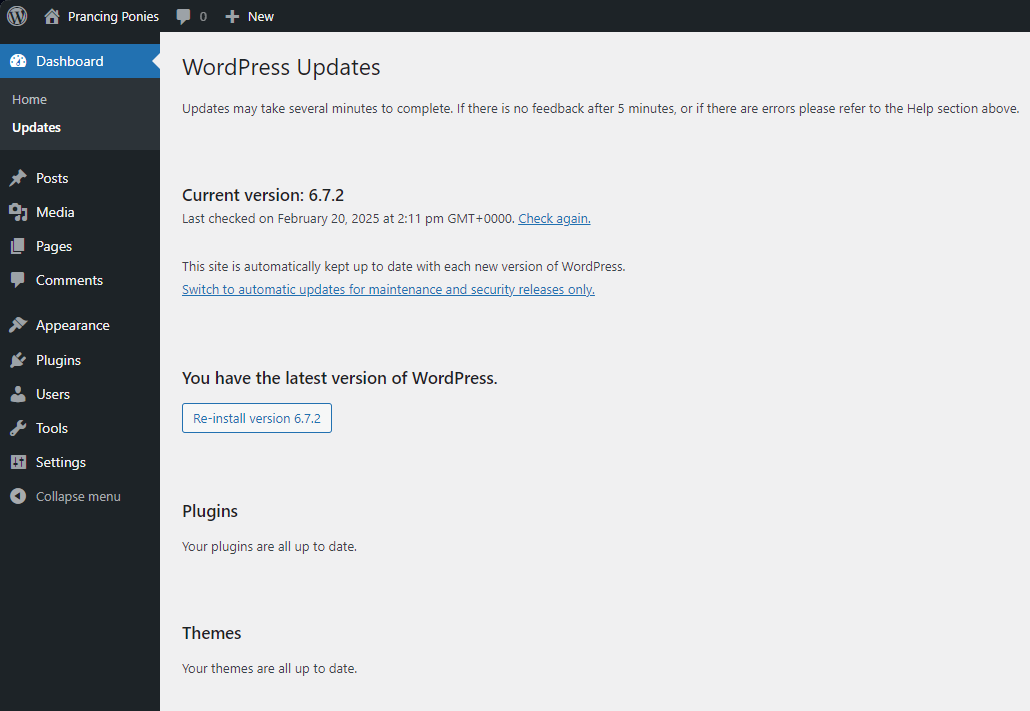
The Updates page under the Dashboard section is extremely handy. It is a singular, consolidated page where you can not only find information about the versions of your WordPress core, themes, and plugins but also see what needs updating!
Additionally, you can see when the last update check was performed. You can also force a new one using the Check Again button.
Not only that, but you can change how your WordPress core files are updated. WordPress will automatically apply the latest release once it is available by default. However, that can sometimes cause issues with plugins or themes if they are incompatible with that new version. You can click Switch to automatic updates for maintenance and security releases only to avoid that. That way, your WordPress will automatically apply only minor versions, which are much less likely to break any plugin or theme. If we look at the screenshot above, a minor version is 6.7.2. The .2 is the minor version. The first two numbers in the version typically change through major updates.
That is all there is to say about the Dashboard section of the WordPress dashboard. It is a simple interface that will show you important information about your website, its activity, and its version releases.

WordPress Hosting
- Free WordPress Installation
- 24/7 WordPress Support
- Free Domain Transfer
- Hack-free Protection
- Fast SSD Storage
- Free WordPress Transfer
- Free CloudFlare CDN
- Immediate Activation