WordPress Media
Updated on Jul 10, 2025
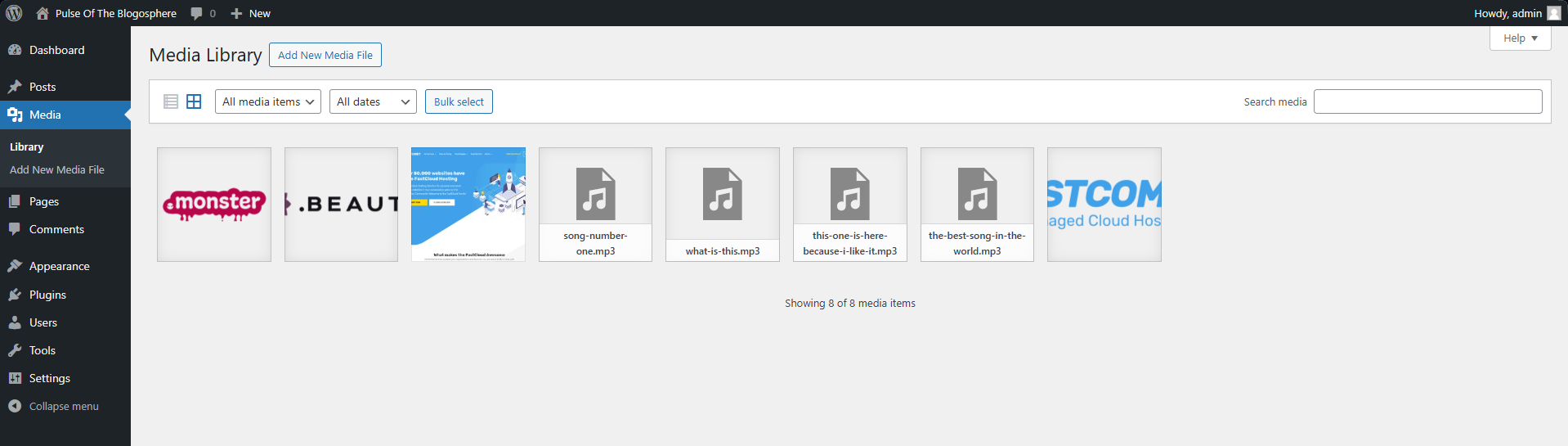
The Media section of your WordPress dashboard holds all the files you uploaded to your website. These files can include images, audio, video, or documents. Here is a comprehensive list of all supported media formats.
- Images - .png, .jpg /.jpeg, .gif, .webp, .heic, .heif, and .svg (only with a plugin);
- Audio - .mp3, .m4a, .ogg, .wav;
- Documents - .pdf, .doc, .docx, .ppt, .pptx, .pps, .ppsx, .odt, .xls, .xlsx, .psd, .txt;
- Video - .mp4, .m4v, .mov, .wmv, .avi, .mpg, .ogv, .3gp, .3g2.
As you can see, WordPress supports many of the most popular file formats. You should have no issues uploading and using your media files throughout your website. And even if you must use a file format that is not supported, you could probably find a plugin to help with that.
The Media section itself is a list or a grid (depending on your chosen layout) that shows all media files in chronological order–newest to oldest by default. We personally prefer to keep it in a grid layout since that gives us a clear view of all the files. The list option, however, shows more detailed information at a glance without clicking on individual files.
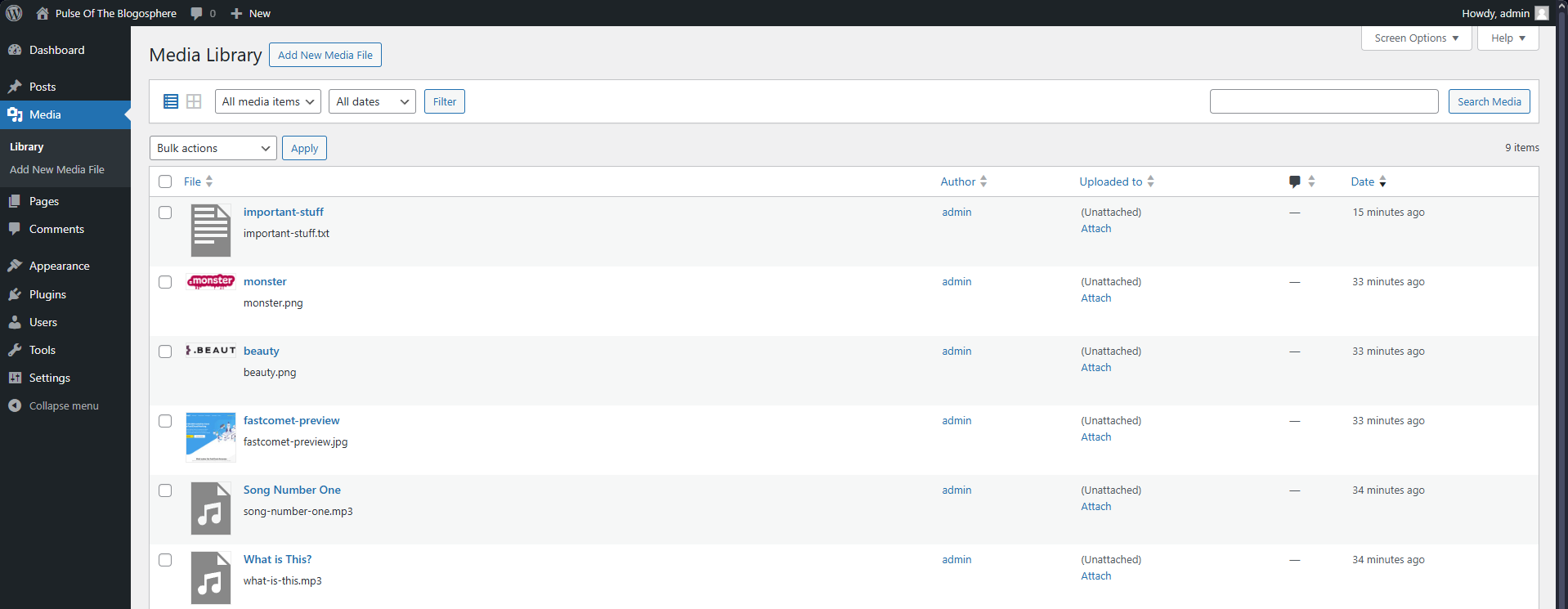
You can perform the following actions with each media file regardless of which layout you prefer.
- Edit - Editing a file allows you to make some minor changes to it. You can add a caption or description, change the file’s URL, or listen to audio files directly from the dashboard. Additionally, you can crop, scale, or rotate images;
- Delete Permanently - As the name suggests, permanently remove the file from your website;
- View - Opens the file in your browser;
- Copy URL - This will copy the file’s URL to your clipboard;
- Download File - Finally, you can directly download the file to your computer from here.
The only bulk action available is permanently deleting files. As for filtering, you can sort your files by type or date or use the search bar at the top of the page. It is all very intuitive and straightforward.
It is important to note that you do not necessarily have to upload files through this interface prior to using them in your posts or pages. You can directly add them via their corresponding blocks while editing. That will upload the files to the website and automatically add them to the media library.

WordPress Hosting
- Free WordPress Installation
- 24/7 WordPress Support
- Free Domain Transfer
- Hack-free Protection
- Fast SSD Storage
- Free WordPress Transfer
- Free CloudFlare CDN
- Immediate Activation