WordPress Pages
Updated on Jul 10, 2025
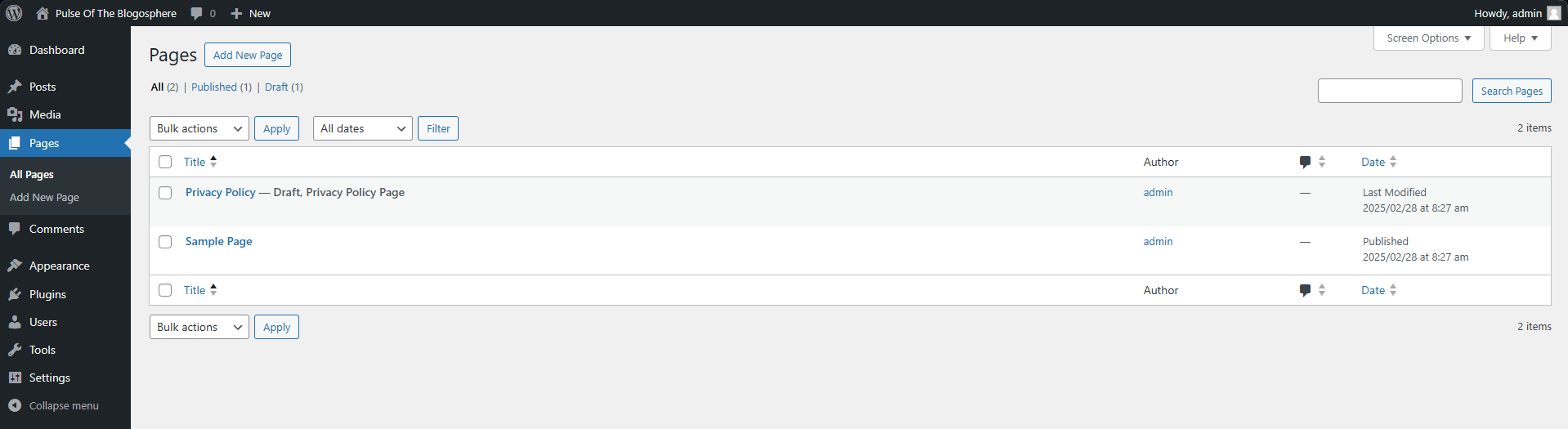
The Pages section of the WordPress dashboard is similar to Posts. Instead of your posts, however, you will find all your website's pages here. The main difference between posts and pages is that the former is a piece of content, and the latter displays content. Another significant difference is that pages display information not updated often or ever (timeless content). Posts, on the other hand, are used for frequent, regularly updated content.
The perfect example for a page is Contact Us. It is a static page with content that rarely, if ever, changes. The archetypical example of a post is a blog post. It is an individual piece of content on the website that can be displayed on a page or grouped in a category.
The Pages section works almost identically to the Posts section. The table shows all the pages on your website and their status.
- Published - These pages are currently active on your website and open to visitors;
- Draft - A drafted page is not yet published and is instead, as the name suggests, a draft;
- Private - These pages are only viewable by admins and editors with the necessary rights;
- Trash - Trashed pages are not viewable online and will be automatically deleted after thirty days. Restoring them will set their status to draft, after which they must be published again.
You can filter your pages by status and date or use the search bar to look for specific keywords. As for the table itself, the columns show the page's name, author, number of comments, and status and publication date. Clicking on Screen Options will allow you to toggle these columns on or off, set the number of items per page, and change the view style between compact and extended. The extended style always shows the quick-action buttons under each page.
Speaking of them, here is what they do.
- Edit - This opens the page editor where you can change how the selected page looks or adjust its functionality;
- Quick Edit - From here, you can change the name of the page, its slug, publication date, and status. You can also make it private or assign a password to it that will be required to access it. Additionally, you can toggle comments on or off and also assign the page a parent;
- Trash - This moves the page to the trash. Once a page is in there, it will be permanently deleted after thirty days. You can restore it at any time before that;
- View - Opens the page. However, keep in mind that it will open it in the current tab.
Finally, to add a new, blank page and begin working on it, you can click on Add New Page either at the top of the screen or in the left-hand menu. This will open the editor in the same tab, where you can begin constructing a brand new page for your website. For more information on the process, check out our tutorial on how to manage pages.
This is all there is to say about the Pages section of the WordPress dashboard. It is one of its most critical pieces since it is where you will create the structure of your site.

WordPress Hosting
- Free WordPress Installation
- 24/7 WordPress Support
- Free Domain Transfer
- Hack-free Protection
- Fast SSD Storage
- Free WordPress Transfer
- Free CloudFlare CDN
- Immediate Activation