How to Change the Current Password for Your WordPress Profile
Updated on Dec 6, 2022
The profile password will stay secure and won't be compromised as long as you frequently change it. Updating this password on a weekly or monthly basis will often be sufficient to keep your profile safe.
In this guide, we'll demonstrate how to modify your profile's password using the Profile tab of the WordPress admin panel. You must log in to the WordPress Admin Area of your website and go to Users → Profile in order to access that page.
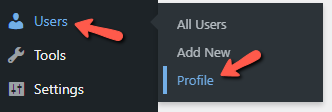
Completing this action will take you to the Profile page, where you can customize a wide range of parameters for your profile. You must scroll all the way to the bottom of that page to find the Set New Password button since this article is about changing your profile password.
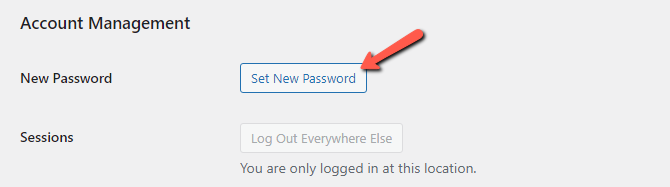
In order to change your current password, you will need to simply input the new password in the field.
Note:
Use a strong password that includes letters, numbers, and special characters, otherwise, you will have to tick the “Confirm use of weak password“ checkbox. When you are through entering your new password in the field, click the Update Profile button to save your changes and replace your old password with the one you just entered.
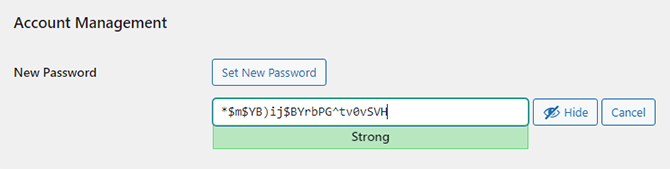
Congratulations, you have successfully changed your profile's password!

WordPress Hosting
- Free WordPress Installation
- 24/7 WordPress Support
- Free Domain Transfer
- Hack-free Protection
- Fast SSD Storage
- Free WordPress Transfer
- Free CloudFlare CDN
- Immediate Activation