How to Edit Your WordPress User Profile
Updated on Dec 6, 2022
While any WordPress user on your website has the option to change their profile, some options can only be accessed by those who have the Administrator role. In this article, we'll go through how to alter the "Your Profile" section that's displayed in the WordPress dashboard as an active admin user to change your display name, email address, or personal preferences.
To edit your WordPress profile, you need to learn the following:
How to Configure the Personal Options
To access the section which will allow you to edit your profile, get into the WordPress admin area, and navigate to Users → Profile.
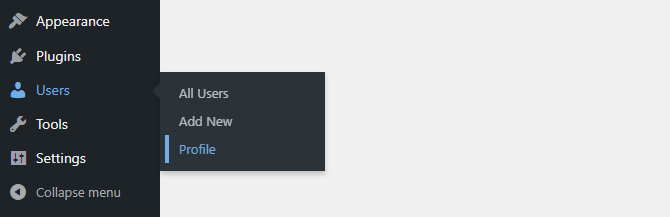
The first set of options will help you with editing and the visual aspect of your WordPress experience.
- Visual Editor - For those who favor making changes in the source code.
- Syntax Highlighting - When modifying code, turn off syntax highlighting.
- Admin Color Scheme - This will allow you to change the color palette of the admin dashboard.
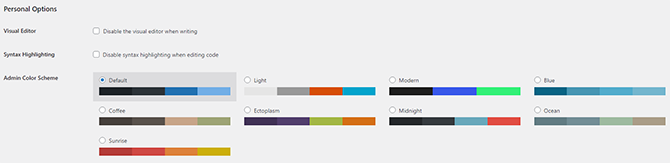
The last two options available in this section are the Keyboard Shortcuts and Toolbar ones.

Both are pretty helpful, and since the Toolbar keeps your admin toolbar visible above every page and is always active, we advise leaving it activated at the very least.
How to Populate the Name Fields
Some plugins will also use these name choices, so be sure to enter accurate and readable information in these areas.
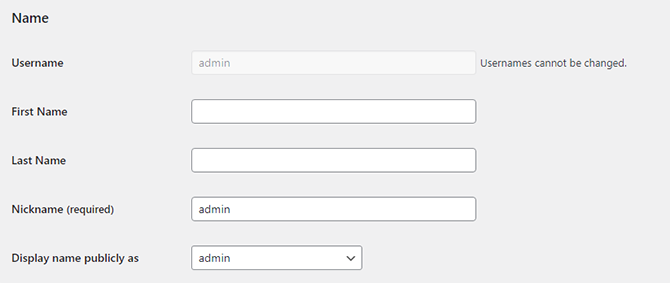
- Name - Information related to your details, such as:
- Username - The username you use to log in to your account (cannot be changed).
- First Name - Your first name.
- Last Name - Your last name.
- Nickname - The displayed nickname under your posts.
- Display name publicly as - Choose what should be displayed as your name when you post your articles.
How to Edit the Contact Information
The contact information associated with the account:

- Email - The email at which you would like the WordPress platform to send notifications. Note that this email will also be used for password reset and many more features, so it is essential for you to specify a valid email address.
- Website - Every user can add his website to his profile. As this field is available to everyone, even an account with an admin role will have this option.
How to Change the Bio and Account Management
- Biographical Info - You can enter some fascinating information about yourself here. This brief biography will be the primary heading on your dedicated author page as well as the text that appears underneath each post you make. These sites give users access to a list of your posts and your name and bio at the top. The author page will be available via /author/your username if your blog is typically accessible at https://example.com.
- Profile Picture - Globally Recognized Avatar, or Gravatar for short, is used by WordPress. The concept is that your avatar will be automatically retrieved from Gravatar's file system whenever you register on a website that supports it.
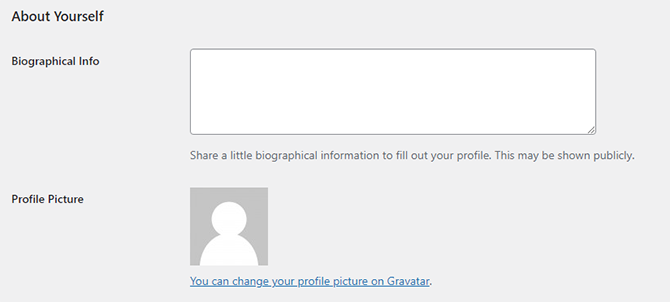
A button to log out of all sessions other than the one you currently use is located in the section and fields where you can update your current admin password.
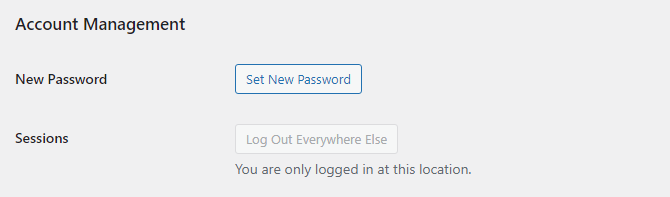
The latter choice is a useful one if you suddenly wish to restrict access to only one device or have forgotten that your account is open on another device.
Extra Profile Settings Fields
Be aware that plugins like Yoast allow you to add additional fields like social media links or additional personalized data like job position, meta description, etc.
Press the Update Profile button when you are finished editing your profile. That will store the data you contributed to or modified in your profile.

WordPress Hosting
- Free WordPress Installation
- 24/7 WordPress Support
- Free Domain Transfer
- Hack-free Protection
- Fast SSD Storage
- Free WordPress Transfer
- Free CloudFlare CDN
- Immediate Activation