How to Restore a full Backup of a Joomla website
Updated on Mar 13, 2019
The restore of a full Joomla website backup might be required if something goes wrong with your website and you want to reverse the changes to the last point, when it was fully operational. The full process involves 3 steps.
To restore a full Joomla Backup, you have to:
Restore Files
The first step that you need to complete is to upload the backup of your Joomla content on your account. This can be done using your favorite FTP client or directly via the File Manager service within your cPanel account. Choose carefully the directory, where you would like your Joomla website to appear and make sure that you remove any previous content that is located within the same directory.
Working with FTP
To learn more on how to install a FTP client and access your hosting account via FTP, please visit our step by step FTP tutorials.
Restore Database
First you need to create an empty database on your account and user for it. This user must have All Privileges to your database. Log into your cPanel account and navigate to the Databases tab and select MySQL Database Wizard.
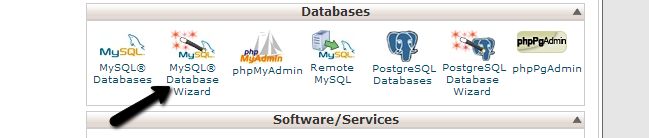
Enter the name of your database and click on the ext Step button.
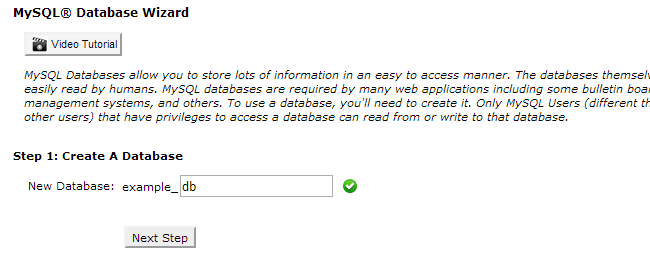
Enter the name of your database user as well as the password for it.
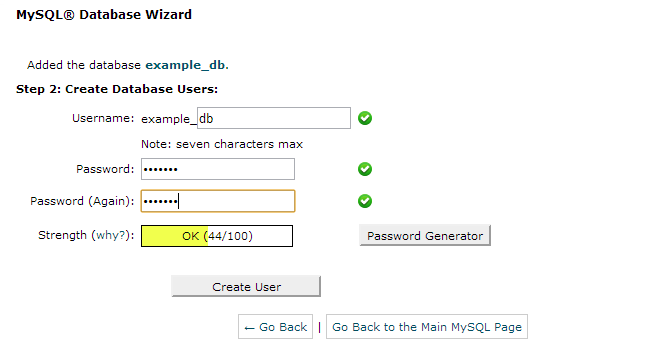
Select All Privileges.
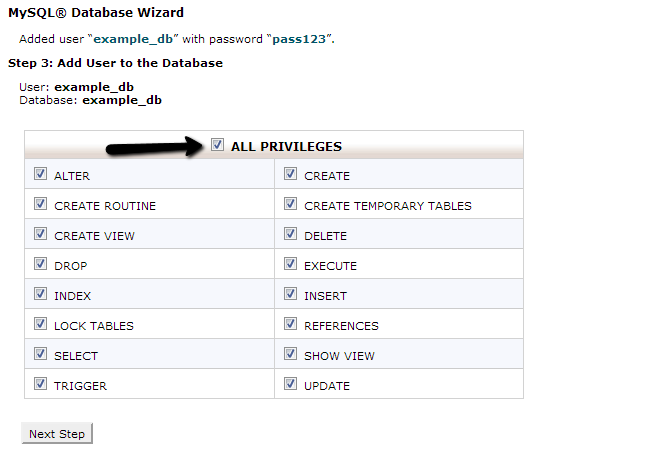
Once you create the new database on your account, you will have to upload the dump backup of your Joomla website. This is achievable via the phpMyAdmin feature within your cPanel account. To access it you need to locate the Databases tab again and then phpMyAdmin.

Select the database that you have just created from the list on the left-side of the screen.
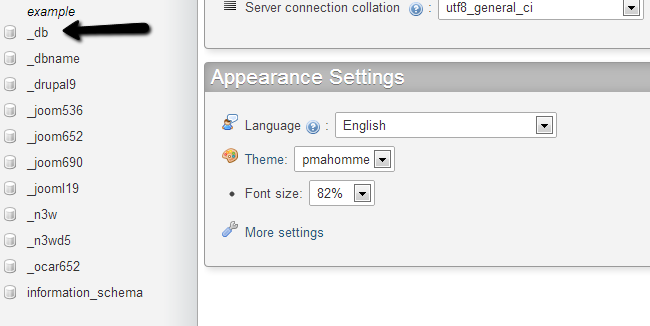
Click on the Import button from the top-menu.
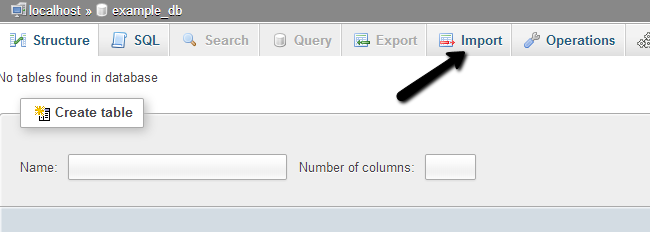
In the File Import section, you need to select the dump backup file of the database that you wish to restore. When you complete that, simply click on the Go button at the bottom of the screen.
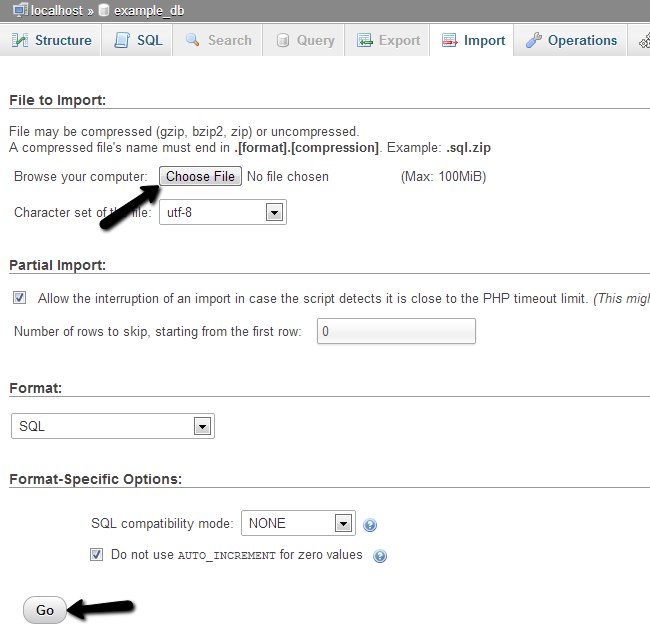
Link Files and Database
By completing the steps above, you should have a location on your account, which contains all of the files and folders of your Joomla website. You should also have a database, which contains the backup of your Joomla database. Now, it is time to configure them together.
Joomla configuration file
You need to edit the Joomla! configuration file on your account and correct the details for your database. For more information on that, you can review our tutorial on How to locate and edit the main configuration file in Joomla.

Joomla Hosting
- Free Installation
- 24/7 Joomla Support
- Hack-free Protection
- Fast SSD Storage
- Free Domain Transfer
- Free Joomla Transfer
- Free Cloudflare CDN