How to rename the installation directory of Joomla via FTP
Updated on Mar 13, 2019
This tutorial provides information about changing the installation directory of your Joomla 3.x website from the FTP connection of your account. With Joomla, this process is easy and it does not require much configuration on your side. However, there is a number of steps that you need to complete in order to keep the full functionality of your website.
Working with FTP
To learn more on how to install a FTP client and access your hosting account via FTP, please visit our step by step FTP tutorials.
If you wish to change the directory of Joomla, you need to:
Locate the Joomla Instance
Access the installation directory of your Joomla website. For example, if you access your website via the following link:
http://www.example.com/
where example.com is the actual domain that you are using on your website, it means that Joomla installation is located directly within the public_html/ directory of your account. However, if you access your website via the following link:
http://www.example.com/joomla30/
where example.com is your domain name and “joomla30” is a subfolder on your account, this means that Joomla installation is located in a folder, called “joomla30” within the public_html directory of your account.
Rename the Directory
In our example, we have installed a Joomla website, using a subfolder called “joomla”, which means that it is accessible via the following link:
http://www.example.com/joomla/
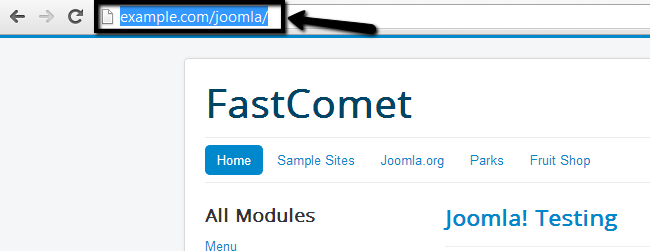
When you locate the folder of your Joomla installation, right-click on it and choose Rename option. Note that this may differ between the different FTP clients, so it is best to check the official documentation of the client that you are using for more details on that.
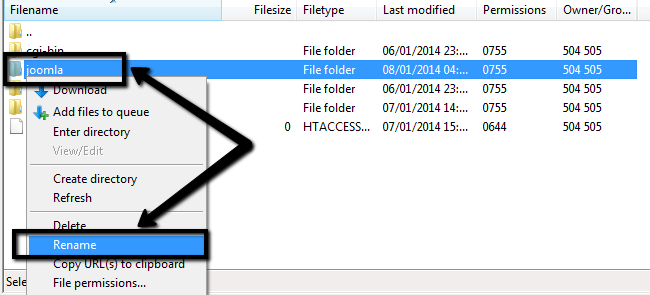
Enter the name of the new subfolder that you will be using for your Joomla installation and save it. In our example, we have renamed the folder from “joomla” to “joomla-new”.
Edit the Configuration File
The last step of the process is to update the settings from within the main configuration file of your Joomla installation. This step is very important because it will insure that all of the functionality of your website is intact and unaffected by the change of the subfolder.
Configuration file
The main configuration file of Joomla is easy to find and it contains a large number of options that can assist you with the configuration of your website. We have an excellent tutorial on How to locate and edit the main configuration file in Joomla.
When you locate the configuration file, download it on your personal computer. From there, you can edit it with a simple text editor, such as Notepad. You must avoid rich-text editors, such as Word.
When you open the configuration file of your Joomla website for editing, the lines of code that you actually need to change are:
public $log_path = ‘/home/example/public_html/joomla/logs’;
public $tmp_path = ‘/home/example/public_html/joomla/tmp’;
where “example” is your cPanel username and “joomla” is the subfolder of your Joomla website. What you need to do is to change the “joomla” directory to the new name that you entered in Step 1 of this tutorial. In our example, we have renamed the directory to “joomla-new” so we have changed that accordingly.
Once you make the changes, simply save the file as configuration.php and upload it back to the server.
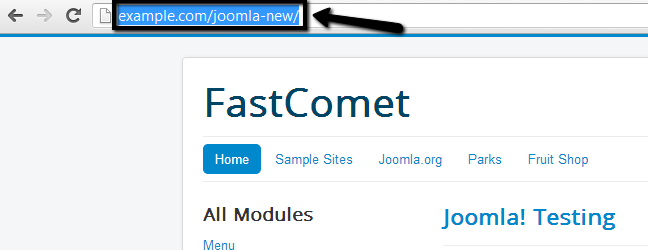
This will update the configuration of your Joomla website and you will be able to access it via the new folder.

Joomla Hosting
- Free Installation
- 24/7 Joomla Support
- Hack-free Protection
- Fast SSD Storage
- Free Domain Transfer
- Free Joomla Transfer
- Free Cloudflare CDN