How to Manage Modules in Joomla
Updated on Mar 13, 2019
This tutorial reviews the Module Manager in Joomla and what it offers. With Joomla, it is easy to manage and use modules on your website. There is a great list of available modules that offer different functionalities so it is important to learn how to use the Module Manager.
To manage your Joomla Modules, you need to know how to:
Access the Module Manager
To access the Module Manager, log into your website as administrator and navigate to the Extensions tab and then Module Manager.
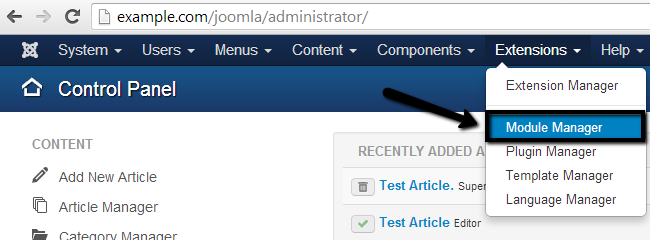
Create Modules
Once you access the Module Manager, you can manipulate all modules on your website the way you like. Let us create a new module first. Click on the New button at the top-left corner of the screen.
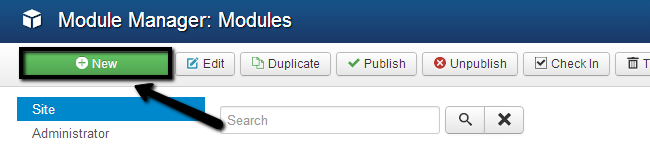
Select the module type from the available list. In our example, we chose the Archived Articles type.
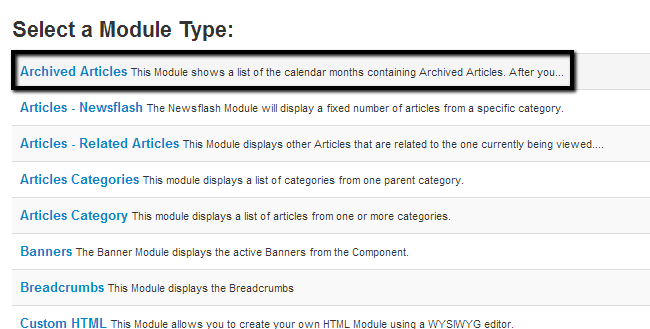
Edit the following options:
- Title - Enter a title for your new module.
- Module - Set the module as published, select template position for it, etc.
- Menu Assignment - Select the pages where the module should appear.
- Module Permissions - Set the permissions for the new module.
- Advanced - Set layout, caching options, tags, etc.
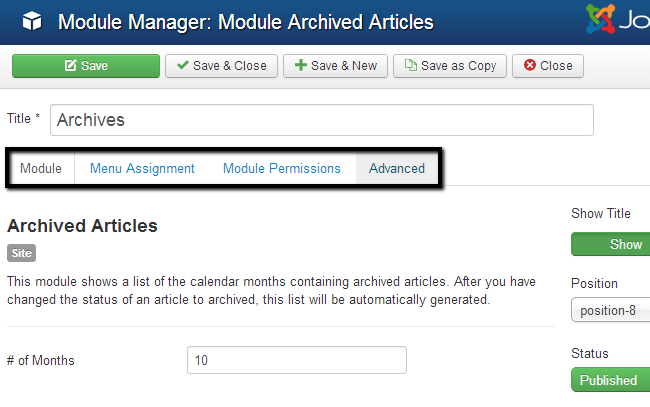
When you are ready with the data for your new article, simply click on the Save & Close button to create it.
Edit Modules
You also have the ability to edit already existing modules on your website. To do so, you need to access the Module Manager. Select the checkbox next to the module that you wish to modify and click on the Edit button at the top.
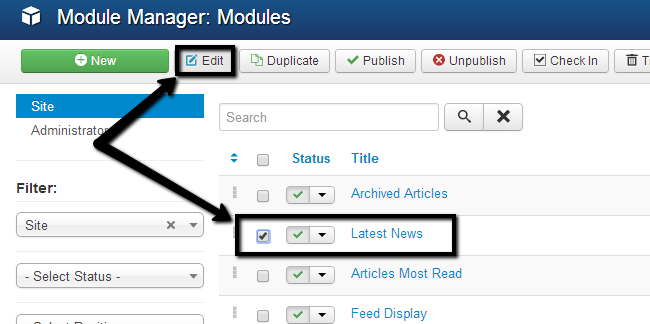
From the new panel, you will be able to edit all options for the module the same way as when you are first creating it.

Click on the Save & Close button to keep the changes.
Publish Modules
You can publish or unpublish different modules on your Joomla website in order to make them visible or hide them on the front end. This is easy and it will make your website more flexible and up-to-date. To publish a new module, you need to access the Module Manager. Select the checkbox next to the module that you wish to publish and click on the Publish button at the top.
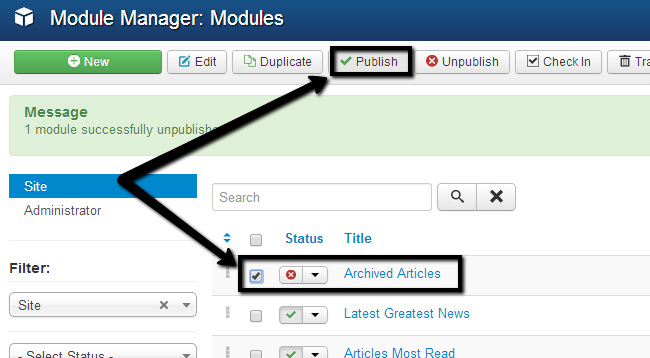
Unpublish and Delete Modules
To unpublish a module, access the Module Manager and select the checkbox next to the module that you wish to unpublish. Click on the Unpublish button at the top.
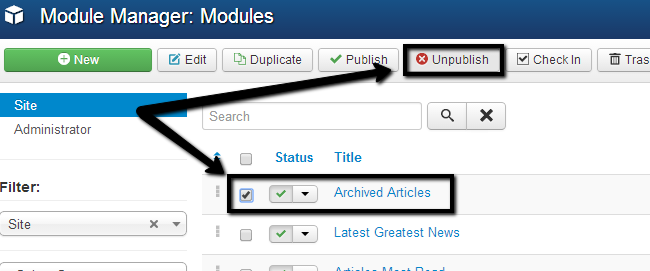
If you would like to remove a module from your website, we do suggest you unpublish it first. Then, if it is no longer needed and it does not cause any issues or missing content, you can proceed further deleting it. Access the Module Manager.
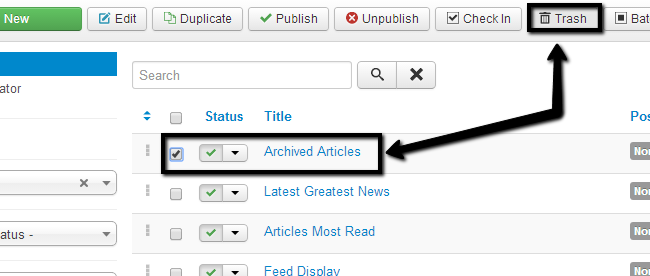
Select the checkbox next to your module and click on the Trash button at the top.

Joomla Hosting
- Free Installation
- 24/7 Joomla Support
- Hack-free Protection
- Fast SSD Storage
- Free Domain Transfer
- Free Joomla Transfer
- Free Cloudflare CDN