How to Manage Plugins in Joomla
Updated on Mar 13, 2019
This tutorial provides insights about managing plugins in Joomla. The process is simple and you will easily complete the steps highlighted in this tutorial.
In this tutorial, we will show you how to:
Enable/Disable Plugins
Log into your website as administrator and navigate to the Extensions button at the top menu and then Plugin Manager.
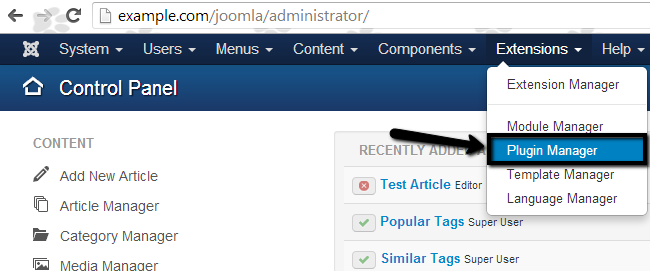
Find the plugin that you would like to enable/disable on your website and click on it’s name. For the purpose of this tutorial, we will use the Authentication - Gmail plugin
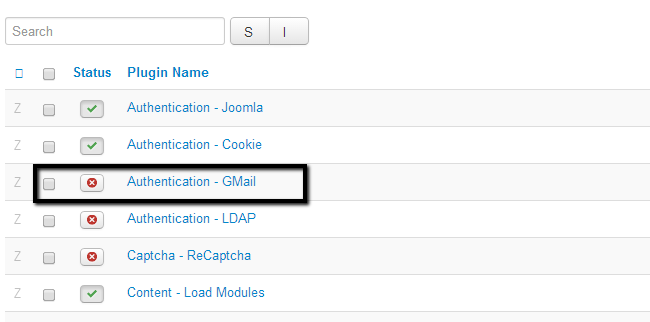
Once you access the plugin, you will be presented with a number of different options. Depending on the plugin and it’s purpose, those options will be different.
Locate the Status section of the plugin and change it t oEnabled or Disabled, depending on your choice.
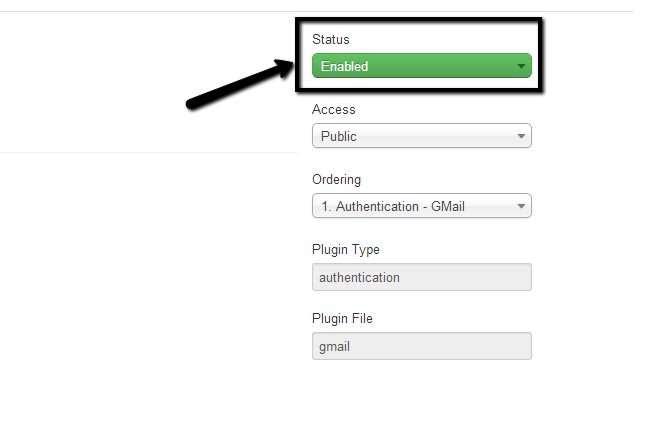
Click on the Save & Close button to keep the changes.
Quickly Enable/Disable Plugins
Joomla also provides an option to change quickly the status of your plugin allowing you to select and manage two or more plugins at the same time. To do that, log into your website as administrator. Then simply navigate to the Extensions button at the top menu and then Plugin Manager.
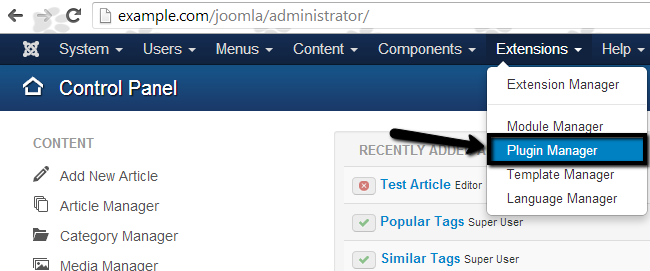
Click on the checkboxes next to the plugins that you wish to Enable/Disable.
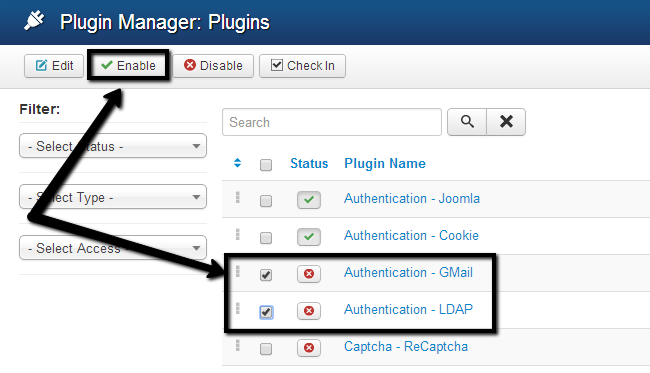
When you select the plugins, simply click on the Enable or Disable button at the top, depending on the action that you wish to complete.

Joomla Hosting
- Free Installation
- 24/7 Joomla Support
- Hack-free Protection
- Fast SSD Storage
- Free Domain Transfer
- Free Joomla Transfer
- Free Cloudflare CDN