How to customize the default template in Joomla
Updated on Mar 13, 2019
This tutorial will review the process of editing the style of your Joomla default template. To achieve that, you need to log into your website as administrator and navigate to the Extensions tab and then Template Manager.
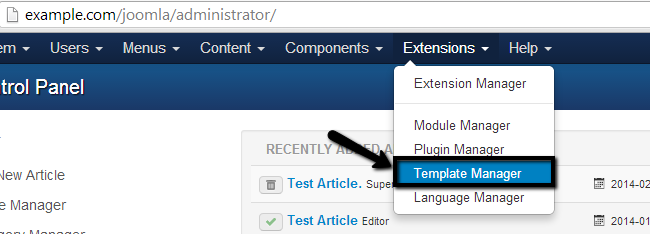
Click on the name of your default template.
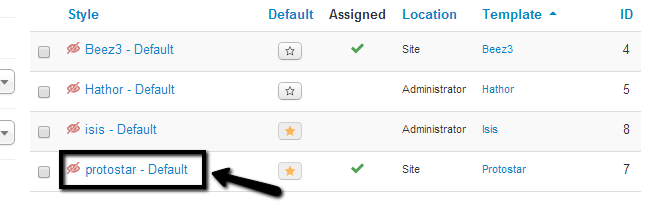
Select the Advanced tab.
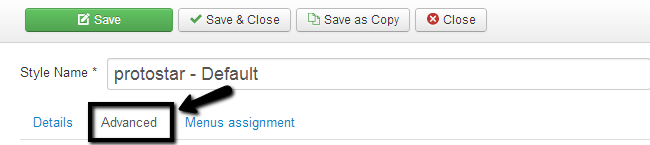
You will be presented with a number of options, depending on how the template is developed. Newer templates will provide a variety of options here that you will not find with the default Joomla templates. However, for the purpose of this tutorial, we have used the Protostar template, which comes with the default Joomla 3.x installation.
Edit the following options:
- Template Color - This will set the color for the border of your template.
- Background Color - This will set the color for the menus on your website.
- Logo - It will allow you to upload your own logo and place it on your website.
- Title - Enter the title of your website.
- Description - Enter a short description for your website.
- Google Font for Headings - Enable this option if you wish to use Google font for the headings.
- Google Font Name - Enter the Google font-name to be used.
- Fluid Layout - Use Fluid or Static layout (both are responsive)
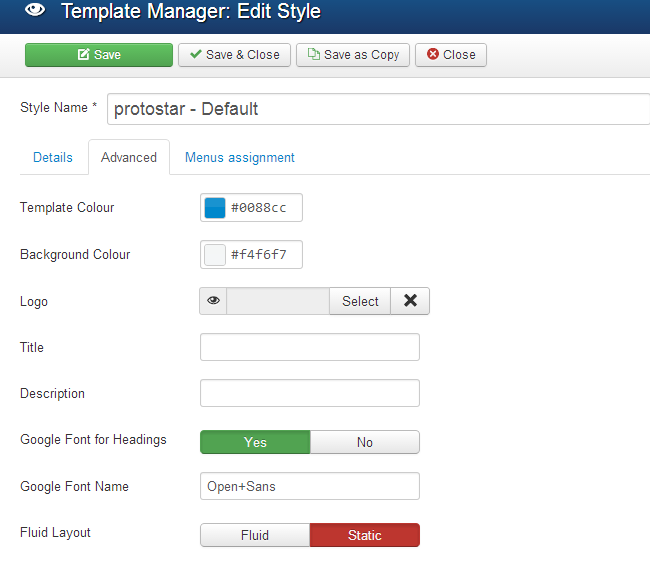
Click on the Save & Close button to keep the changes.
On this page...

Joomla Hosting
- Free Installation
- 24/7 Joomla Support
- Hack-free Protection
- Fast SSD Storage
- Free Domain Transfer
- Free Joomla Transfer
- Free Cloudflare CDN