How to use Private Messaging in Joomla
Updated on Mar 13, 2019
This tutorial reviews the process of sending or reading private messages on your Joomla website. Note that in order to read and send private messages, you should have the required user permissions that allow you to do so. In this tutorial we assume that your account has these permissions and you are able to use the private messaging feature.
To the end of this Joomla tutorial you will be able to:
Send Private Message
Log into your Joomla admin panel and navigate to the Components tab on the top-menu and then Messaging > New Private Message.
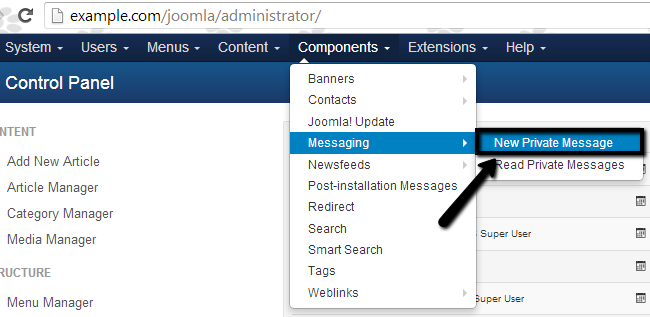
Edit the following fields:
- Recipient - Choose the recipients (Note that you can select them directly via the icon next to this field.)
- Subject - Enter a subject line for the new message.
- Message - Enter the actual text that you wish to send.
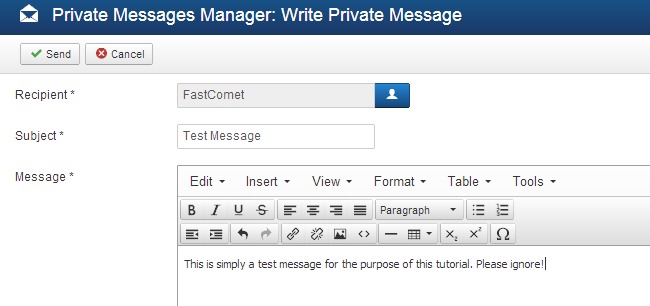
Click the Send button at the top to send the message.
Check Private Messages
Log into your Joomla admin panel and click on the Components tab on the top menu and then Messaging → Read Private Messages.
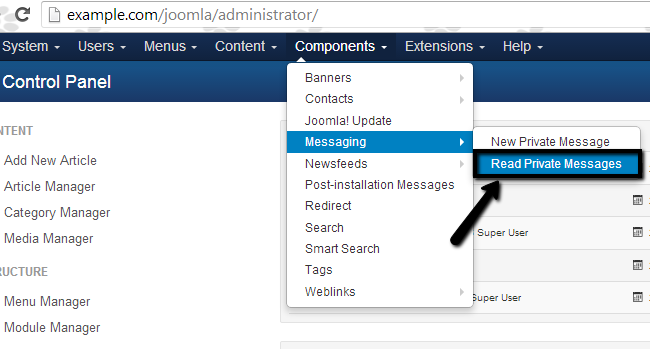
Click on the Subject of the email that you wish to read.
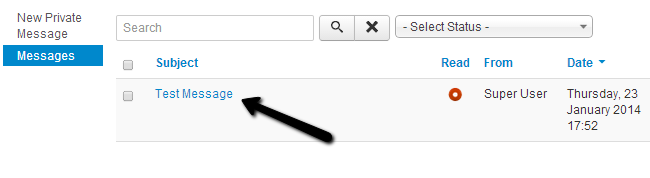
That’s it! You can now read the full message.
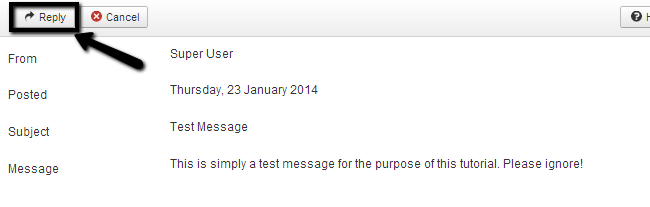
If you wish to reply, you can do so by clicking the Reply button on top.

Joomla Hosting
- Free Installation
- 24/7 Joomla Support
- Hack-free Protection
- Fast SSD Storage
- Free Domain Transfer
- Free Joomla Transfer
- Free Cloudflare CDN