How to create a full Backup of your Joomla website
Updated on Mar 13, 2019
This tutorial will review the process of generating a full backup of your Joomla website and the database it is using. This is a good practice as it will ensure that if something goes wrong with your website, you will have a working copy of it. This way, you can always restore your website to it’s working state.
To create a full Backup of your Joomla website, you need to:
Backup Files
In order to create a backup of the files of your Joomla website, you will have to download the entire Joomla directory on your personal computer. You can do so using your favourite FTP client or directly via the File Manager service within your cPanel account. The choice is entirely yours as the effect would be the same.
Working with FTP
To learn more on how to install a FTP client and access your hosting account via FTP, please visit our step by step FTP tutorials.
It is important to locate the directory that contains all of the files and folders of your Joomla installation. For example, if you are accessing your website via the following link:
http://www.example.com/
where example.com is the actual domain that you are using on your website, this indicates that the Joomla installation is located directly within the public_html/ directory of your account. However, if you are accessing your website via the following link instead:
http://www.example.com/joomla30/
where example.com is your domain name and “joomla30” is a subfolder on your account, this will indicate that the Joomla installation is located in a folder, called “joomla30” within the public_html directory of your account.
Once you are sure about the location of your Joomla website on your account, you need to download the whole folder, using your FTP client.
Backup Database
Joomla configuration file
To create a backup of your database, you first need to confirm it's exact name. You can see such information within the configuration file of your Joomla website. For more information on that, you can review our tutorial on How to locate and edit the main configuration file in Joomla.
Once you find the database set on your Joomla website, you need to log into your cPanel account. Then navigate to the Databases tab and then access the phpMyAdmin service.

Select the database of your Joomla website from the list on the left-side of the screen.

Select the Export button from the top-menu.

Click on the Go button to export a dump backup copy of your database on your local computer.
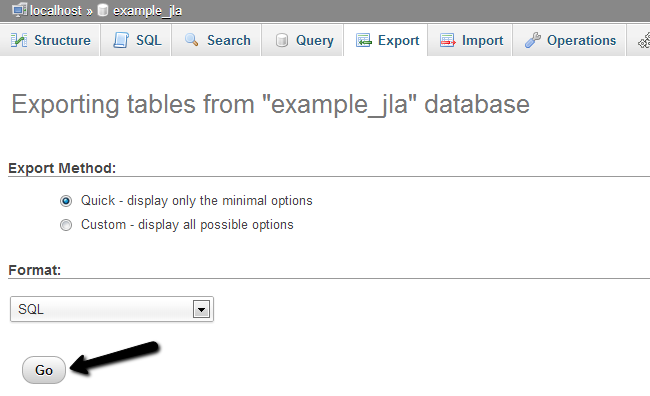
For a step-by-step tutorial on how to restore your Joomla installation from a backup, please check our tutorial on the matter.

Joomla Hosting
- Free Installation
- 24/7 Joomla Support
- Hack-free Protection
- Fast SSD Storage
- Free Domain Transfer
- Free Joomla Transfer
- Free Cloudflare CDN