How to use the Global Check-in with Joomla
Updated on Mar 13, 2019
When you have a large number of authors, editors, publishers and super administrators on your Joomla website, you may experience problems with the actual content usage.
For example, let's say that a publisher attempted to edit an article on your website, but before applying, saving or cancelling the changes, he or she logged out of your website, lost internet connection, hit the back button on the browser, or simply clicked somewhere else in the menu. In this case the article will stay marked as In Use and no one else will be able to edit it. This feature in Joomla is meant to prevent data loss upon saving when two users edit the same article simultaneously.
To resolve the unconvinience of having an article blocked in In Use status, you may use the Global Check-in feature of Joomla. This will release the article (or more precisely the database table in use) and will allow you to start editing it on your end.
To do that, you need to log into your website as administrator. Navigate to the System tab and then Global Check-in.
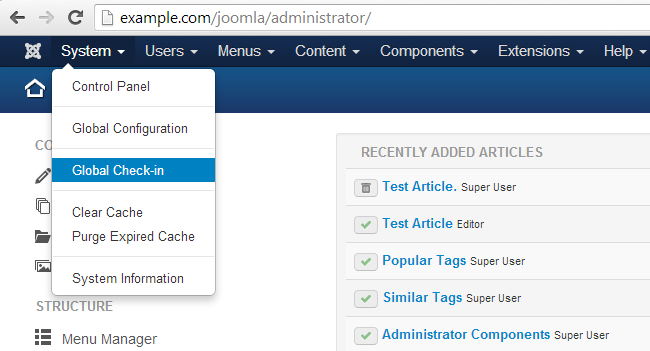
Select the table, or article, that is being marked as In Use. It will have a Items to check-in value larger than 0. Then click on the Check In button at the top-left corner of the screen.
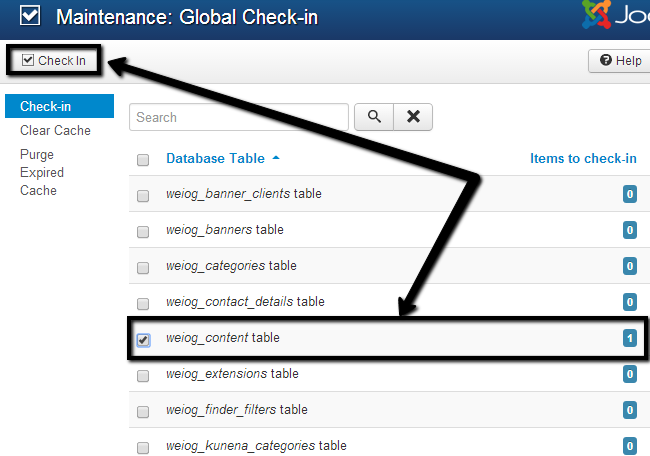
Now you will be able to edit, save, or delete the article which was initially in use by another user.

Joomla Hosting
- Free Installation
- 24/7 Joomla Support
- Hack-free Protection
- Fast SSD Storage
- Free Domain Transfer
- Free Joomla Transfer
- Free Cloudflare CDN