How to view reports in Magento
Updated on Mar 8, 2019
Magento has a special section in the admin area dedicated to reports which provide you with detailed information on all aspects of your Magento store. Every report can be exported in CVS or Excel format via the report page.
To access your Magento reports please login your Magento Admin Dashboard and refer to the Reports menu from the top navigation.
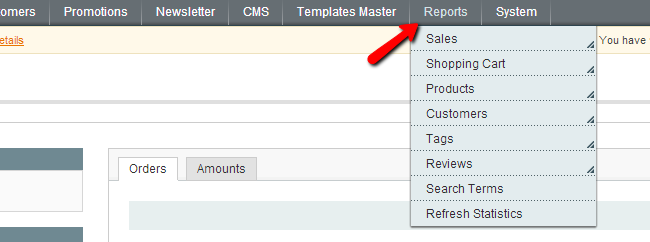
The Magento Reports are divided into several sections:
Sales
This section summarize all the sales information of your Magento store for the desired time frame. For each Period, you can see the total number of Orders placed, total number of items ordered, and the total amount for the Subtotal, Tax, Shipping, Discount, Total, Invoices, and Credit Memos of each order.
Tax Report - This report generates an overview of all tax information for orders placed during the selected time frame. For each Tax Rate, you can see the total number of orders placed using that Tax Rate, and the total amount of tax charged using that Tax Rate.
Shipping Report - This report summarizes shipping information for orders placed within the designated scope and period of time. The number of periods in the report depends on the date range selected at the top of the page. Each Period will further be divided by the Shipping Carrier/Method. For each Carrier/Method, you can see the total number of orders placed using that Carrier/Method, and the total amount of shipping charged using that Carrier/Method.
Invoiced Report - This report summarizes Invoice information for the selected scope and period of time. For each period, you can see the total number of Orders placed that have Invoices associated to them, and the total monetary amount invoiced, including how much of this amount was captured and how much was not. There will also be a row that totals the amounts of all Periods displayed in the report.
Shopping Cart
Products in carts - This report lists all products in your store, including the price, the amount of shopping carts currently containing that product, and the amount of orders placed containing that product.
Abandoned carts -This reports lists all registered customers who added products to their shopping cart, and then logged out with the items still in the cart. For each customer, you can see the number of line items in the cart, total quantity, total monetary amount of the products, any coupon code the customer may have applied, and the timestamps for when the first item was added to the cart and the most recent cart activity.
Products
Bestsellers - This report summarizes product information for products ordered during the selected time frame. For each product name, you can see the product price and total quantity of that product which has been ordered. There will also be a row that totals the amounts of all Periods displayed in the report.
Most Viewed - This report provides you with information about the most viewed products on your Magento store for the selected time frame. For each product name, you can see the product price and total number of times a customer has navigated to that product’s page. There will also be a row that totals the amounts of all Periods displayed in the report.
Low stock - This report lists all products in your store, including the SKU and remaining quantity in stock. The products are listed from lowest quantity to highest quantity available.

Magento Hosting
- Free Installation
- 24/7 Magento Support
- Hack-free Protection
- Fast SSD Storage
- Free Domain Transfer
- Free Magento Transfer
- Immediate Activation
- Free Cloudflare CDN