How to backup your Magento website
Updated on Mar 8, 2019
Despite there are several methods to achieve this we will cover the manual back using FTP and phpMyAdmin to back up both the files and database of your Magento Store. This method should work no matter which hosting provider you use.
FastComet Backups
Please note that FastComet provides free back up services for your website. If you need to download your backup to store it locally, please contact our Technical Support team and they will provide you the means to download your backup.
In order to backup your Magento website we should take care of both Magento files and database. This way we will be able to reupload or restore any part of the Magento website.
To Create a Backup for Magento, you will need to:
Backup the Files
First, let's backup the Magento files. To achieve this, login your hosting account via FTP using your favorite FTP client. If you are not sure how to achieve this, please follow our FTP tutorial. When you have your FTP client connected to your account navigate to the location of your Magento folder. If you have your Magento installed into the root of your domain name (ex: http://example.com) your files are most probably located under the public_html directory. In case you have your Magento installed under a subdirectory (ex: http://example.com/store) you should navigate to the correct location.
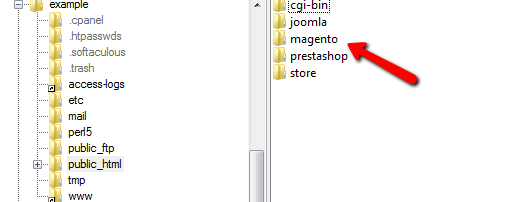
To download your Magento files, simply drag and drop your Magento folder to your local drive. Depending on the size of your Magento website you should allow some time before all files are downloaded to your local drive.
Export the Database
Meanwhile, you can proceed with the Magento Database backup process. In case your hosting provider does not provide access to your database, you may request to have it exported. If you use our Magento Hosting Package you can easily export your database via your cPanel>phpMyAdmin or request to have it exported for free by our technical support. This process usually takes up to a few minutes.
To export your database via your phpMyAdmin, login to your Hosting Account's cPanel and click on the phpMyAdmin icon.
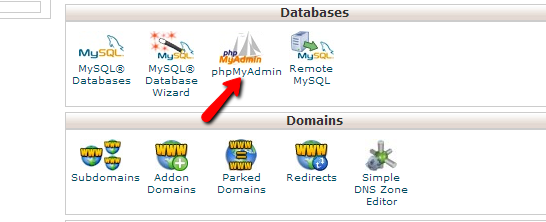
From the phpMyAdmin interface click on your database name and refer to the Export tab from the top navigation menu.
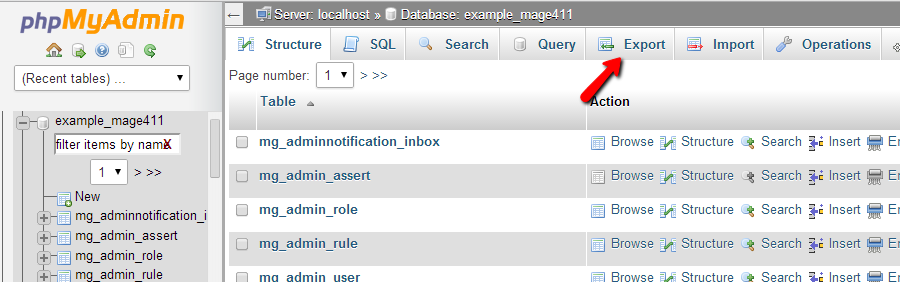
From the export page you may leave the default options unchanged and click the GO button. After a few seconds your database dump will be generated and your browser will automatically begin the download process.
After having both your files and database downloaded on your local computer you have completed the process of generating a full backup of your Magento Store.

Magento Hosting
- Free Installation
- 24/7 Magento Support
- Hack-free Protection
- Fast SSD Storage
- Free Domain Transfer
- Free Magento Transfer
- Immediate Activation
- Free Cloudflare CDN