Promoting a Member to Moderator in Dolphin
Updated on Dec 15, 2015
Usually when it comes to managing large social community a single admin is not sufficient for such job and you might need to add moderator privileges to another user from your Social Community so he/she can help you manage your community more efficiently.
In this tutorial we will explain how the whole process should be handled and at the end you will be able to perform this action easily and promptly.
If you are wondering what makes single user a moderator then you should be aware of the fact that moderators are using almost the same privileges as your admin user. Thus you can clearly understand that in order to make a user moderator you will need to change his/her membership level.
To add a Moderator in Dolphin, you will need to:
Step 1 Add a Membership Level
The whole process begins with adding a new membership level. This can be achieved via your Administration area>Settings>Membership Levels.
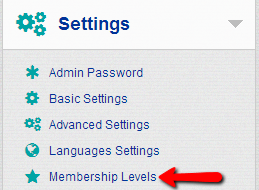
On that page you will be presented with a single section where all of the current “System Levels” are presented. You will need to add a new one and in order to do so you should use the “Add Level” link.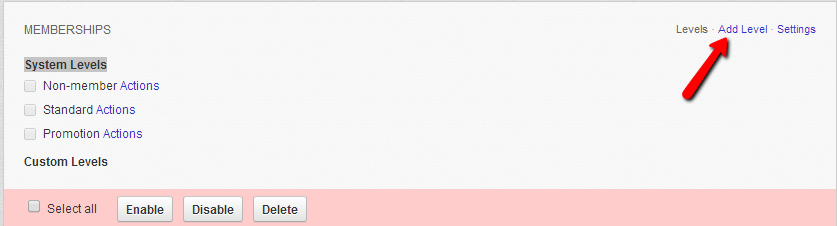
There you should fill all of the fields so you can create a new membership level:
- Name – The name of the Membership Level
- Image Icon – The image you would like this membership level to use
- Description – The description of this membership level
- Order – The order this membership level will be listed. You would like to set this to at least 1
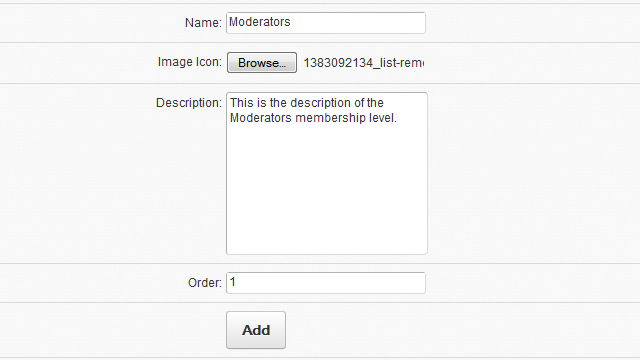
Once you press the Add button you will be redirected to the Membership Levels page where the new level will be displayed as a Custom Levels item. Click on the Actions link next to the custom membership level you have just added.
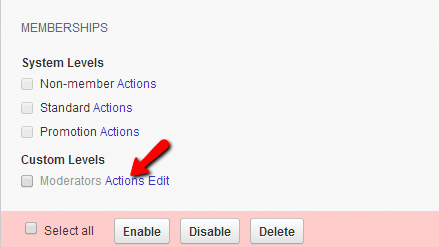
Bellow the Memberships section you will notice that a new section has appeared called Actions of Moderators Membership level and in this section you will find all of the actions you can assign for the new membership level.
Be very careful what actions you will allow to your moderators as this might cause negative impact on the security of your application.
Once you have selected all of the allowed actions by checking the checkbox before the action name you should use the Enable button in order for the actions to be successfully added to the membership level.
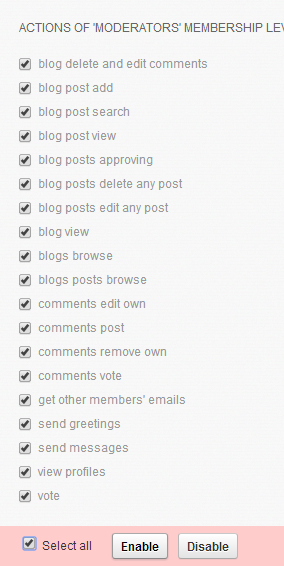
Step 2 Change the Membership Level of a User
Now that we have created the new membership level it is time to assign it to an actual user from your Social Community. In order to do this you will need to find the member you would like to promote to moderator via your Administration Area>Members.
Once you click on the member you would like to promote you will be redirected to a standard profile edit page. There you will be able to find the Edit Profile Membership block where you will be able to select the new membership level you have just created via the Name drop-down list: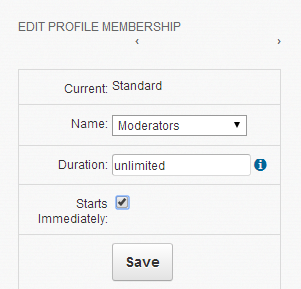
Please make sure that the Starts Immediately option is checked in order for the new membership to be immediately applied. Then you will need to simply click on the Save button so you can save the changes.
Congratulations! Now you know how to assign a moderator privileges to a member from your Social Community!

Dolphin Hosting
- Free Dolphin Installation
- 24/7 Dolphin Support
- Hack-free Protection
- Fast SSD Storage
- Free Domain Transfer
- FFmpeg Support
- Free Cloudflare CDN