How to Setup Email Filters
Updated on Sep 7, 2018
Email filters is another feature of the cPanel control panel which can help you manage your email delivery. Email filters are very similar to the Email Forwarders with two significant differences.
First, the email filters apply before the message is delivered to the destination email address. This means that if you have an email filter to redirect a mail to another account the email will be delivered to the third account and the email will not be present into the original destination email account inbox.
The second difference is that the email filters can have rules so you can configure an email filter to match only certain emails. For example, you can configure an email filter to redirect all messages sent from [email protected] to another mail box. Still, any other emails sent will not match this rule and will be delivered into your email account.
To setup an email filter, please click on the Email Filters icon in your cPanel.
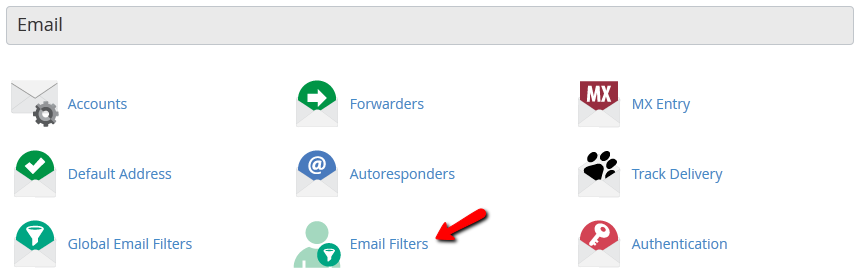
On the next page, select the email account for which you would like to setup your email filter by clicking on the Manage Filters link and proceed by clicking on Create a new Filter. Next, you need to configure your rule by inputting the rule name, the matching rule and the actions that will be taken upon matching the rules.
For example, lets redirect the email [email protected] to [email protected].
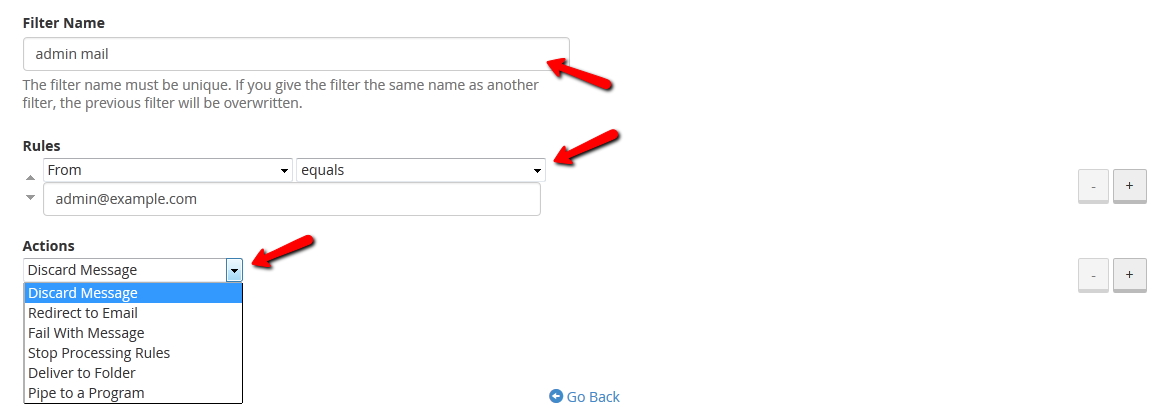
From the Actions drop down menu select Redirect to email and input [email protected]. When you are satisfied with your settings you can click on the Create button to save your configuration.

cPanel Hosting
- Free Domain Transfer
- 24/7 Technical Support
- Fast SSD Storage
- Hack-free Protection
- Free Script Installation
- Free Website Transfer
- Free Cloudflare CDN
- Immediate Activation