How to Configure Special Promotion
Updated on Sep 12, 2016
With the term Special Promotions we are describing the Cart Rules functionality of PrestaShop 1.6. In simple words this functionality enables you to easily create, manage and delete custom promotional codes for your customers and in the next few lines of this tutorial we will show you how exactly this can be achieved.
To configure Special Promotions, you will need to follow these steps:
Access the Cart Rules page
In order to be able to fully manage the shortcodes of your Store you will first need to access the Cart Rules page located in Price Rules → Cart Rules.
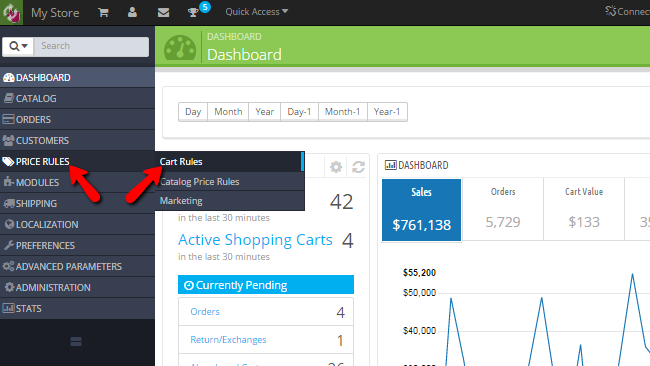
Once there you will notice a complete list of the currently configured Cart Rules.
Create a Cart Rule using a Shortcode
In order for a new Cart Rule to be created you will need to click on the Add new cart rule button so you can begin with the configuration of the new Cart Rule.
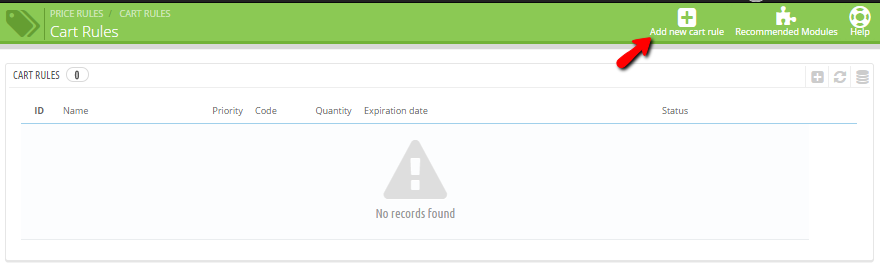
This will bring a set of settings you will need to complete before the new Cart Rule can be added. The settings are separated on 3 tabs and we will review all of them in the next lines of this tutorial.
The first tab of settings is called Information and there you will find the following options:
- Name - The name of the Cart rule which will be displayed when your customers are using it
- Description - The actual description of the Cart Rule which will be displayed only to you and not to the customers using the rule
- Code - The actual shortcode for this Cart Rule. It will be used when a customer decides to take advantage of this Car Rule
- Highlight - If the voucher is not in the cart it will be displayed in the cart summary
- Partial Use - If the voucher discount amount is flat and it is greater than the total amount of the order then you can allow or disallow for the difference in the total price and the voucher to be added as a new voucher to the customer’s account
- Priority - The actual priority of the voucher. This is used when multiple vouchers are applied to an order
- Status - If the Cart Rule you are creating should be enabled or disabled immediately after setup
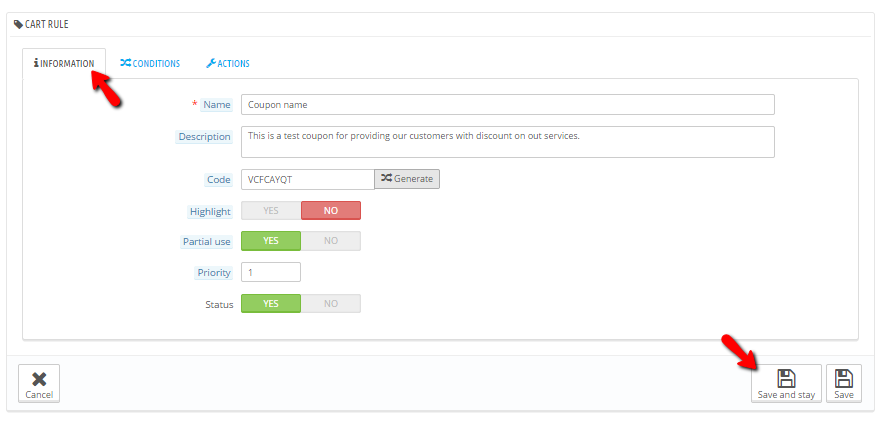
The second tab is called Conditions and it is used in order for the conditions behind this cart rule to be configured. The options available here are the following:
- Limit to a single customer - If the Cart Rule you are creating should be only for a single customer
- Valid - The period this Cart Rule will be valid for
- Minimum Amount - The minimum amount of the order before the Cart Rule can be applied
- Total Available - The amount of customers who will be using the Cart Rule
- Total available for each user - The amount of times a Cart Rule can be used by a single customer
- Restrictions - Here you will find options to restrict the Cart rule to certain Carrier, Customer group or a single Product
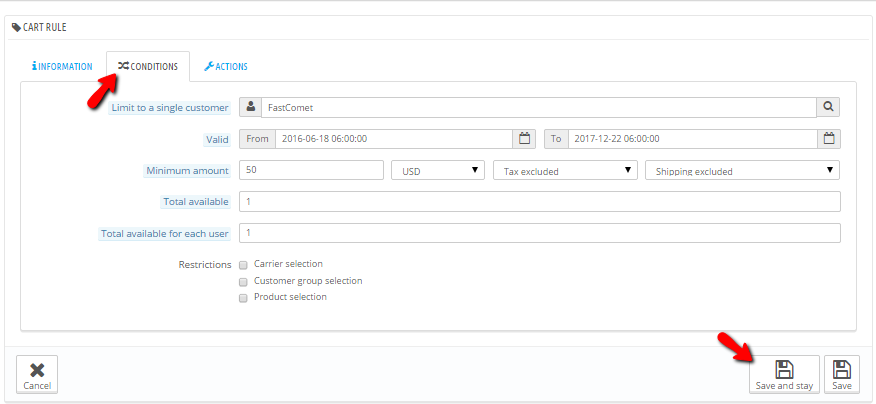
The third and final tab is called Actions and there you will be able to configure some additional actions that will be taken once the voucher is used by your customers. The options here are the following:
- Free Shipping - If the shipping of the products purchased with this Cart Rule should be free
- Apply a Discount - If any additional discount should be applied to the order where this Cart Rule has been used
- Send a free gift - If the store should automatically send a free gift to the customer who used this Cart Rule
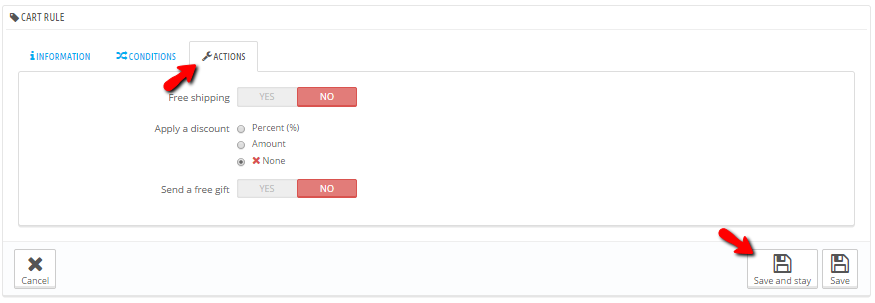
Once you are ready with the configuration please use the Save button located at the bottom of this section.
Congratulations! You now know how to configure and use the Cart Rules for your online Store!

PrestaShop 1.6 Hosting
- Free Installation
- 24/7 Tech Support
- Free Domain Transfer
- Hack-free Protection
- Fast SSD Storage
- Free Cloudflare CDN
- Free Website Transfer
- Immediate Activation