How to activate the SEF(Search Engine Friendly) URLs
Updated on Sep 12, 2016
The SEF abbreviation stands for Search Engine Friendly URLs and it means that all the URLs of your Online Store will be transformed into human readable strings which will be indexed better by the Search Engines and will be better understood by your customers. Thus the importance of this option is critical when it comes to the configuration of your Store.
In the next few lines of this tutorial we will show you how exactly the activation of this feature should be handled.
To enable SEF URLs for your PrestaShop 1.6 store, you will need to:
Access and Activate the SEO & URLs
In order to activate and configure the SEF URLs you will need to access the dedicated page provided by PrestaShop 1.6. In order to do so you will need to login into the Back Office of your website and to navigate to Preferences → SEO & URLs.
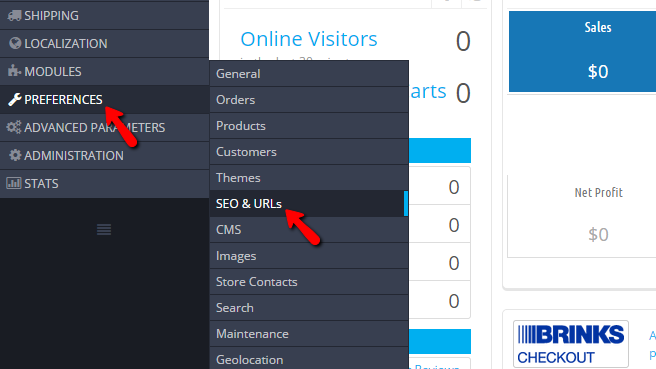
Once there you will notice quite a lot of sections with contents, however the one you need to focus at is the "SET UP URLs" section.
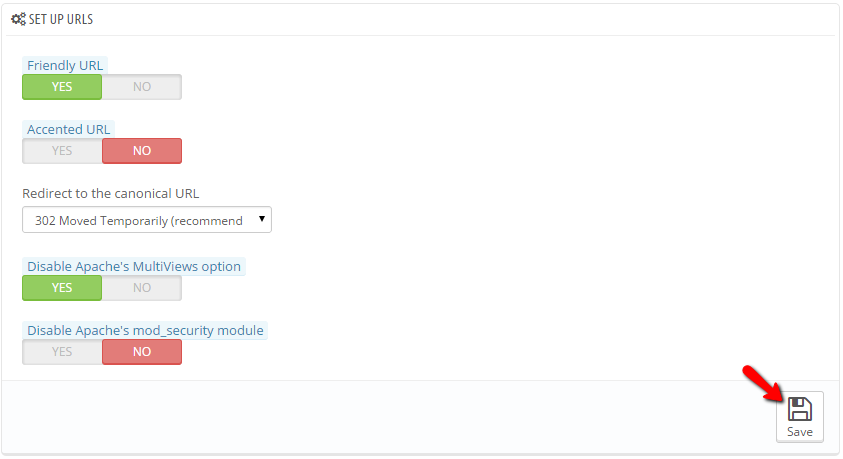
There you will be able to find the following settings:
- Friendly URL - This is the actual option which will allow you to activate or deactivate the SEF URLs on your Online Store
- Accented URL - This option should be used if you are using non-latin characters in the URLs. Please keep this option deactivated if you are using latin characters only as it will drop the SEO rank
- Redirect to the canonical URL - This option should define the type of redirect PrestaShop 1.6 will perform when a user enter your home URL in a different way than the already defined
- Disable Apache's MultiViews option - This should be activated if you are experiencing issues with the Apache Mod_Rewrite module
- Disable Apache's mod_security module This option will allow you to disable ModSecurity in case of conflict with your application
Once you are done with all these changes please click on the Save button so you can save the configuration you have just made.
Create a new SEF URL
The process of creating a new page and respectively SEF URL for the same is relatively simple. From the page you are currently located (the Preferences → SEO & URLs page) you will be able to notice the SEO & URLs section which is the first one in the list. There you will find all the pages currently available on your website and in order to add a new one you will need to click on the Add a new page button from the top action bar.
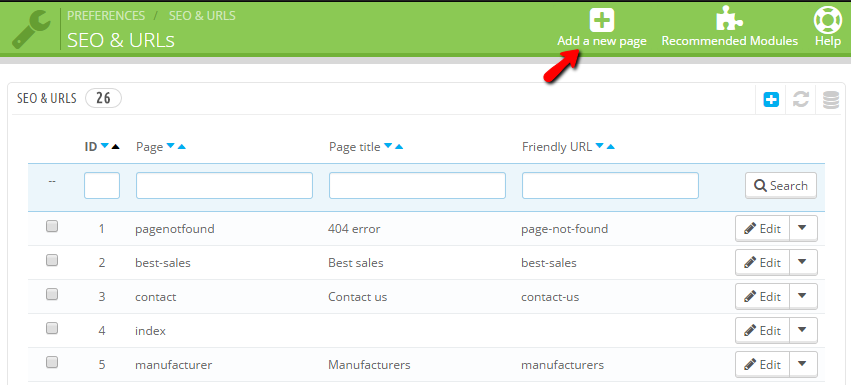
From there you will be redirected to a configuration page with a single section called META TAGS. There you will be able to select which one of the already existing pages you would like to add to the SEF URLs collection.
The option you need to configure here are the following:
- Page - The actual existing page you would like to add to the SEF URLs collection
- Page Title - The title of the page
- Meta Description - The description of the page displayed in the Search engines
- Meta Keywords - List of keywords which will be used by the search engines
- Rewritten URL - The value of the new URL for the page you are adding
Once you are ready please click on the Save button so you can save the new page you are creating and to add it to the SEF URLs pages collection.
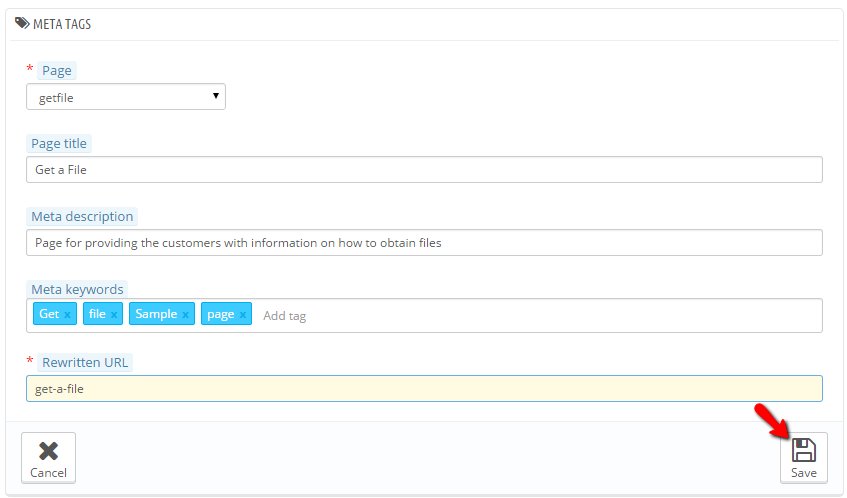
This approach can be used for editing the SEF URLs for nearly every page you have created on your Online Store.
Congratulations! You can now enable, create and edit the SEF URLs of the pages on your PrestaShop 1.6 Online Store!

PrestaShop 1.6 Hosting
- Free Installation
- 24/7 Tech Support
- Free Domain Transfer
- Hack-free Protection
- Fast SSD Storage
- Free Cloudflare CDN
- Free Website Transfer
- Immediate Activation