How to configure WaterMark in OpenCart 2
Updated on Sep 8, 2016
There are a number of ways to protect the product images from your website to not be used by others. However, one of the most solid and used method is to just add a watermark to them and make them unusable. If you have already built your store, took pictures of the products and uploaded them it will be quite tedious to add your watermark to every picture and then overwrite the existing ones with the updated versions, especially if you have more than 50 products. At iSenseLabs they asked themselves how to help the user in such cases and that lead to the creation of the WaterMark extension for OpenCart. With it you can easily add a watermark to all product images across your store/s in just a few clicks.
The installation process for WaterMark follows the same steps as most extensions for OpenCart 2. For more information on the matter you can check our Extension Management tutorial for OpenCart 2.
The simplicity of this module makes it very fast to setup. All you will have to do is to go to the Control Panel tab and input a few values:
- WaterMark Status - Enable/Disable WaterMark for your store
- Make WaterMark available for product image dimensions - If you want to only cover the featured image for your product which is smaller than the images in the description of the product you can specify here the exact dimensions above or below which the watermark should be applied
- Make WaterMark available for product categories - You can select for which product categories to enable watermarking
- Make WaterMark available for the products - Select here for which products you want to enable watermarking
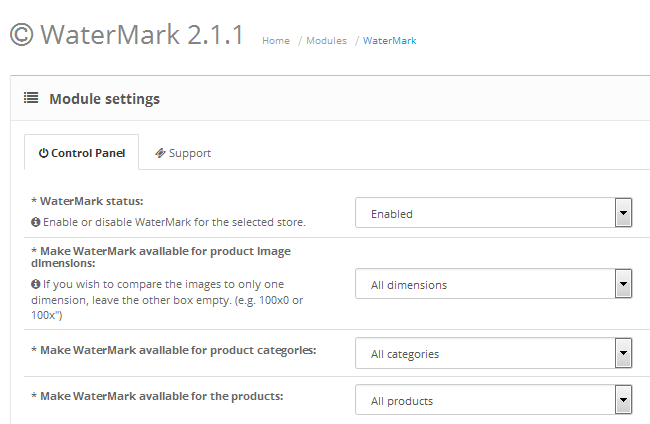
If you want to use an image for a watermark, let us say your company’s logo or other branding symbol you can do so by selecting the type of watermark and then uploading the image from your local computer.
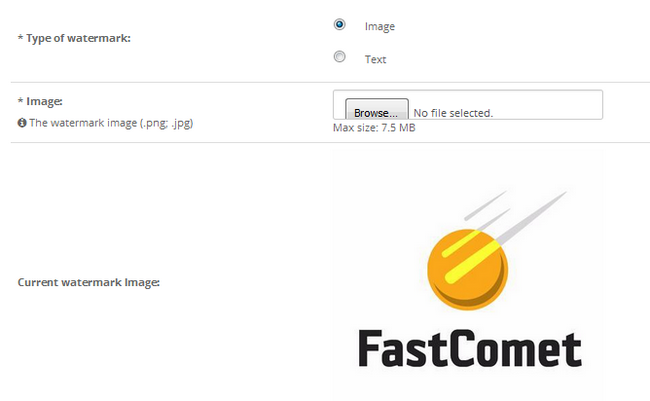
Next you can choose how to modify the watermark’s place on the image:
- Position - WaterMark provides 9 pre-defined positions to help your make your watermark cover your images the best possible way
- Rotation - You can rotate your watermark to make it even more effective
- Use Image Opacity - If your image has been natively saved as a .png and has transparency enabled, you can use this option to make the module use the image's opacity.
- Opacity - Manually choose the opacity of your image ranging from 0 to 100 with 70 being the default. Depending on the contrast of the image and readability, you will have to tune your opacity
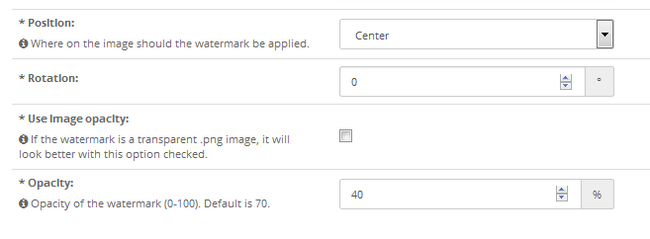
Here is how our image looks after we have saved the settings of the extension. Note, that some images will leave lines where the image itself ends. This can be avoided by using a higher resolution image compared to your product's photos.
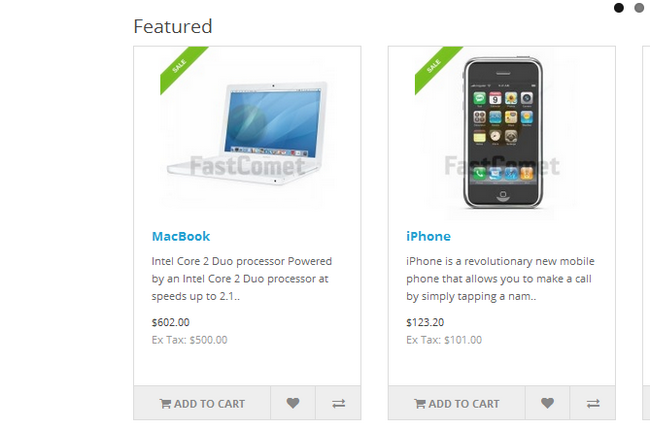
If you want to simply add text as a watermark from the module itself, you have to select Text as a Type of Watermark. This will open the text specific options of the module:
- Watermark Text - The text you wish to use as watermark
- Text font - As of now there are two different font types with the option of more being added in a later date
- Font Size The size of the font for your text
- Text Color - Pick a color for the text from the color pallet or insert a specific RGB/HSB values for the color you wish to use
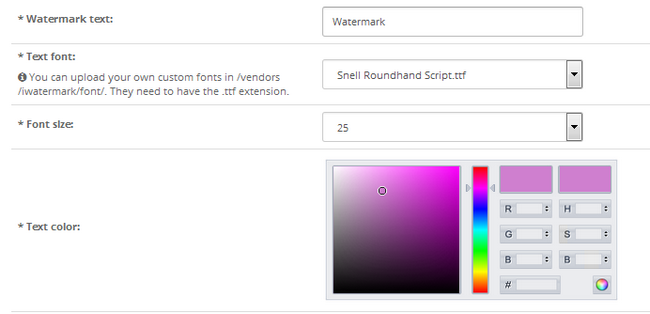
And here is how it will look as part of your products.
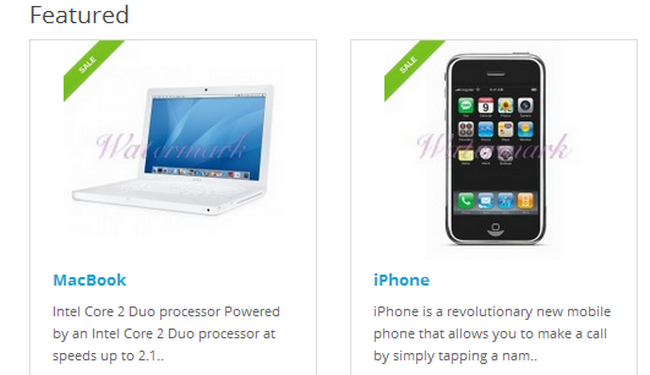
Watermarking is important for keeping your original product images safe from the hands of the competition and people who want to rob you of your work. We recommend creating a unique watermark image that presents your company’s brand and making it barely visible. This will not obscure the customer's view and at the same time keep your images safe.

OpenCart 2 Hosting
- Free Installation
- 24/7 OpenCart Support
- Free Domain Transfer
- Hack-free Protection
- Fast SSD Storage
- Free OpenCart Transfer
- Free Cloudflare CDN