How to configure iSearch in OpenCart 2
Updated on Sep 8, 2016
Have you experience a situation where you have heard of a product and you start searching for it but you simply cannot find it. You start thinking that you are either misspelling it or there are too many of the same product with slightly different name and that is why you are not getting the correct one in the search results. The kind fellows over at iSenseLabs have thought about this unpleasant for the customer situation and decided, that OpenCart should also have an intelligent auto complete search function like the ones other popular e-commerce applications are getting. That is why they created iSearch. With this module you can provide your customers with a tailored experience and remove the annoyance of not finding a product they wish to buy. Enterprices with big catalogs and databases can take advantage of the iSearch Corporate version that can handle extreme amounts of products.
iSearch can be installed like any other extension. If you are not sure about the steps needed to add it to your OpenCart 2 website, visit our Extension Management tutorials. The only difference is that you will have to go through the Configure Extensions step of the process and add iSearch to your design layouts.
Once you have the module up and running, you will have to copy the license code provided by iSenseLabs and paste it in the Support tab located in the options for the module.
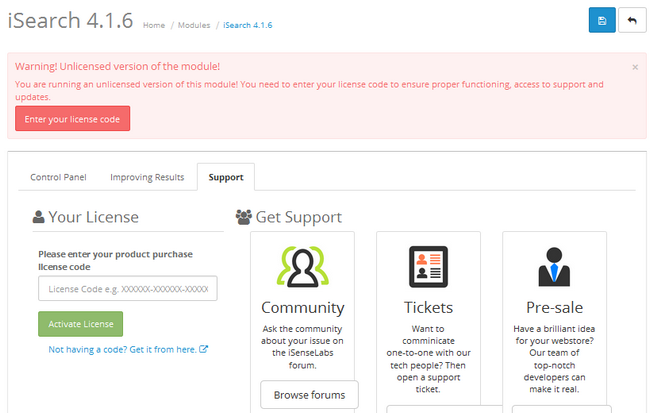
We will start configuring the Search options by enabling the module via the first drop-down menu on the Control Panel tab. Below it you will also find the different parameters which can be searched via the module. For example if you sell CPUs, you will benefit from the customer being able to search attribute values such as precise clock speeds or core numbers.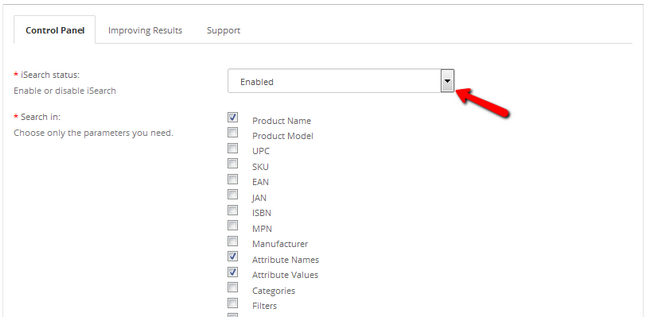
The next few options are very well explained by the tooltip inside the module, however we will go over them quickly:
- Responsive Design - If you select yes for this option, the search field will become responsive on devices with smaller screens
- Use AJAX - AJAX allows for asynchronous loading of the search results compared to the web page itself
- Use Strict Search - Strict search means that phrases will be taken as a whole and that will be the search term used by the module. If you want to have the option to search multiple terms in the same phrase on their own you should leave this off
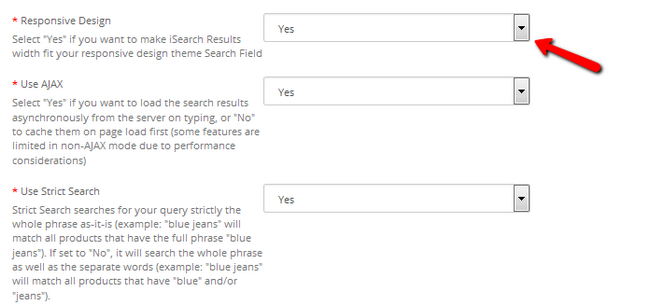
- Search Engine on hitting 'Enter' - Switch between the default OpenCart search and the iSearch engines on submitting an order. This means that if you decide to use the default engine, the user will see iSearch working its magic, but as soon as he hits enter the result will be shown as the default search
- Highlight color - The keyword in the results will be highlighted in the selected color. You can use color codes or color names depending on how specific you want to be
- Limit Results to - The value you choose here will be the amount of results that are shown in the instant box when iSearch has been used
- Result Box Width and Height - The dimensions of result box
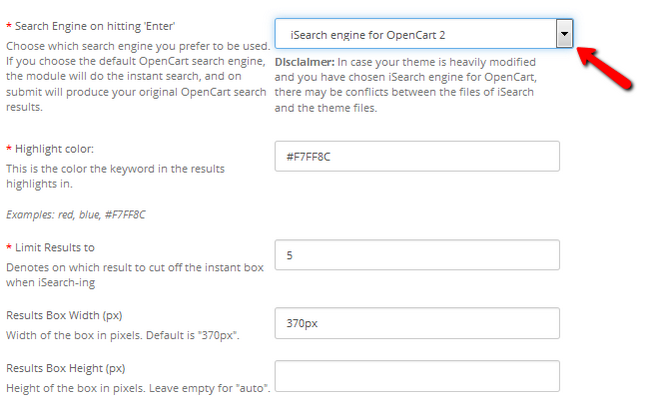
- Instant Results Image Width and Height - The dimensions of the images shown in the instant results when searching
- Results Title Width - The width of the result title in percentages
- Result Title Font Size If you wish to have the result title in a font size different from your default one, here you can specify it
- Result Title Font Weight - You can Bold the result title or leave it as default text
- Show Images - Show the product image in the result box (recommended for faster product recognition by the customer)
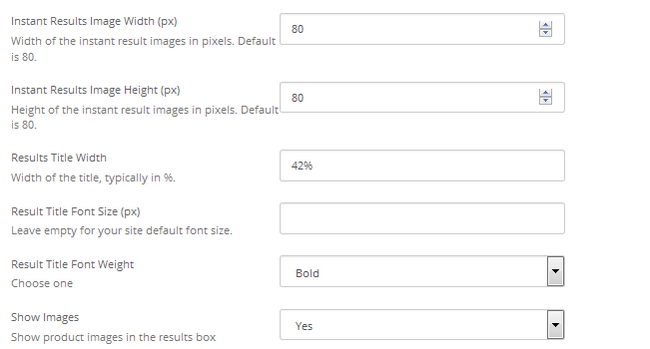
- Show Models - You can enable this option if you have products with different variations
- Show Prices - To show the price of the product in the result box, select yes from this drop-down menu
- Default sorting of results - You can choose between product name length and full words match sorting. For example: if you search for the term "car" and you get as results both "car cleaner spray" and "cargo pants", the full world matching will place "car cleaner spray" at the top of the search while product name length will do the opposite as "cargo pants" is shorter in character length
- Number of search term suggestions Decide how much suggestions will be provided to the user when searching for a term
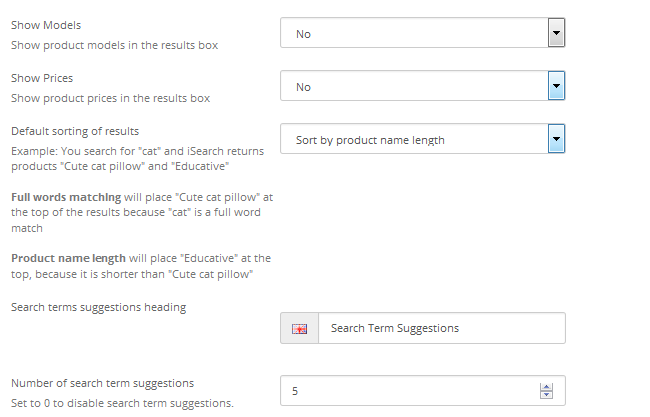
- Clear search term suggestions - You can use this to delete the search term suggestions from your database
- More Results Title - If you have set the results limit to let us say five and you have seven products that are relatable to the term, the extra two results will be hidden behind a button with this title on it
- Not Found Text - If no results are found, the customer will see the following text
- Custom CSS - If you have a custom CSS that you wish to use, you can copy it here
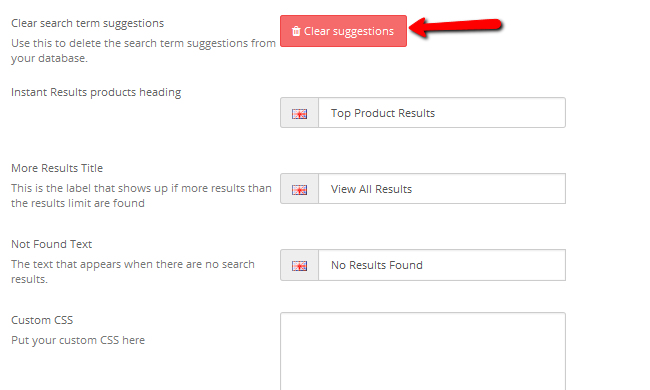
The second tab of the extension provides a few more options to fine tune the search results your customer will get:
- Use Singularisation - When Singularisation is on, words will be searched for both their singular and plural forms. However, if Strict Search is enabled the Singularisation will be skipped
- Exclude Search Terms - Excluding terms from the search is useful when you know the customer why try to search for some products using conjunctions, prepositions or adverbs that can provide incorrect search results. You can also add rules in exactly which situations to exclude these terms like small quantity on products or status
- Custom Spell Check System - Enable/Disable the Custom Spell Check System
- Custom Spell Check Rules - If you have the Custom Spell Check System enabled, you can add alternatives for words which are usually mistyped. In the example we used Michelin as the brand has been regularly mistyped in its history. Now when the customer writes “Micelin” he will still get the correct products corresponding to the Michelin brand
Don't forget to click the Save button at the top right corner of the page before exiting the module's settings.
While the iSearch extension has a small performance hit on your website (has to check all of your products, provide suggestions and apply custom sorting rules at the same time) it is definitely a must have for large businesses with big variety of products and categories. Small e-commerce shops or startups can also benefit from the fast way customers can find the exact product they need which makes the extension an all around product for OpenCart users.

OpenCart 2 Hosting
- Free Installation
- 24/7 OpenCart Support
- Free Domain Transfer
- Hack-free Protection
- Fast SSD Storage
- Free OpenCart Transfer
- Free Cloudflare CDN