How to configure AutoDetect in OpenCart 2
Updated on Sep 8, 2016
When you have an international store and people from all over the world are visiting, you should think about creating a suitable environment and provide the appropriate language and currencies without making the users choose them constantly. AutoDetect is useful in such cases as it can check the visitor’s geo location and suggest to them the most convenient settings when it comes to paying for products and viewing your store in general.
The installation process of AutoDetect follows the same steps as most extensions for OpenCart 2. For more information on the matter you can check our Extension Management tutorial for OpenCart 2.
Once you have installed the module and have entered the editing menu, you will have to configure the features it offers. For starters, navigate to the first tab called Control Panel and Enable the module:
- Module Status - Used for enabling and disabling the module
- Search Engines - Enable or disable the module for search engines visiting your website
- Detect Method - Here you can choose from either synchronous or asynchronous detection methods. The asynchronous method will load at the same time as it serves the content while synchronous will first detect and then serve content to the user
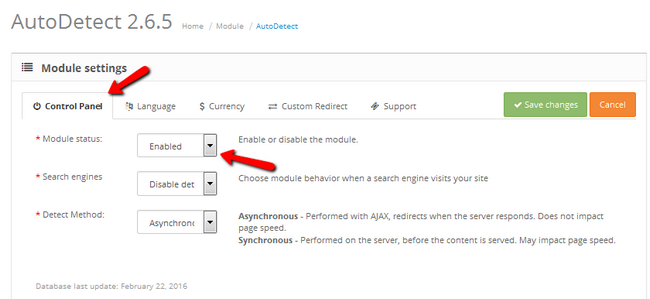
With this our work on the first tab is done, so let us proceed to the Language tab. This tab is useful when you have more than one language enabled on your store and want to provide the user with the correct language used in their country from the get go. Click on the Add country button to add additional countries for the selected language.
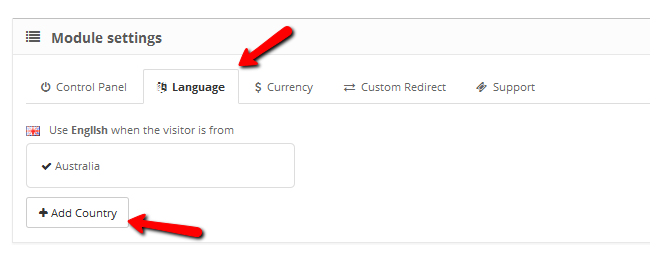
In our case, since we know that the official language on the Bahamas, Barbados, Belize and Bermuda is English, we will add those countries to that language. Click on the Save Changes button when you are ready with your selection.
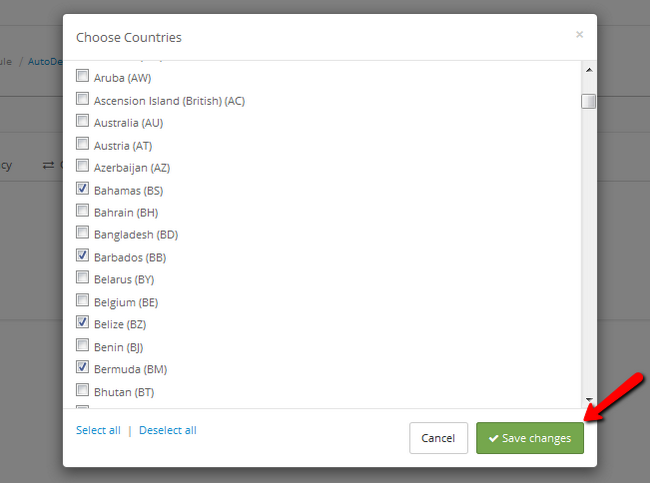
In the currency tab we will connect countries with the currency used in them. For the euro, we have already added all of the countries from the European Union that have the Euro as their default currency. Let us connect some countries with the USD by clicking on the Add Country button below the currency.
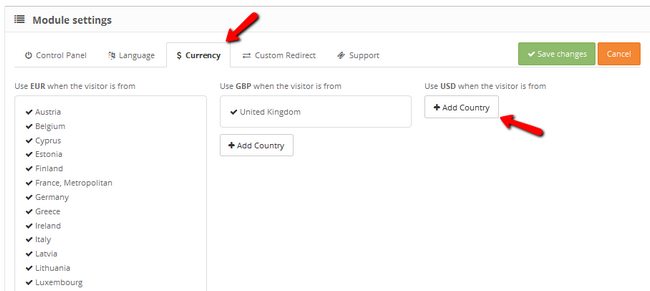
Of course, we will add the United States as our first pick, and can later add other countries like Ecuador or Unincorporated territories of the U.S like American Samoa. Click Save Changes to apply the pick.
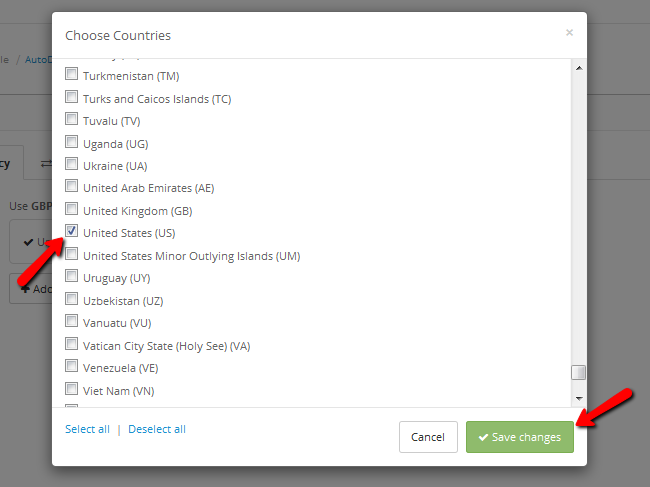
In AutoDetect you will also be able to add custom redirects via the tab of the same name. With these redirects you can for example redirect all visitors coming from France to the French version of your website ending with /fr. To do that you will have to type in the URL you wish to redirect to and then add the country of origin for the users you wish to redirect.
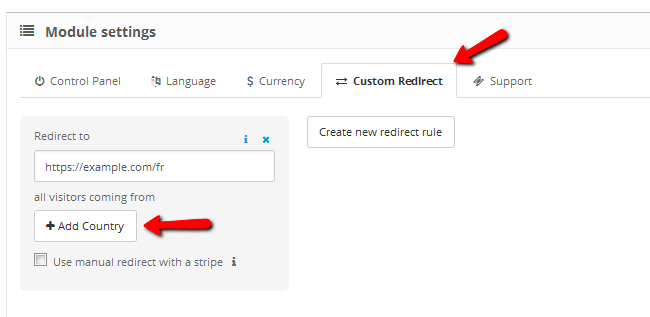
Now find and select the appropriate option which in our case is not only France but also some of its territories.
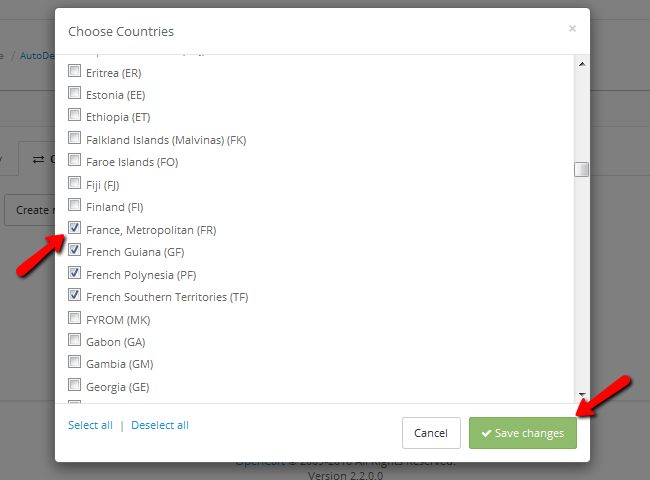
To remove a redirect, simply click on the small X shaped button at the top right corner of the redirect. To add a new redirection, click on the Create new redirect rule button but above all, never forget to save the changes you have made before exiting the module menu.
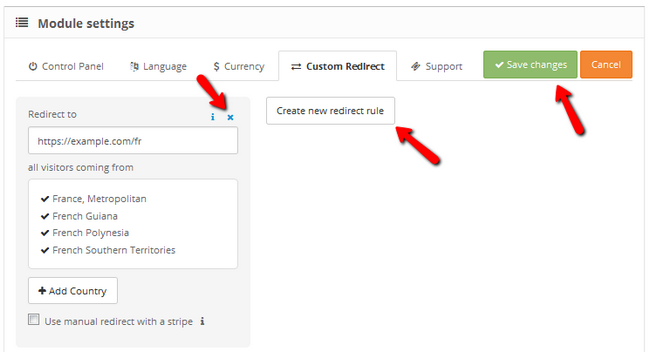
Congratulations, now your customers will see your store on the appropriate language and will be able to use the correct currencies without having to manually choose them. AutoDetect has your back with its on-spot customer localization.

OpenCart 2 Hosting
- Free Installation
- 24/7 OpenCart Support
- Free Domain Transfer
- Hack-free Protection
- Fast SSD Storage
- Free OpenCart Transfer
- Free Cloudflare CDN