Deleting an Email Account from Thunderbird
Updated on Jun 25, 2025
Deleting an email account from Thunderbird is as easy as adding it. We will show you the few brief steps that process takes.
We are using the latest Thunderbird client for this tutorial. If you would like to learn how to add an account to it, you can check our IMAP or POP3 guides.
To start, open your Thunderbird and then click on your account. Afterwards go to Account Settings.
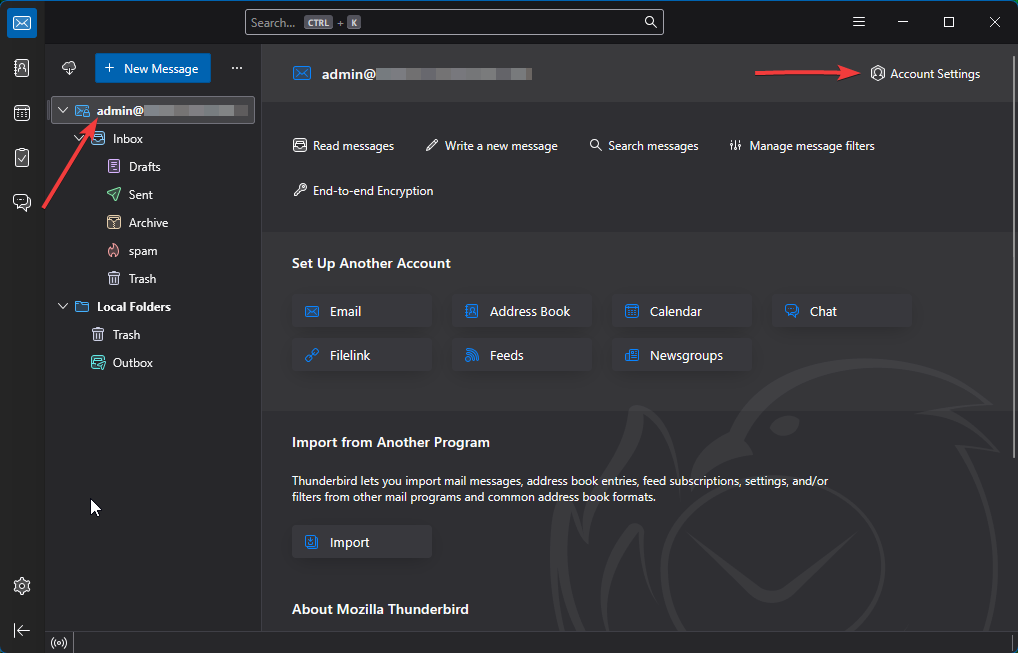
That will open a new tab and right at the top of it is the Delete button.
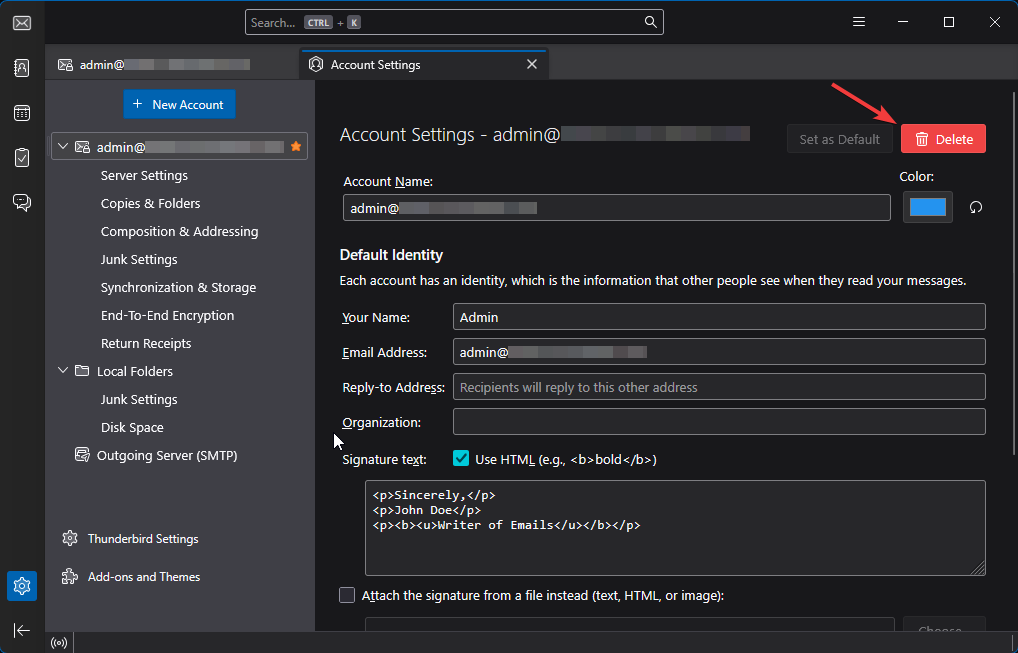
Clicking Delete will open a small pop-up window, asking for your confirmation. In it you can also choose if you want message data to be removed as well. There is a More Info button that will provide an explanation for each tick box. You can even see the data's location on your computer if necessary.
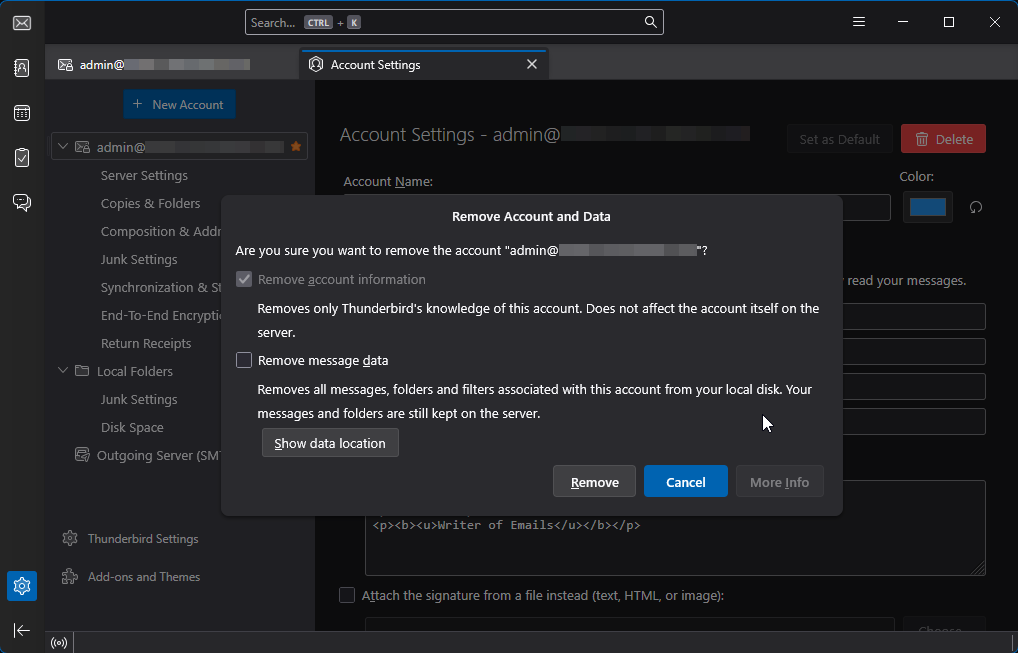
Click Remove to finalize the process. Keep in mind that this is irreversible, so only delete an account you are certain you no longer need on this Thunderbird client.

Mail Hosting
- Free Domain Transfer
- Unlimited Email Accounts
- 24/7 Technical Support
- Fast SSD Storage
- Hack-free Protection
- Free Cloudflare CDN
- Immediate Activation