How to Change a Password in Thunderbird
Updated on Jun 25, 2025
Previous versions of Thunderbird did not offer the option to directly edit your account's saved password. Fortunately, that has been remedied with the latest releases.
If you change your email account's password then the next time you open Thunderbird you will not get your emails. That is because Thunderbird uses the saved settings (email, password, and server info) to log into the incoming mail server. If the password is different from the saved one, the authentication will fail. That is why you need to change it in Thunderbird; so it has the correct info.
In this tutorial we will show you how to do precisely that. We are using the latest Thunderbird version for this tutorial. If you would like to learn how to add an account to the application you can check out our IMAP and POP3 tutorials.
Thunderbird will actually prompt you to update your password. When you open the application it tries to log into the server (you can see the process in the bottom of the window). If it fails to log in with the password it has it will ask you for the new one instantly.

Click on Edit New Password, type in the new one, tick the Use Password Manager to remember this password, then OK, and you are set! What if you already have the application open and are still logged in? The process takes a few steps, but it is very simple. Firstly, click on the gear icon at the bottom-left of the window.
That will open the application's settings (not the account's). Go to Privacy & Security and then find the Passwords section. In it, click on Saved Passwords.

In the pop-up window you will see all the saved passwords on this particular Thunderbird client. In our case we have two passwords: one for the IMAP (incoming) server, and one for the SMTP (outgoing) server. Depending on your setup they can be different. Now, what you can do here is simply remove the passwords you want to change, close Thunderbird, re-open it and wait for it to ask you.
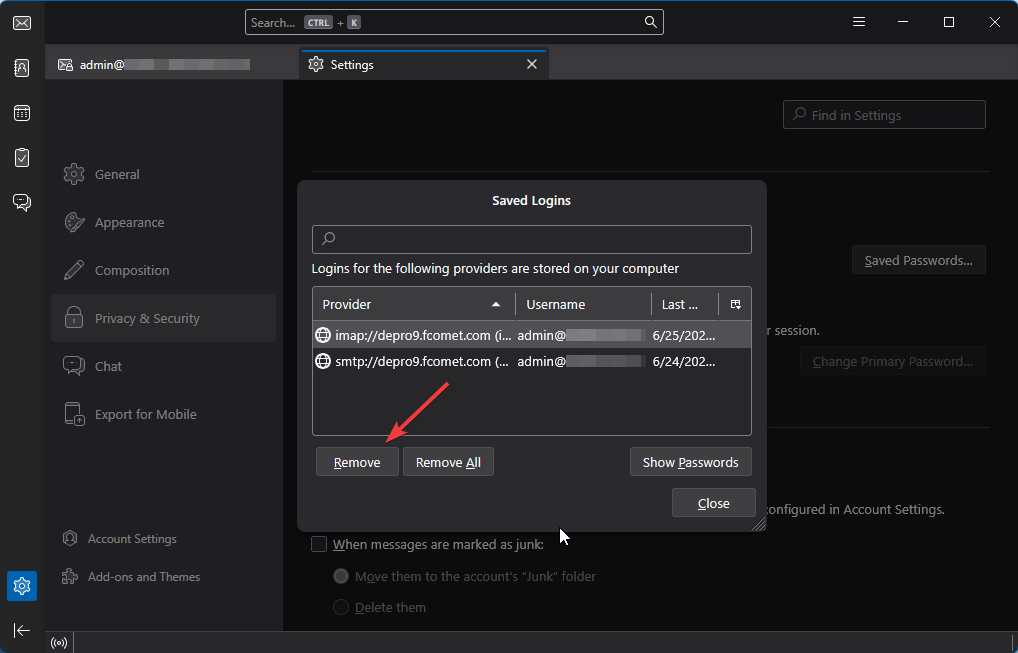
Alternatively, you can click on Show Passwords. That will allow you to right-click on the password you want to change and edit it directly. Clicking it won't open a new window. Instead the field is the the password itself directly. Simply type in the new one and click anywhere on the screen to save it.
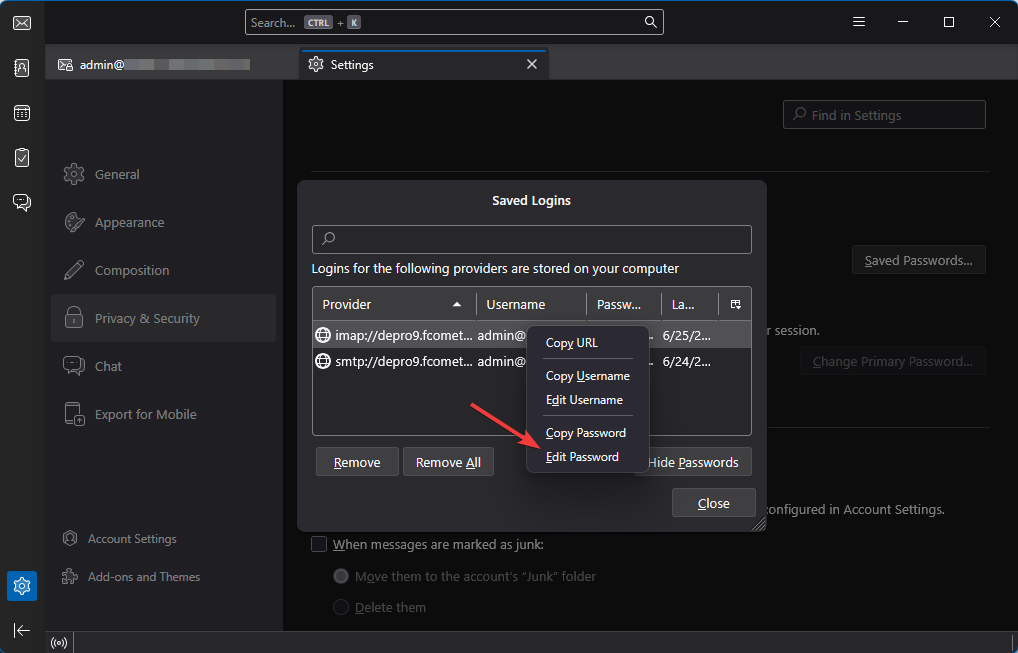
That is it! You have successfully edited the password saved in your Thunderbird client for that account. It is a good idea to rotate your passwords every few months, especially if your emails contain sensitive information.

Mail Hosting
- Free Domain Transfer
- Unlimited Email Accounts
- 24/7 Technical Support
- Fast SSD Storage
- Hack-free Protection
- Free Cloudflare CDN
- Immediate Activation