How to Change your Email Password in Outlook
Updated on Jun 24, 2025
If you ever change the password for an email account that you have also added to the Outlook application, you must update the password there as well. Fortunately, the process is extremely straightforward.
For this tutorial we are using the latest version of Outlook, (Outlook for Windows) which automates the detection and request for the new email password. You do not need to manually change it.
The way it works is when you open Outlook, the application spends a few moments trying to fetch any missing emails from the mail server. It needs your account name, password, and the server's details to do that. However, if the password is different, it will not be able to connect to the server and you will see this screen instead.
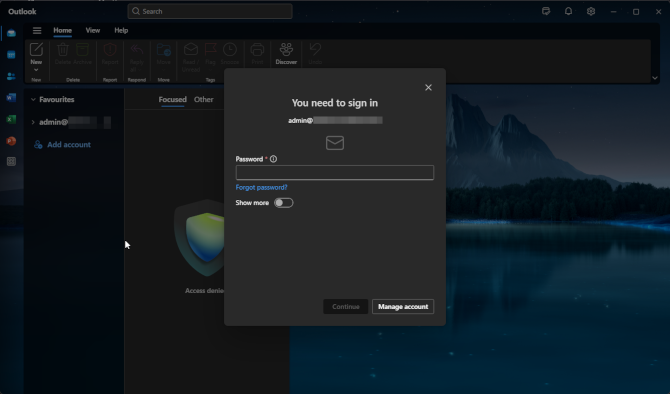
All you have to do now is type in your new password and click Continue. That is it! Outlook will check with the mail server if that is the correct password, and if it is you will see your inbox.

Mail Hosting
- Free Domain Transfer
- Unlimited Email Accounts
- 24/7 Technical Support
- Fast SSD Storage
- Hack-free Protection
- Free Cloudflare CDN
- Immediate Activation