How to Delete an Account from Outlook
Updated on Jun 23, 2025
Deleting an email account from Outlook is an easy task. We will show you the steps necessary in this tutorial. For the purpose of this tutorial we are using the latest Outlook version, and have already added an example account. If you would like to learn how to do that ourself, we have guides on how to do it via POP3 or IMAP.
To begin, open Outlook and then click the gear icon in the top-right corner of the application. That will open the settings window, and the first one should be Accounts. In it you will see all of your added email accounts. Click on Manage next to the account you want to remove.
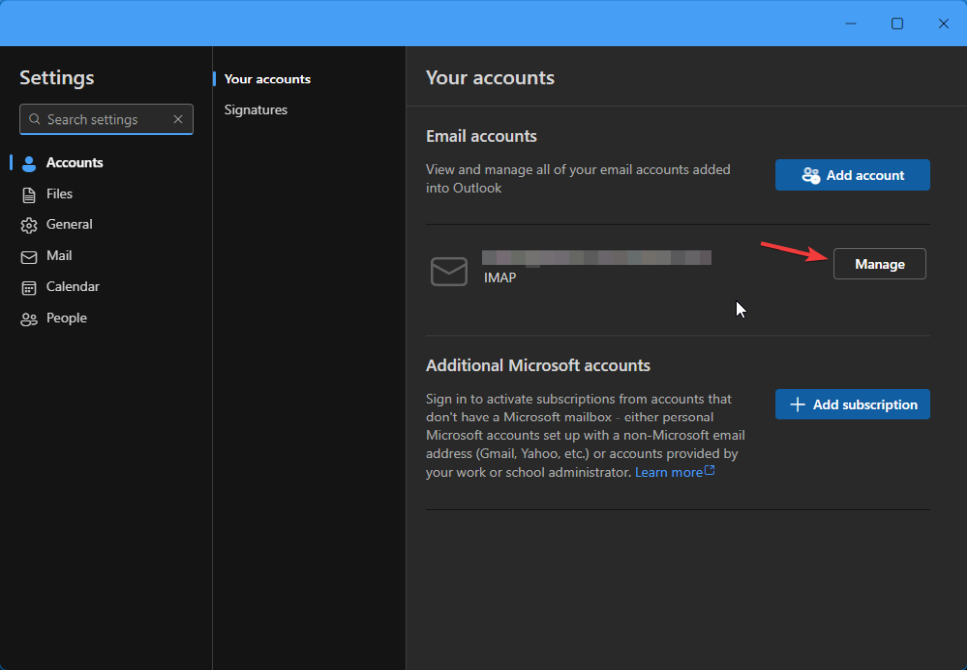
There are several options you can change here. You can add an account description, see its inbound and outbound server configuration (and repair it), and also delete it. Scroll down to the bottom where you will see the Remove button. Click it and you will have to choose between two options:
- Remove from this device - Selecting this option will delete the account only from the current device;
- Remove from all devices - If you choose this, however, the account will be deleted from any devices you have ever logged into with it.
When you have chosen your prefered option, click OK, and that is it. The account is no longer present in the Outlook application. That is all there is to the procedure.

Mail Hosting
- Free Domain Transfer
- Unlimited Email Accounts
- 24/7 Technical Support
- Fast SSD Storage
- Hack-free Protection
- Free Cloudflare CDN
- Immediate Activation