- phpFox Tutorial
- PHPFox overview
- Install/Upgrade PHPFox
- Configuration
-
Manage PHPFox
- User Groups
- Custom User Group
- Edit Users in PHPFox
- Custom Fields in PHPFox
- Custom tab on user profiles
- Manage Cancellations
- Manage Promotions
- Manage Menus
- Manage Blocks
- Manage Pages
- Manage Currencies
- Ban Members
- Manage Subscriptions
- Manage Countries and States/Provinces
- Manage Newsletters
- Manage Advertisements
- Manage Announcements
- Clear Cache
- Extend PHPFox
- Backup and Restore
- PHPFox Hosting
How to Manage Subscriptions in PHPFox
Updated on Dec 18, 2015
You can profit from your community, by introducing different subscription plans on your website. This way, users can pay a fee to get certain functionality or status on your community.
To create or manage your subscription packages, you need to access your website as administrator and then click on the AdminCP button at the top-right corner.
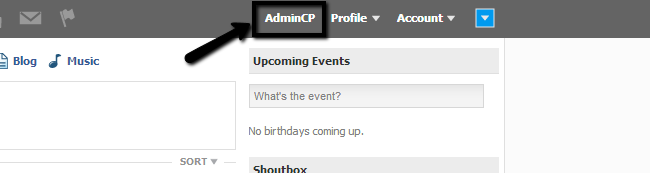
The subscription management includes:
Step 1 Add subscription package
Click on the Modules tab on the main menu and then Subscribe > Create New Package.
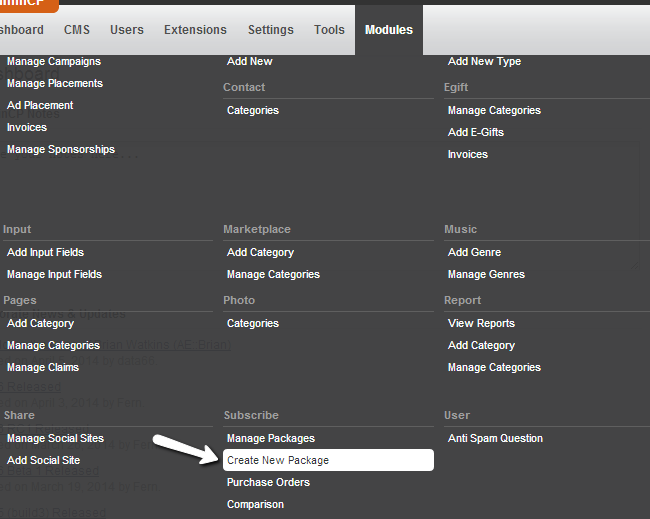
Edit Subscription Details:
- Title - Enter the title of the new subscription package
- Description - Enter a description for it
- Image - Upload an image for the subscription package
- User Group on Success - If a new registration matches the criteria for the subscription package, then the system will assign the user to a specific group. Select it here
- User Group on Failure - If a new registration fails to match the criteria for the subscription package, then the system will assign the user to a specific group. Select it here
- Add to registration - Add the new subscription package to the registration so users can select it
- Is Active - Set the new subscription package as active/inactive

Edit Subscription Costs:
- Show Price - Show/hide the price of the new subscription package
- Price - Set a price for it
- Recurring - Set if the subscription package has a fixed price for life or it is recurring
- Recurring Price - Set the recurring price
- Recurring Period - Set the billing cycle for the subscription package
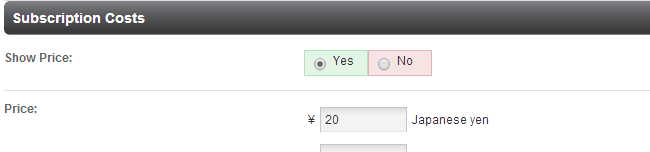
Click on the Submit button to create the subscription package.
Step 2 Edit subscription package
Click on the Modules tab at the main menu and then Subscribe > Manage Packages.
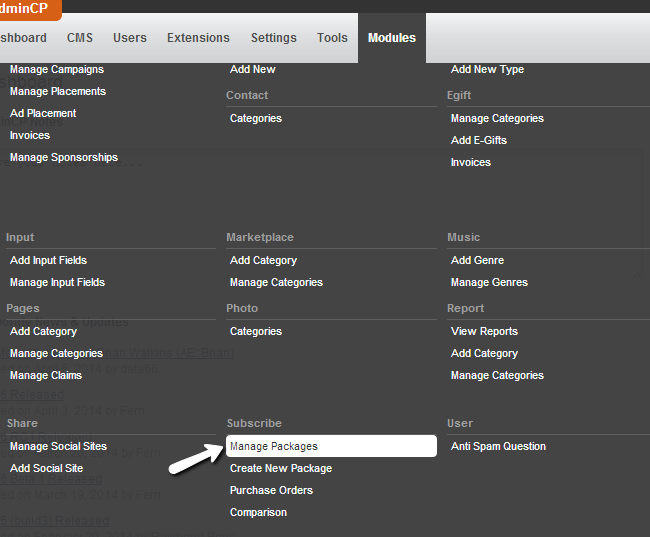
Click on the arrow drop-down button next to the subscription package that you wish to edit and then select the Edit Package option.
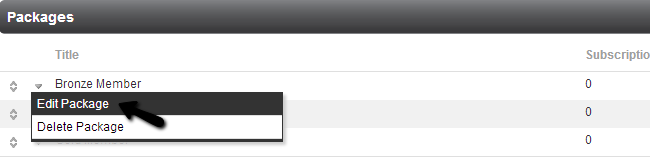
Set the changes that you wish to make on the subscription package and hit the Submit button to keep them.
Step 3 Delete subscription package
Click on the Modules tab at the main menu and then Subscribe > Manage Packages.
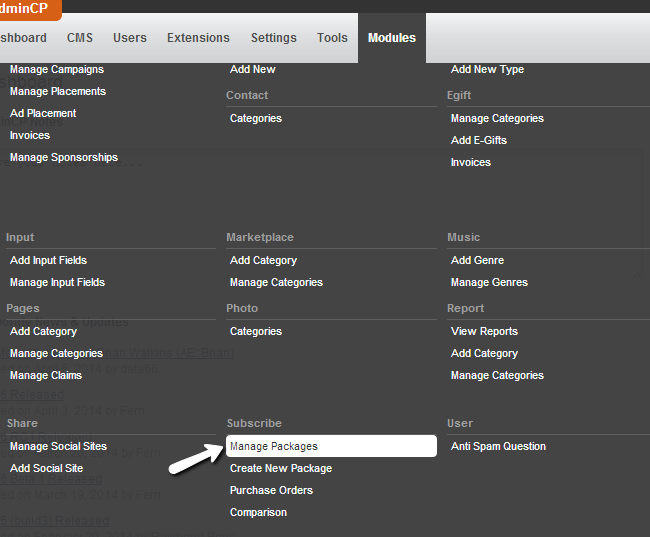
Click on the arrow drop-down button next to the subscription package that you wish to remove and then click on the Delete Package option.
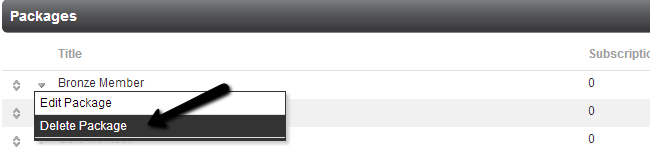
Hit the Submit button to keep the changes.

PHPFox Hosting
- Free PHPFox Installation
- 24/7 PHPFox Support
- Free Domain Transfer
- Hack-free Protection
- Fast SSD Storage
- Free PHPFox Transfer
- Free CloudFlare CDN
- Immediate Activation