- phpFox Tutorial
- PHPFox overview
- Install/Upgrade PHPFox
- Configuration
-
Manage PHPFox
- User Groups
- Custom User Group
- Edit Users in PHPFox
- Custom Fields in PHPFox
- Custom tab on user profiles
- Manage Cancellations
- Manage Promotions
- Manage Menus
- Manage Blocks
- Manage Pages
- Manage Currencies
- Ban Members
- Manage Subscriptions
- Manage Countries and States/Provinces
- Manage Newsletters
- Manage Advertisements
- Manage Announcements
- Clear Cache
- Extend PHPFox
- Backup and Restore
- PHPFox Hosting
How to Manage Modules in PHPFox
Updated on Dec 18, 2015
There are a lot of modules available for PHPFox. Even the default installation provides a number of pre-installed modules that you can use as per your needs. In this tutorial, we will provide the steps for activating/deactivating modules or editing their settings.
To manage the Modules in PHPFox, you will need to:
Step 1 Activate/Deactivated a Module
Access your website as administrator and then click on the AdminCP button at the top-right corner.
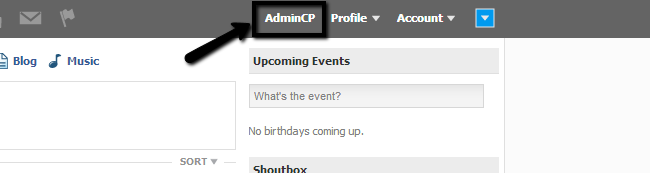
Click on the Extensions button and then Module > Manage Modules.
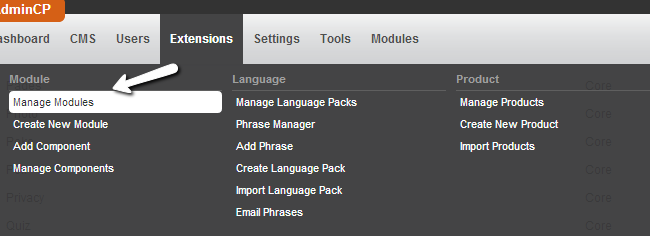
You will notice an Active section with a button for each of the modules on your website. When the module is active, the button will be green. When the module is inactive, the module will turn to red. You can change that simply by clicking on the actual button within the Active section.
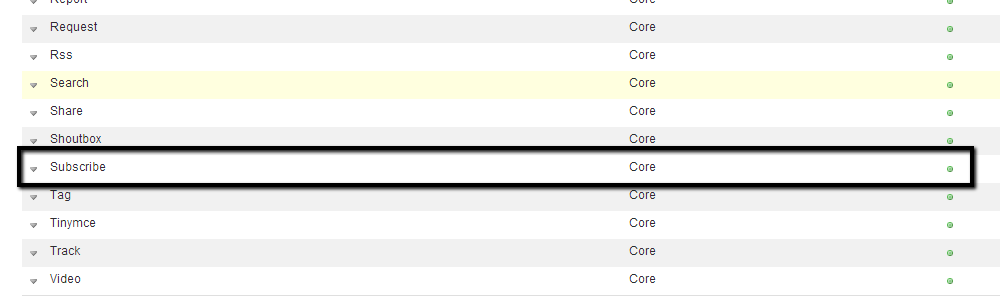
Step 2 Edit Module
To edit the module’s settings, you need to access the Manage Modules section of your website again. Here, locate the module that you wish to edit and click on the Arrow drop-down button next to it and then Manage Settings.
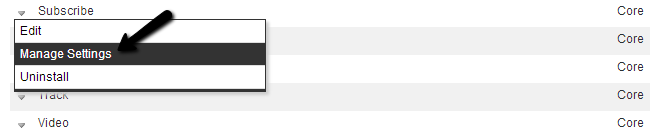
For the subscription module, we have the ability to enable subscriptions packages and set the selection of a subscription package during registration as required. When you are ready with the changes, simply click on the Submit button to keep them.
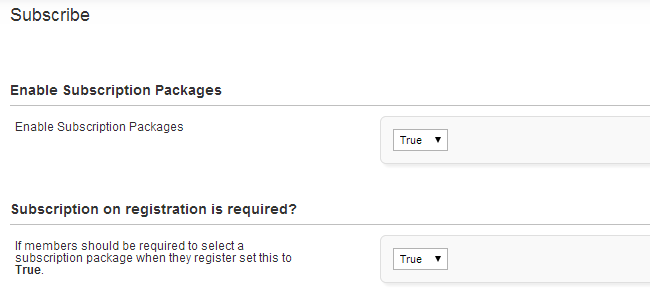

PHPFox Hosting
- Free PHPFox Installation
- 24/7 PHPFox Support
- Free Domain Transfer
- Hack-free Protection
- Fast SSD Storage
- Free PHPFox Transfer
- Free CloudFlare CDN
- Immediate Activation