- phpFox Tutorial
- PHPFox overview
- Install/Upgrade PHPFox
- Configuration
-
Manage PHPFox
- User Groups
- Custom User Group
- Edit Users in PHPFox
- Custom Fields in PHPFox
- Custom tab on user profiles
- Manage Cancellations
- Manage Promotions
- Manage Menus
- Manage Blocks
- Manage Pages
- Manage Currencies
- Ban Members
- Manage Subscriptions
- Manage Countries and States/Provinces
- Manage Newsletters
- Manage Advertisements
- Manage Announcements
- Clear Cache
- Extend PHPFox
- Backup and Restore
- PHPFox Hosting
How to Manage Ads in PHPFox
Updated on Dec 18, 2015
Most of the income from websites, nowadays, comes from advertising. With PHPFox, it is easy to configure advertisements on your website in the way you wish.
To manage or create new advertisements, you need to access your website as administrator and then click on the AdminCP button at the top-right corner.
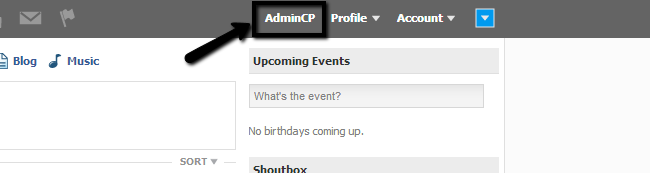
The advertisements management in PHPFox includes:
Step 1 Create a new ad
To create a new ad, you need to click on the Modules tab at the main menu and then Ad>Ad Placement.
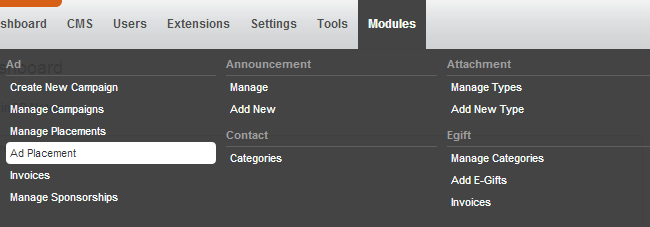
Edit the following details:
- Title - Enter the title of the new advertisement
- Placement - Select the position of the ad on your website
- Dimensions - Set the dimensions of the new ad
- Price - Set the price of the ad
- Placement Type - Select the placement type (impressions or clicks)
- Is Active - Set the ad as active/inactive
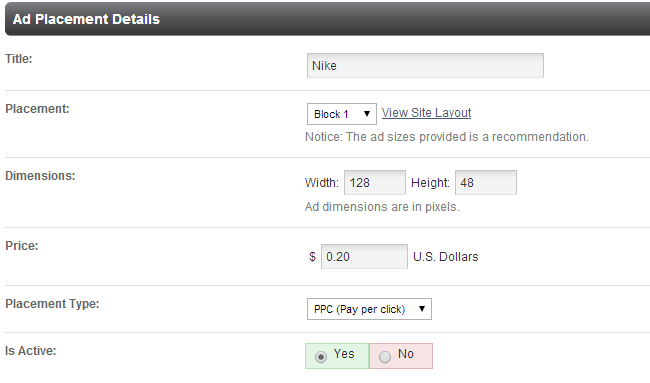
Click on the Submit button to create the ad.
Step 2 Edit ads
Click on the Modules tab at the main menu and then Ad > Manage Placements.
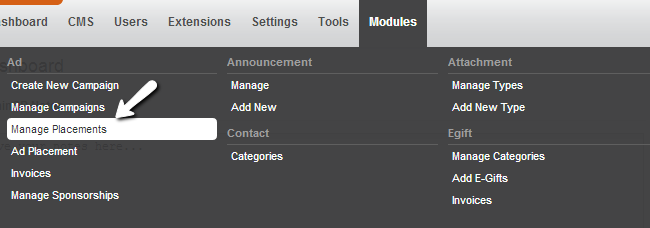
Click on the arrow drop-down button next to the ad and then select the Edit option.
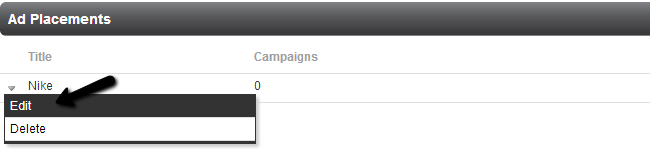
Make the changes that you wish to implement to the ad and then hit the Submit button.
Step 3 Remove ad
Click on the Modules tab at the main menu and then Ad>Ad Placement.
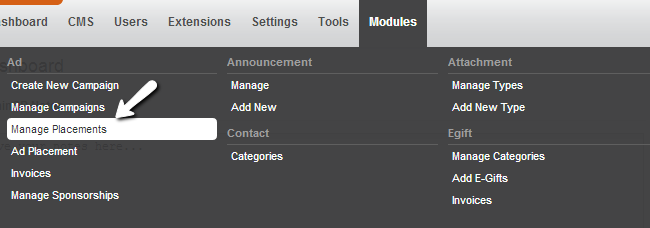
Click on the arrow drop-down button next to the ad and then hit the Delete button.
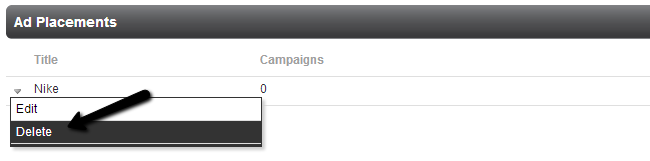
Step 4 Create a new campaign
Click on the Modules tab at the main menu and then Ad>Create New Campaign.
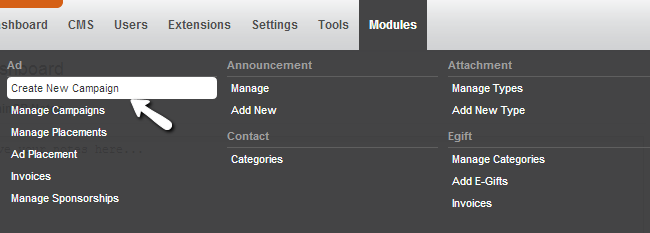
Edit the Media options:
- Banner Type - Select if the banner is HTML or an image
- Banner Image (Type dependent) - Upload the image of the banner
- HTML (Type dependent) - Enter the HTML code of the banner
- Banner Link - Enter the link to the banner
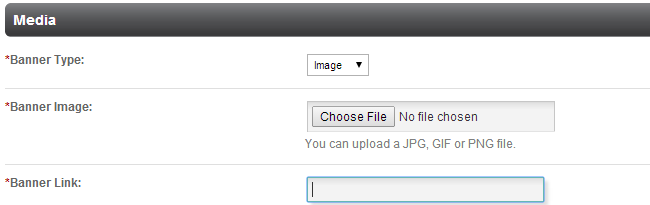
Edit the Campaign Details options:
- Campaign Name - Enter a name for the campaign
- Start Date - Enter a start date
- End Date - Specify an end date or set as unlimited
- Total Views - Set a limit for the impressions
- Total Clicks - Set a limit for the clicks
- Active - Set the campaign as active/inactive
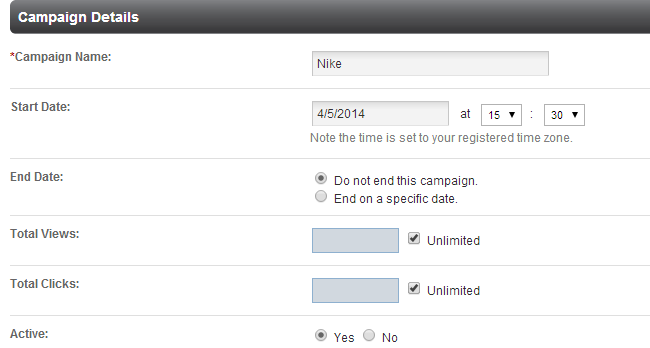
Edit the Placement options:
- Module Placement- Select a module for the new campaign
- Placement- Select position of the ad campaign
- Disallow Controller - You can disallow certain areas of your website here, such as blog page, etc.
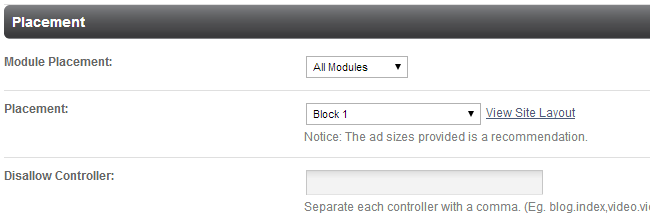
Edit the Audience options:
- User Groups - Select specific user group to be targeted
- Location - Select a location for the targeted users
- Gender - Select a gender for the targeted users
- Age Group Between - Select age limits for the targeted users
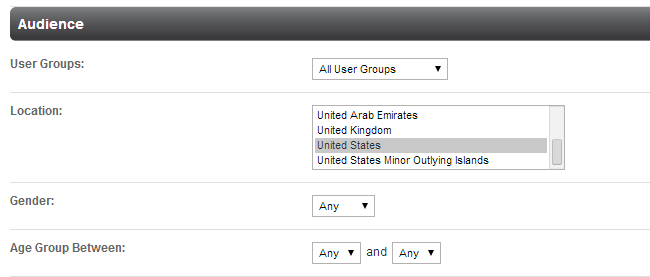
Step 5 Edit campaigns
Click on the Modules tab at the main menu and then Ad > Manage Campaigns.
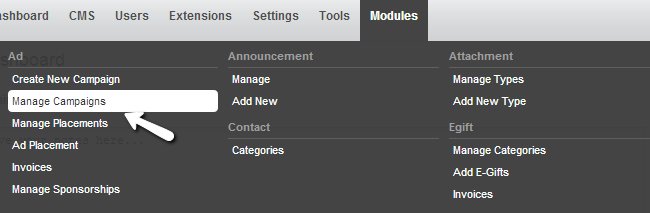
Click on the arrow drop-down button next to the ad campaign and then hit the Edit button.
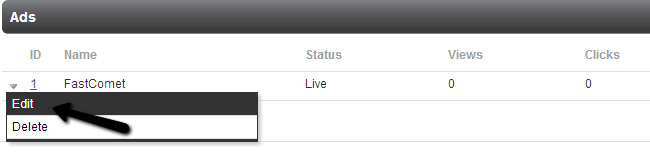
Make the changes on your ad campaign and then hit the Submit button.
Step 6 Remove campaigns
Click on the Modules tab at the main menu and then Ad>Manage Campaigns.
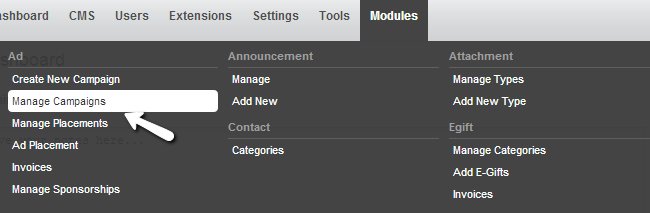
Click on the arrow drop-down button next to the ad campaign and then hit the Delete button.
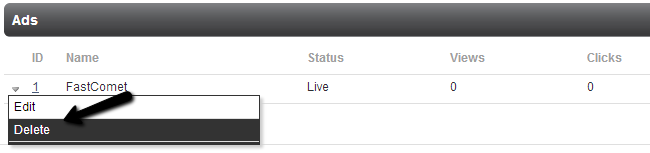

PHPFox Hosting
- Free PHPFox Installation
- 24/7 PHPFox Support
- Free Domain Transfer
- Hack-free Protection
- Fast SSD Storage
- Free PHPFox Transfer
- Free CloudFlare CDN
- Immediate Activation