How to Configure the SMTP Settings
Updated on Mar 13, 2019
SMTP is famous protocol of handling outgoing emails. In order to use it you need to authenticate in front of that protocol with username and password. AbanteCart is fully compatible with that protocol and more importantly it implements it with the default setup. In the next few lines of this tutorial we will show you how to configure AbanteCart SMTP settings.
To complete this tutorial, you need to follow these steps:
Step 1 Access the Mail Settings Menu
First and foremost you will need an email account so you can be able to configure the SMTP service. You can create such following our cPanel Email Account tutorial and once you are done creating your email account you will have the email service username and password which are respectively your new email account and the password for the same.
In order to access the SMTP configuration page you will need to login into the admin area of your website and to navigate to System>Settings>Mail.
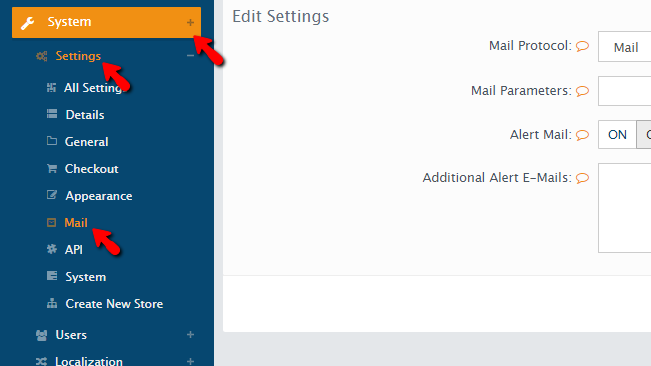
On the page you will be presented with you will notice a simple mail configuration interface which is used to configure various options regarding the mailing service of your website.
Step 2 Configure the SMTP Settings
The option you are looking for is actually the first one in the list – Mail Protocol. You need to ensure that this option is set to SMTP.
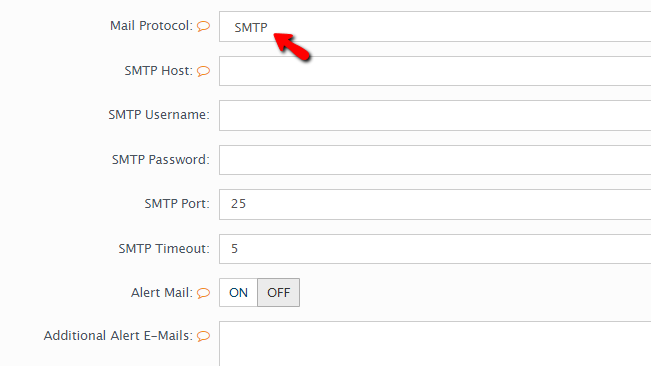
Immediately after you select SMTP, you will be presented with the following additional options you will need to configure:
- SMTP Host – The hostname of the mail service. If your domain name is properly pointed to your account with us here you can put “mail.yourdomain.com” where you should substitute. yourdomain.com with your actual domain name
- SMTP Username – The username/email account you have created in the beginning of Step 1
- SMTP Password – The password for that username/email account
- SMTP Port – The port of the SMTP service. Please use 25 here
- SMTP Timeout – You can leave the Timeout setting to 5
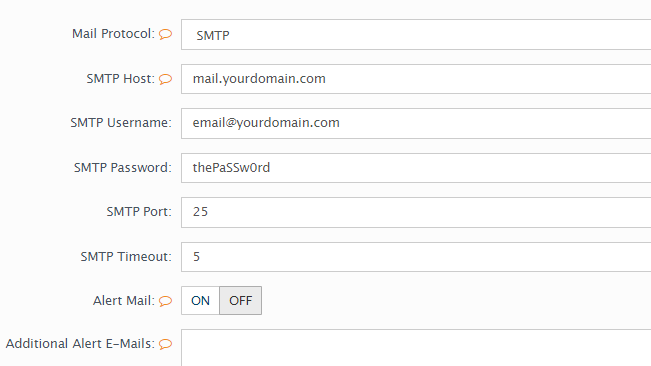
Once you are done with all these configurations please click on the Save button located right the bottom of the page so all these options can be saved for you.
Congratulations! You now know how to properly configure the SMTP protocol for the AbanteCart application!

AbanteCart Hosting
- Free Installation
- 24/7 AbanteCart Support
- Free Domain Transfer
- Hack-free Protection
- Fast SSD Storage
- Free Cloudflare CDN
- Free AbanteCart Transfer
- Immediate Activation