How to integrate Google Analytics with AbanteCart
Updated on Mar 13, 2019
Google Analytics is free web analyzing service that provides you will detailed information about the traffic coming to your website. To use Google Analytics service you simply should have Google account and configure your AbanteCart store as we will describe in this tutorial.
To integrate Google Analytics with your AbanteCart, you need to:
Step 1 Access the Google Analytics Configuration block
Now assuming that you are already logged in your AbanteCart admin area, you should navigate to System>Settings>All Settings.

This action will redirect you to the Settings page where you will see a list of configuration files that can be edited via this section. Above the list of configuration files you should see the Key text box.

Now type in the Key text box google_analytics and press enter to locate the Google Analytics configuration block.
Step 2 Editing Google Analytics Configuration block
In this step you should click on the Edit icon under Action section corresponding to the config_google_analytics_code key as shown on the picture below.

Edit Settings now should appear in your browser. The next action you should take is to enter your Google Analytics Account Number and then click the Save & Close button.
Now after refreshing this page under Value you should see the entered Google Analytics Account Number by you as shown below.
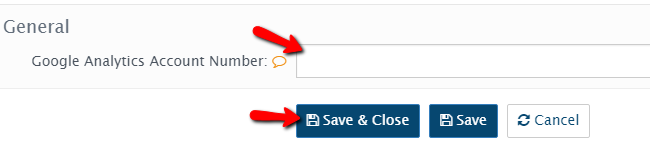
By default Google Analytics Configuration Block is activated in AbanteCart so you don’t have to take any actions for it’s activation.
Congratulations ! Your AbanteCart store is enabled for site and ecommerce activity tracking.

AbanteCart Hosting
- Free Installation
- 24/7 AbanteCart Support
- Free Domain Transfer
- Hack-free Protection
- Fast SSD Storage
- Free Cloudflare CDN
- Free AbanteCart Transfer
- Immediate Activation