Enabling and Configuring the SMTP protocol
Updated on Jan 6, 2016
The SMTP abbreviation stands for Simple Mail Transfer Protocol and it is used for sending outgoing messages from the mail service installed on the server where your website is hosted. By default the phpBB 3 platform comes with activated mail function for handling this type of emails.
This basically mean that the platform is using directly the php mail(); function which is not the best solution especially if you would like your emails to be properly delivered to your recipients.
In this brief tutorial we will show you how to configure your phpBB 3 Board to use the SMTP protocol for handling the outgoing emails in few easy steps.
To enable SMTP in phpBB3, you need to complete the following steps:
Step 1 Access the Email Settings page
Since this is s tweak in the global configuration of the platform you will need to login into the Administration Control Panel of the platform and then to navigate to General>Client Communications>Email Settings.
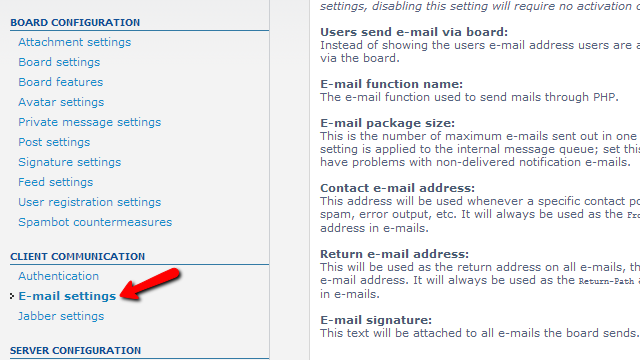
This link will lead you to the default page for the mail configuration of your Board where you will be able to configure the SMTP protocol. More on the subject in the next step.
Step 2 Configure the SMTP Settings
Once you are landed on the E-mail settings page you will notice that the page is separated on two sections. The second section labeled SMTP settings is the one you will need in order to activate and configure the SMTP protocol.
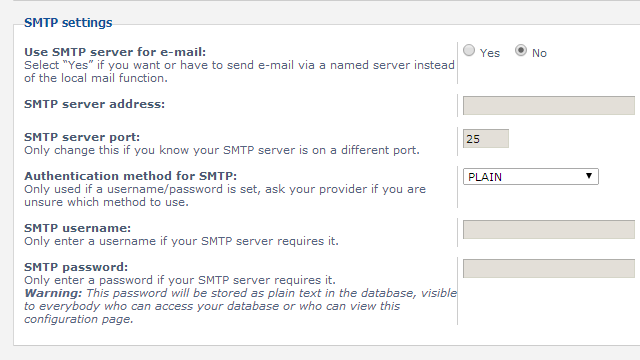
The section contains the following fields you will need to configure:
- Use SMTP server for e-mail – A simple yes or no configuration which in order to activate you will need to set as Yes
- SMTP Server Address – On all our server this address should be “mail.yourdomain.com” where you will need to change yourdomain.com with your actual domain name
- SMTP Server Port – The port you will need to setup is 25 as this is the default mail port of the SMTP protocol
- Authentication method for SMTP – The value of this field you remain PLAIN as this is the default supported authentication method
- SMTP Username – Any email account you have created via your cPanel > Email accounts. Example: [email protected]
- SMTP Password – The password for the used email account
Once you have the configuration completed you will need to save it and this can be easily handled via the Submit button located at the bottom of that page.

On the next page you will receive a simple confirmation that the configuration has been saved and now all of your mails will be sent from the SMTP protocol.
Congratulations! You have now configured and enabled the SMTP protocol for the outgoing mail service!

phpBB3 Hosting
- Free phpBB3 Installation
- 24/7 phpBB3 Support
- Free Domain Transfer
- Hack-free Protection
- Fast SSD Storage
- Free phpBB Transfer
- Free CloudFlare CDN
- Immediate Activation