How to Configure the Shipping Methods in Magento 2
Updated on Mar 13, 2019
Magento 2 comes with 7 shipping methods, ready to be enabled by you and used by your Store's customers.
Managing the Shipping Methods in Magento 2 will include to:
Configure the Shipping Settings
The first thing you will need to do is to log in the back-end of your website and access the Stores>Configuration section.
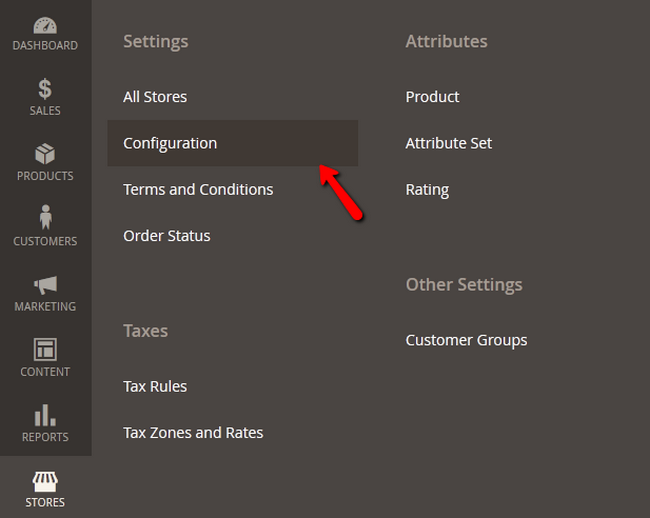
Once in the Configuration section of your admin dashboard, please navigate to Sales>Shipping Settings and add your Store's information.
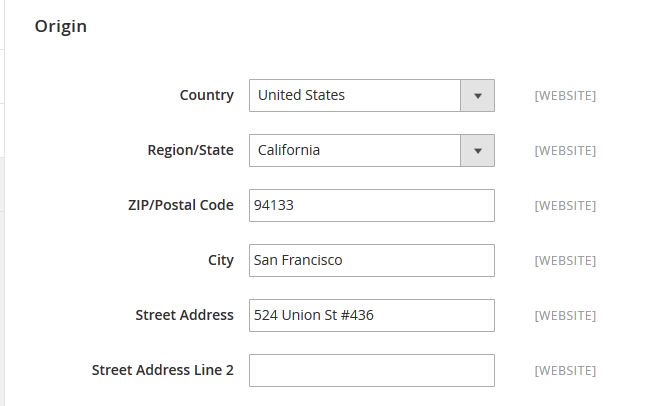
Click on the Save Config button and refresh the Configuration and Page Cache.
Enable a Shipping Method
Once in the Configuration menu of your website, navigate to the Sales>Shipping Methods section. As the Flat Rate shipping is enabled by default in Magento 2, we will use the Table Rates method for this tutorial. Click on the Table Rates shipping method to expand on its settings.
- Enabled - Select Yes to enable this shipping method
- Title - The name of the Shipping Method as viewed by your customers
- Method Name - The Name of the Shipping Method
- Condition - The condition on which the method works. Here you can choose between Weight vs. Destination, Price vs. Destination and # of items vs. Destination the Standard Condition for Table Rate shipping methods is Weight vs. Destination.
- Include Virtual Products in Price Calculation - This will add virtual products in the price calculation (not recommended)
- Calculate Handling Fee - The handling fee should reflect the resources you spend to keep and handle your inventory for the order. If you calculate that you spend 3 dollars on average on order for preparing the products for shipment, restocking etc, then the handling fee should reflect on those costs and be at least 3 dollars (high handling fees will lead to significant increase in abandoned carts, so make sure you don't try to make a profit off this fee)
- Displayed Error Message - If the customer is not eligible for this shipping method, he will see this message as an error
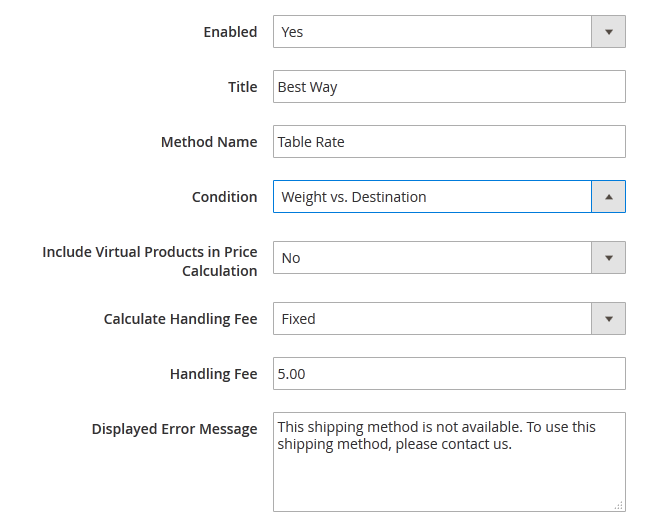
- Ship to Applicable Countries - To only use this method in certain Countries, select them from the list below this option
- Show Method if Not Applicable - We recommend you to keep this method hidden, if the method is not applicable to a customer
- Sort Order - This will change the display order of the shipping method if more than one can be selected (lower is higher with 0 being displayed at the top)
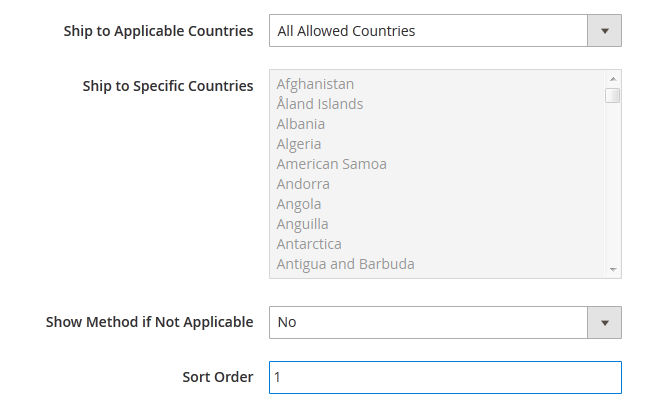
When, you are ready configuring, click on the Save Config button to apply the changes.
Configure the UPS Shipping Method
Of course, there is a number of Package Delivery Companies you might want to use for handling your shipping, the largest of which is United Parcel Service (UPS) and will be the center of this tutorial step. To configure the shipping method for it, click on the UPS label to expand the method and you will be presented with the following options:
- Enabled for Checkout - Select Yes to enable the UPS Shipping Method
- UPS Type - If you want to have the most precise Shipping rates available to your clients, select United Parcel Service XML (requires UPS account)
- Live account - Select Yes to confirm that the account is active
UPS XML extra settings:
- Access License Number - Your personal Access Key
- Password - Your UPS Account Password
- User ID - Your UPS User ID
- Mode - Choose between Live and Development
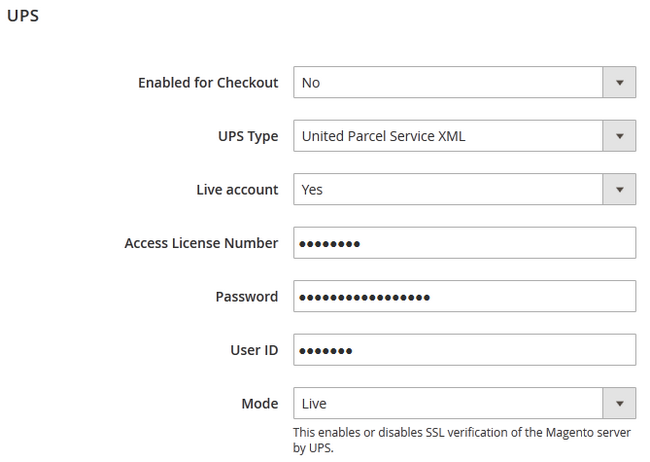
- Origin of the Shipment - Select the Location from which you are Shipping the orders (might not be store location, if you are using a storage else were)
- Enable Negotiated Rates - If you have negotiated Shipping Rates with UPS enable this option
- Gateway URL - This is the URL that will connect your Magento 2 Store with the UPS shipping calculator and service
- Title - The title for the shipping method
- Packages Request Type - If you send UPS the weight measures for each product of an order separately, select the User Origin Weight option.
- Container - The packaging that will contain the customer's order (use customer packaging unless you are absolutely sure what container to use from the options provided)
- Weight Unit - Select the Weight Unit which your store uses (LBS or KGS)
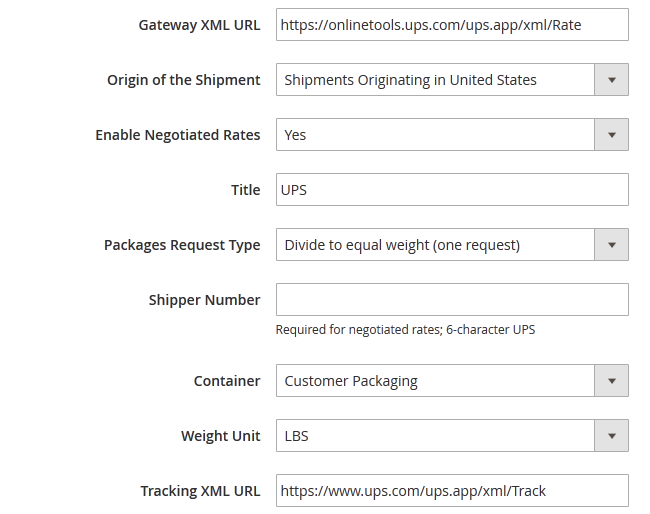
- Destination Type - Residential or Commercial, depending on whether you are supplying average customers or whole businesses.
- Maximum Package Weight - The maximum Weight an order can have that will be sent using this method (150 LBS is the limit)
- Pickup Method - If you have setup an agreement with UPS to come and pick packages daily select it here from the drop-down menu. If you want to drop the packages in the nearest UPS office choose Customer Counter.
- Minimum Package Weight - The minimum shipping weight for a package
- Calculate Handling Fee - Choose either a flat fixed fee or a percentage fee
- Handling Applied - You can choose the handling fee to be applied per order or per package (we recommend per order)
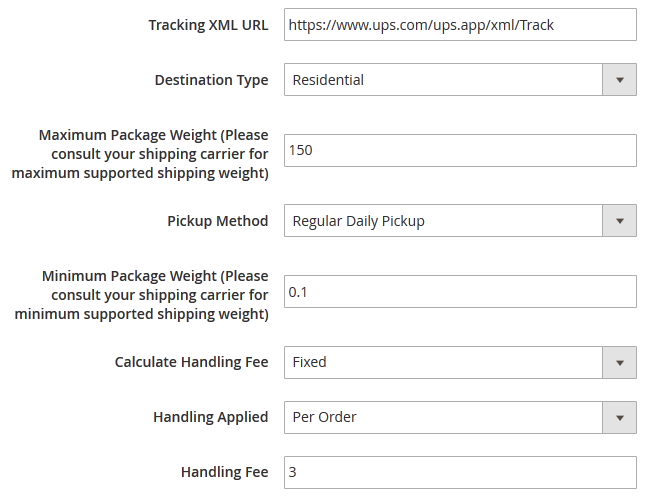
- Allowed Methods - Select the Shipping Methods you wish to have available
- Free Method - Here you can select a Method and make it Free of Charge. Some companies offer slower shipping that is free (7-14 days)
- Free Shipping Amount Threshold - If you want to enable free shipping after a certain amount of money spend on an order, enable this and specify the amount
- Displayed Error Message - If the customer is not eligible for this shipping method, he will see this message as an error
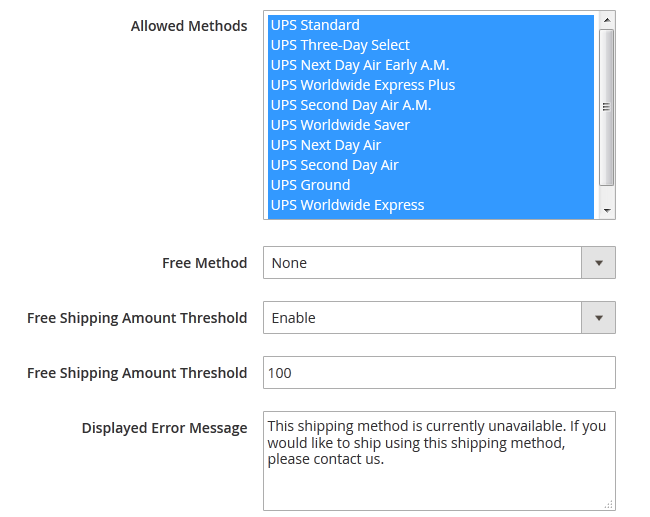
- Ship to Applicable Countries - To only use this method in certain Countries, select them from the list below this option
- Show Method if Not Applicable - We recommend you to keep this method hidden, if the method is not applicable to a customer
- Debug - If you wish to Debug this method, select Yes.
- Sort Order - This will change the display order of the shipping method if more than one can be selected (lower is higher with 0 being displayed at the top)
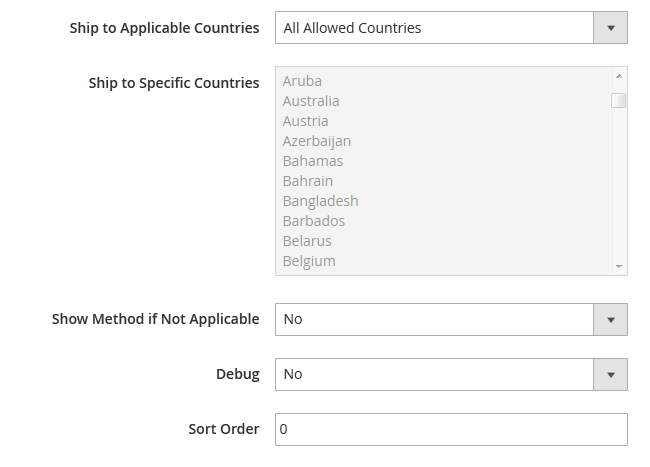
Hit the Save Config button located at the top right corner of the page, when you have finished configuring the shipping method.
Congratulations, your customers can now take advantage of the shipping method best suited for their specific order and location.

Magento 2 Hosting
- Free Installation
- 24/7 Magento Support
- Free Domain Transfer
- Hack-free Protection
- Fast SSD Storage
- Free Cloudflare CDN
- Free Magento Transfer
- Immediate Activation