How to Manage FTP Accounts in cPanel
Updated on Sep 7, 2018
All hosting accounts can be accessed via FTP using your default cPanel username and password. As a master account, the cPanel logins provides you with full access to your files and folders hosted under your account. For more information on how to access your account using a FTP client, please check our FTP tutorial.
If you would like to create an additional FTP accounts with different access to your account you can do so via your cPanel → FTP Accounts section.
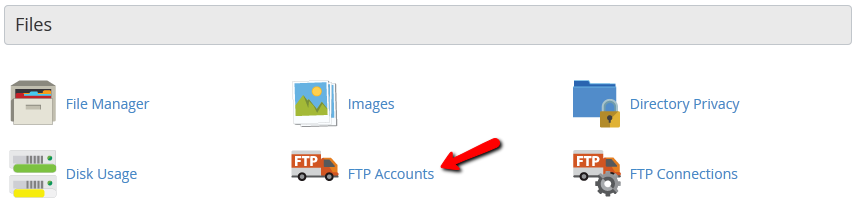
Via the cPanel FTP Accounts page you can create new or modify existing FTP accounts. To create a new FTP account you will need to fill in the login details and the access directory of the account as well as the allowed disk space quote for the account.
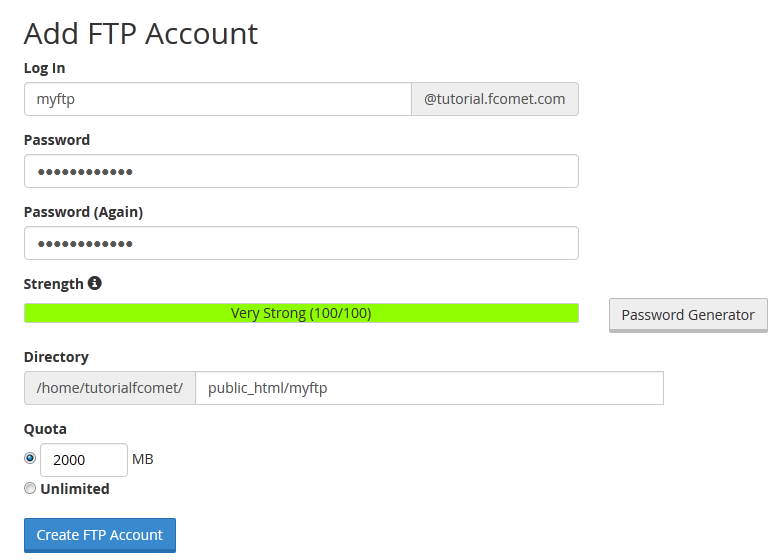
The Login field is used to form your new FTP account username. For example, if your domain name is mydomain.com and you fill in 'myftp' in the login field, your FTP account username will be:
The password field determines the FTP password for the newly created FTP account.
Next, you should input the home directory of your FTP account. By default the folder will be filled in automatically but you can change the path. The FTP account directory determines the root folder that will be accessible to the FTP account. If you would like to have all files and folders of your account accessible via the new FTP account just leave the Directory field empty. This will give root access to the new FTP account.
In case you would like to have only your public folder accessible, please set public_html. To limit the access of the FTP account to a specific folder just input the path to the directory in question. This way the FTP account will not be able to access files or folders outside the its home directory.
Last, please input the desired quota for your FTP account. If you would like to limit the total size of the files that can be uploaded by this FTP account simply input the value in megabytes.
When you are ready with your new FTP account configuration click on the Create FTP account.

Via this section you can modify or completely remove your FTP account. The available options allows you to change the password or quota of your FTP account as well as configure a FTP client such as FileZilla, Core FTP or Cyberduck
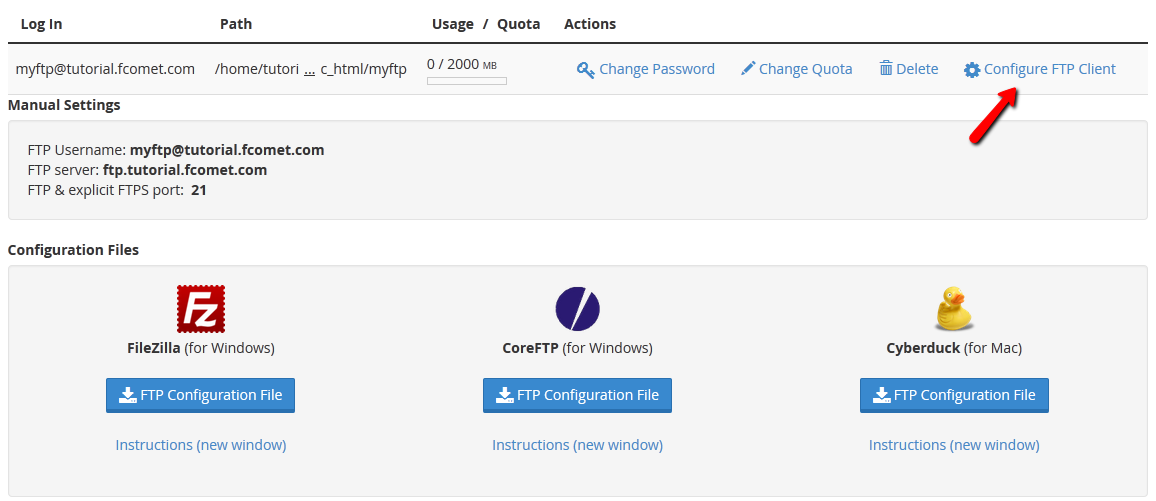
For more information on how to download and configure your FTP client, please check our FTP clients tutorial.

cPanel Hosting
- Free Domain Transfer
- 24/7 Technical Support
- Fast SSD Storage
- Hack-free Protection
- Free Script Installation
- Free Website Transfer
- Free Cloudflare CDN
- Immediate Activation