How to create backup of PHPFox Neutron
Updated on Nov 1, 2018
It is a good idea to generate backups of your website on a regular basis. We provide daily backups with all of our hosting plans. However, it is a MUST to create a backup when performing changes on your website. This way, if something goes wrong with your website, you will have a working point that you can restore from immediately and get yout website up and running again.
In order to Backup your PHPFox Neutron data you will need to:
Step 1 Backup Files
The first step of the process is to generate a backup of your PHPFox Neutron files. To complete that, first locate the directory, where you have installed PHPFox. This is usually the public_html/ directory of your account, but it can also be a different location if you are accessing your website via a subdomain or subfolder.
Download Files
There are two ways of downloading your files to the server - using an FTP client, following our FTP tutorial, or download directly through your cPanel account > File Manager, following our cPanel tutorial.
Step 2 Backup Database
To create a backup of the MySQL database used on your PHPFox website, you need to log into your cPanel account, locate the Database section and click on the phpMyAdmin service.
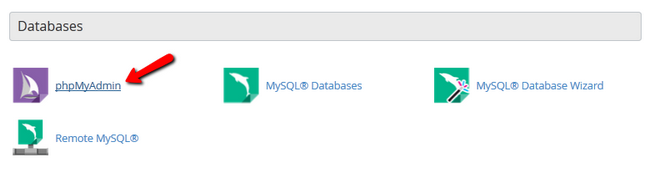
Click on the name of the database set for your website.
PHPFox configuration file
If you are not aware of the database name on your PHPFox installation, you can check that information by reviewing our tutorial on how to locate the main PHPFox configuration file.

Click on the Export button.
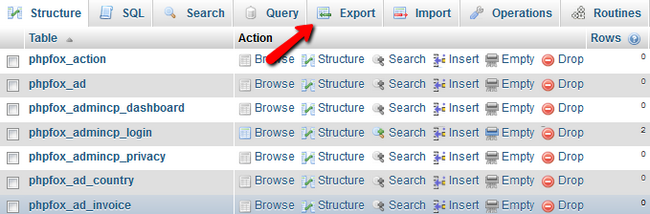
Now select the Quick exporting method, SQL as a format and hit the Go button

PHPFox Neutron
- Free Installation
- 24/7 PHPFox Neutron Support
- Free Domain Transfer
- Hack-free Protection
- Fast SSD Storage
- Free Cloudflare CDN
- Immediate Activation