How to Install vQmod Extension
Updated on Dec 10, 2015
This tutorial will guide you how to install the vQmod on an existing OpenCart installation. If you host your website on our OpenCart Hosting package, you can request a free vQmod installation.
OpenCart Backup
Before installing additional modules, generate a full backup of your OpenCart website. This way, if something goes wrong with OpenCart, you will have a working copy of your website that can be restored. For step by step instructions on how to create an OpenCart backup, please review our tutorial.
To extend your OpenCart with vQmod, you will need to:
Download vQmod
You can download the module via the official vQmod website. Make sure that you download the latest version and it has opencart suffix in the package name.
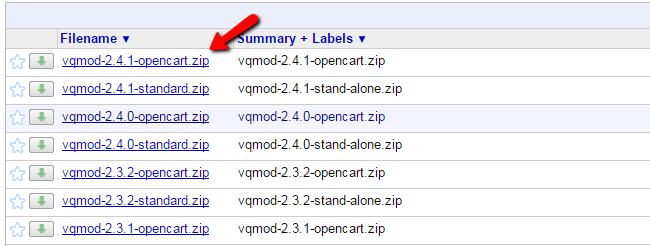
Extract and Upload Files
Extract the contents of the vQmod archive on your local computer. This will create a folder called vQmod. You will need to upload that folder to the main directory of your website. For the purpose of this tutorial, we assume that your OpenCart website is accessible directly via your domain name ex: http://www.example.com, where example.com is your actual domain name. This means that the OpenCart installation is located uder the main public directory of your account:
/home/user/public_html/
Where user is the cPanel username of your account. You can upload the vQmod folder to the public_html directory, using your favorite FTP client.
Install and Activate vQmod
To activate the newly uploaded module open the following address via your browser:
www.example.com/vqmod/install/
where you need to change example.com to your actual domain name. You should receive a successful message to confirm the installation of vQmod on your OpenCart website.

This will finalize the vQmod module installation on your OpenCart website.

OpenCart Hosting
- Free Installation
- 24/7 OpenCart Support
- Free Domain Transfer
- Hack-free Protection
- Fast SSD Storage
- Free OpenCart Themes
- Free OpenCart Transfer
- Free CloudFlare CDN