How to set up product attributes in OpenCart
Updated on Dec 10, 2015
OpenCart allows you to create attributes for your products. Product attributes are used to describe features of your products and help your customers to find what they are looking for easier. Additionally, product attributes can be used to provide additional options of a single product to your customers such as size, color or any other features applicable for your products.
Attributes are organized in attribute groups. For example, different colors such as red, blue and yellow can be organized in an attribute group called Color. For the purpose of this tutorial we will use this example to show you how to create a custom attribute group and add an attribute to it.
To begin, please login into your OpenCart admin panel and refer to the Catalog → Attributes → Attribute Groups from the main navigation menu in your admin dashboard.
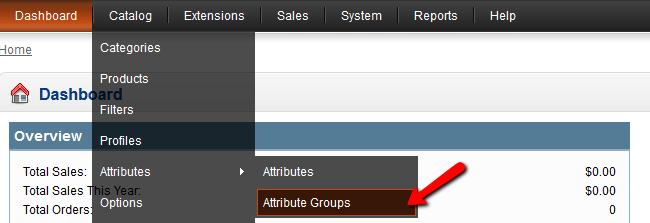
If you have the default OpenCart demo data present you should see a few groups already created. You can easily remove these groups by selecting them and click on the Delete button from the upper right corner of your screen.
To add a new attribute group, please click on the Insert button. On the next page input your Attribute Group name and apply a sort order for the group. The sort order number is not mandatory and should be filled only if you specifically need this group to be sorted in a certain order in your attribute categories list.
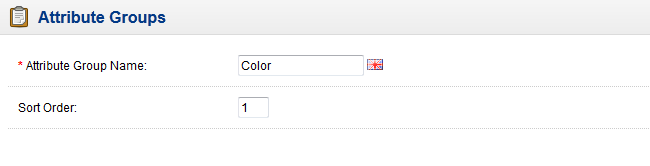
When you are ready click on the save button. Now your new attribute group should be successfully created. We should proceed with adding attributes to the newly created group.
This can be done by referring to the main navigation menu under the Catalog → Attributes menu.

On the attributes page you should see a list of all existing attributes and the categories under which they are submitted. To add a new attribute please click on the Insert button.
On the new page input the attribute name, select your newly created attribute group and the sort order. When you are ready, click on the Save button.
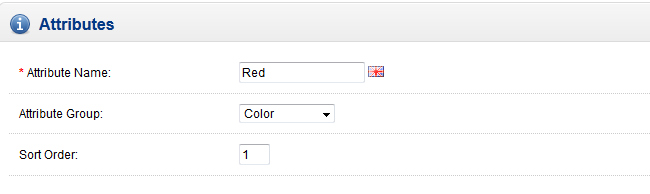
Now you should see your newly created attribute in the attributes list page and the attribute category under which it is submitted. You newly created attribute group and attribute item are now available to be applied to any existing or new product.

OpenCart Hosting
- Free Installation
- 24/7 OpenCart Support
- Free Domain Transfer
- Hack-free Protection
- Fast SSD Storage
- Free OpenCart Themes
- Free OpenCart Transfer
- Free CloudFlare CDN