How to configure Shipping Methods
Updated on Dec 10, 2015
In this tutorial we will show you how to enable and configure different shipping methods in OpenCart. Shipping methods are useful when you have physical products that need to be shipped to your customer after order. As usually order deliveries involve transportation taxes configuring your shipping methods is important for both your customers and you as a store owner.
For the purpose of this tutorial we will show you how to configure your OpenCart with three different shipping options - Free Shipping, Flat Rate Shipping and Pickup From Store. Before we begin let's quickly review these options.
The Free Shipping method is useful if you would like to provide free shipping for your products which can be used for promotions, add value to your customers or for purely marketing purposes. Additionally, you may set the Free Shipping option to be available only if the order is over certain amount.
The Flat Rate Shipping is used when you would like to charge an additional flat fee for products delivery to your customers. For example, if you have a local store and ship your products only in a certain geographical region you might go for this option as most probably the shipping fee will be flat for all your customers.
The Pickup From Store option can be used if you have a store with a physical address from where customers can come by and pick their orders after purchase.
To provide a new shipping method for your store, you need to:
Install a Shipping Method
To enable any of the Shipping Methods available, please login into your OpenCart admin dashboard and navigate to the Extensions → Shipping menu from the top navigation.
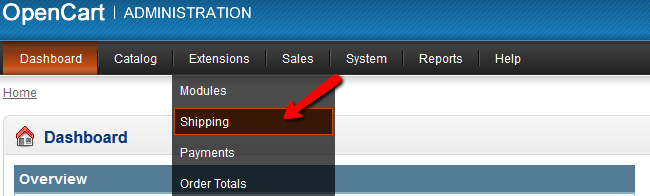
To install the desired shipping method simply click on the Install link next to the name of the desired option.
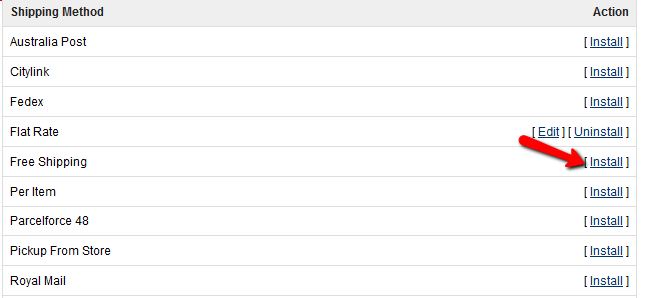
When the page reloads you should see your module enabled. You may proceed and install all the shipping methods you intend to use. After the installation process is completed you will need to configure each individual method depending on your needs.
Configure the Shipping Method
Let's configure the Flat Rate Shipping Method first. To do this, please click on the Edit button located on the method line. This will direct you to the shipping method configuration page.
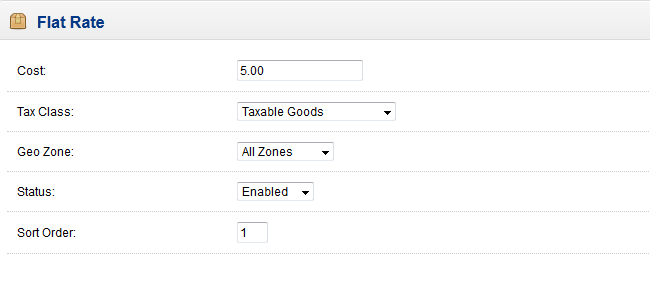
First, we will need to set the flat fee that we will charge customers for delivery if this shipping method is enabled/active for the products they order. If you have configured different Tax Classes and Geo Zones, please select the appropriate options for your store.
For example, downloadable products in Downloadable products Tax group do not need shipping method as they are directly downloaded after the order is submitted and paid, so Downloadable Product tax group is not suitable option. On the other hand, you may need to set the flat rate shipping to be available only to US or UK customers. In this case you should select the appropriate Geo Zone.
Geo Zones and Tax Groups
Different Geo Zones and Tax Groups can be added via your store admin panel by navigating to System → Localization → Taxes/Geo Zones.
When you have the desired settings applied, please make sure that the status of the shipping method is Enabled and save your settings by hitting the Save button at the upper right corner of your screen.
Now that we have configured the Flat rate method let's configure the Free Shipping option. To do this, please click on the Edit button from the Shipping Methods page list.
Here you can configure a few cases and groups for which the free Shipping method will be available. For example, if you would like to have the Free Shipping method available only for orders over 100 pounds in case your customers are from UK you should set the Total value to 100 and select the UK geo zone.
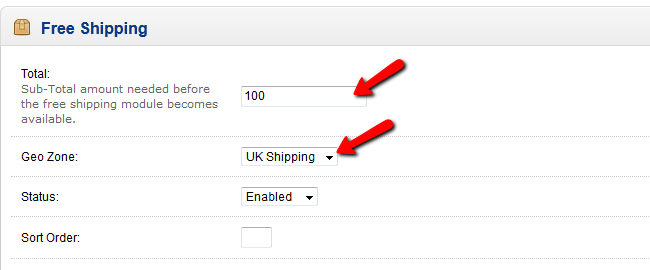
Please remember to change the status of this shipping method to Enabled if you would like to make it available for your customers. When you are ready, please click on the Save button to apply your settings and make this option available.
The Pickup From Store configuration is pretty straight forward. Basically you need to simply set the method to Enabled after the installation. However, we highly recommend to consider applying a Geo Zone for this option so you can limit this option only to customers from a Geo Zone(s) near to your physical store.
Need Help with OpenCart?
FastComet's OpenCart Hosting packages are optimized to provide fast and secure hosting environment for OpenCart with free 24/7 OpenCart Technical Support.
In addition to the above methods you may review the rest of the available shipping methods to find the one that most suits your needs. OpenCart comes with several different shipping methods in case you plan to use postal companies such as UPS or Royal Mail for example.

OpenCart Hosting
- Free Installation
- 24/7 OpenCart Support
- Free Domain Transfer
- Hack-free Protection
- Fast SSD Storage
- Free OpenCart Themes
- Free OpenCart Transfer
- Free CloudFlare CDN