How to Manage the Pictures in phpMotion
Updated on Dec 10, 2015
of the registered users on your website will be provided with the option to upload images from their local computers. While you are able to specify the image settings and limitations you need a convenient way to manage all of the uploaded images on your website. For this purpose phpMotion provides you with a separated page for the image management and in this tutorial we will show you all of the features of that page.
Let’s begin with accessing the page. It is available in the siteadmin area under the Media > Pictures menu.
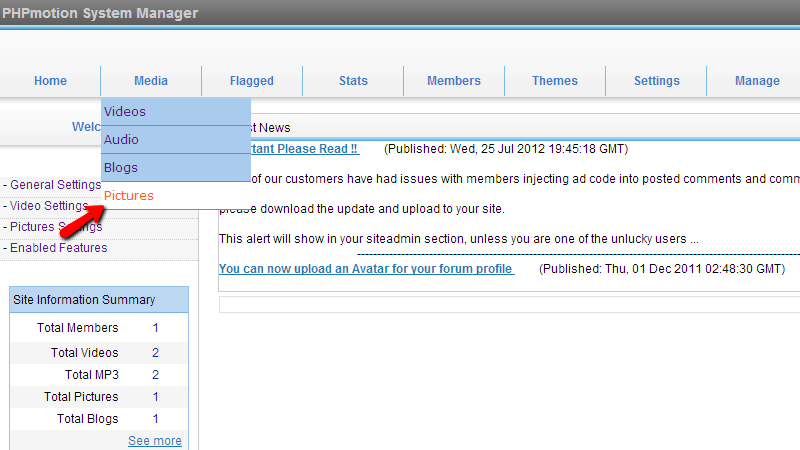
Tight when you land on the page you will be presented with the list of Active images. There you will be able to find all of the active images on your website which are publically visible.
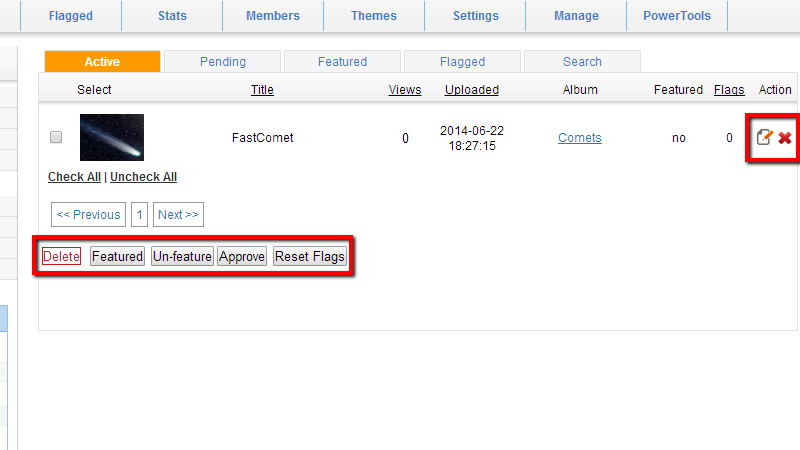
The available actions you can take with the Active images are to edit/delete an image from the two buttons you can find next to every listed image and also to Feature, Un-feature, Approve or Reset Flags for any image.
The second tab is called “Pending” and there you will find a list of the already uploaded images awaiting approval from the administrators. In order to approve an image from that list you will need to select the image by checking the checkbox before the image itself and then to use the Approve located in the set of buttons bellow the pictures list.
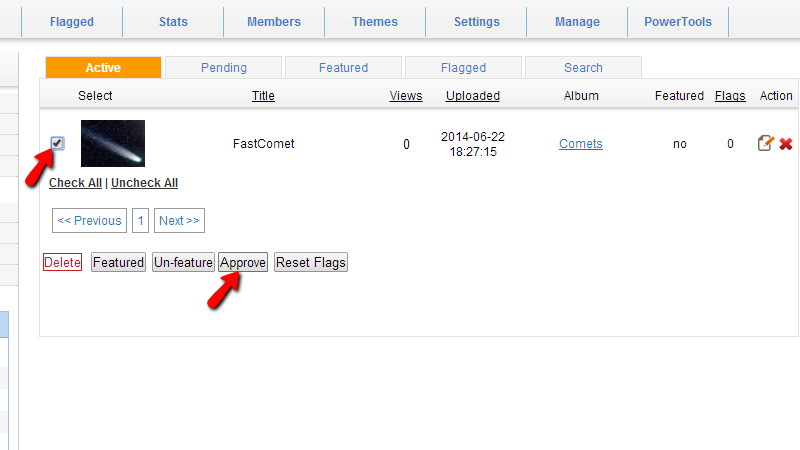
Once this is done the image will be moved to the Active images list.
The next tab is called “Featured” and there you will be able to find a list of all of the featured images. An image can be featured by any of the other lists and in order to achieve that you will need to simply select the image and then by pressing the Featured button.
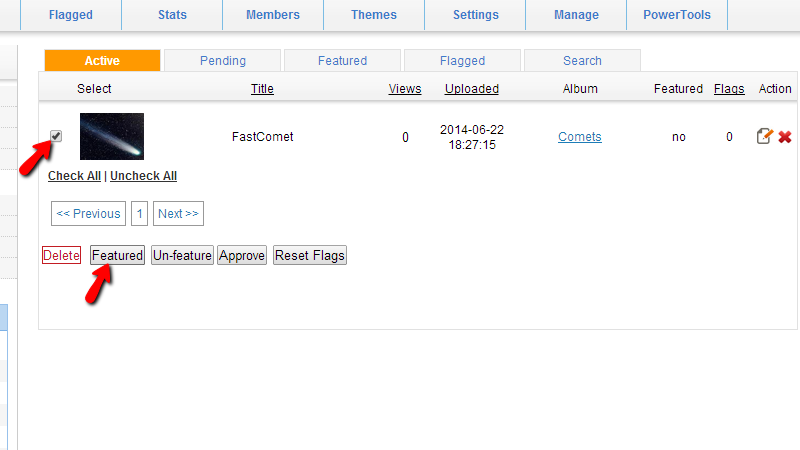
Similarly you can un-feature an image. Simly select the image from the list of featured images and click on the Un-feature button.
All of the featured images are displayed under the home page of your website in the Browse Images block.
The forth tab is called “Flagged” and there you will find a list of the reported/flagged images. Usually such are mostly flagged due to copyright violations by the registered users of your website.
In order to remove an image from that list you will need to reset the flags for the certain image. To do so you will need to select the flagged image and to use the Reset Flags button from the set of button bellow.
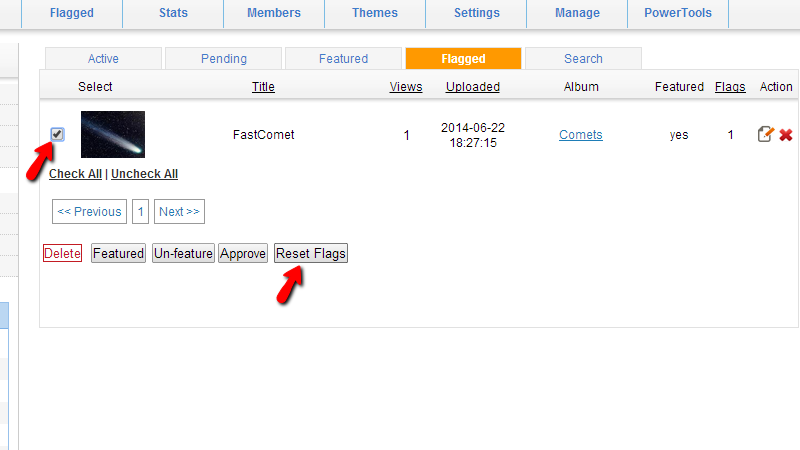
Once this action takes place the image will be no longer listed in that list.
The last tab is called “Search” and there you will be able to search within all of the uploaded images on your website using the search criteria provided in the tab.
Congratulations! You can now fully manage the images on your website!

phpMotion Hosting
- Free Installation
- 24/7 phpMotion Support
- Free Domain Transfer
- Hack-free Protection
- Fast SSD Storage
- Free phpMotion Transfer
- Free Cloudflare CDN
- FFmpeg Support