How to Manage the User Permissions in phpMotion
Updated on Dec 10, 2015
In order to limit the actions user can take over his or any content uploaded on your website you will need a way to separate the regular members from the moderators. phpMotion offers 4 levels of user access and in the next lines of this tutorial we will provide you with more information on each level of access a user can get.
In this tutorial, you will learn how to:
Step 1 Change the Access Level of a User
In order to change the access level of user you will need to login into your siteadmin area and navigate to the Members > Active page where you will be able to see a list of the active members.
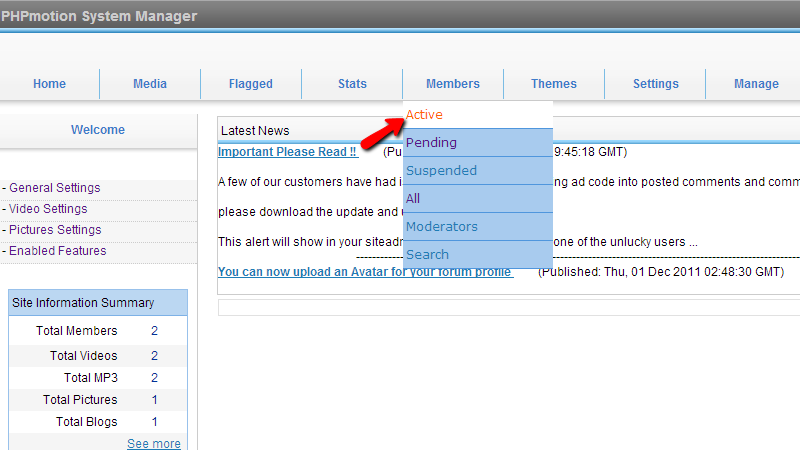
By selecting a member via the checkbox located right before the username of the member you would like to edit you will be able to apply moderator settings for that member.
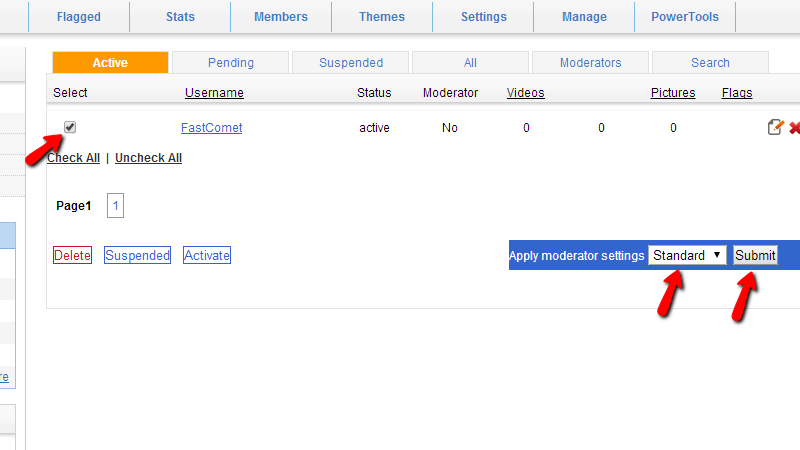
Right below the list of members you will find a blue background option called “Apply moderator settings”. From the drop-down list of this option you will be able to select what type of moderator you would like this user to become. The available options are Standard or Global moderator. When you select the type of moderator simply click the Submit button so the change can be applied.
Step 2 Manage the Permissions for a User Access Level
Now that you how to make a regular member an moderator, let’s learn how to change the permissions your moderators will have. For this purpose you will need to navigate to the Manage > User Permissions page.
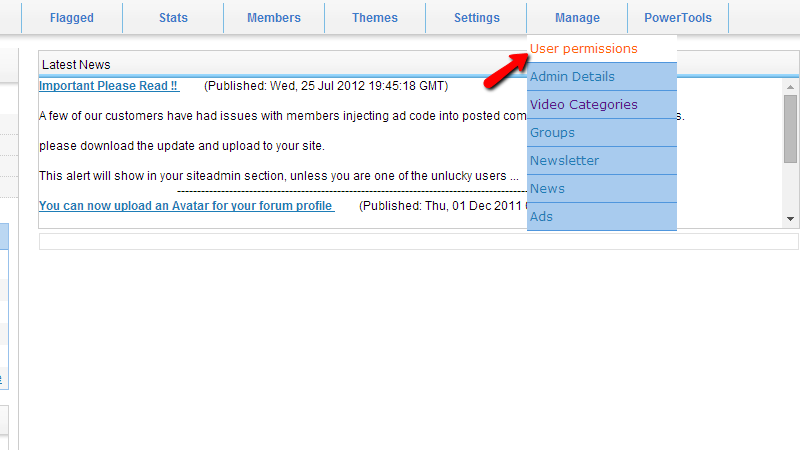
On the newly displayed page you will notice quite a large amount of settings being displayed. Please pay attention to the tabs at the top of the page as all of the settings are the same for all of the access levels.
The first tab is called “Regular member” and as the name suggest there you will be able to set the permissions for the regular members of your website.
The settings are quite self-explanatory and we will not discuss any of them. The important thing to notice here is that the settings are separated in two vertical sections.
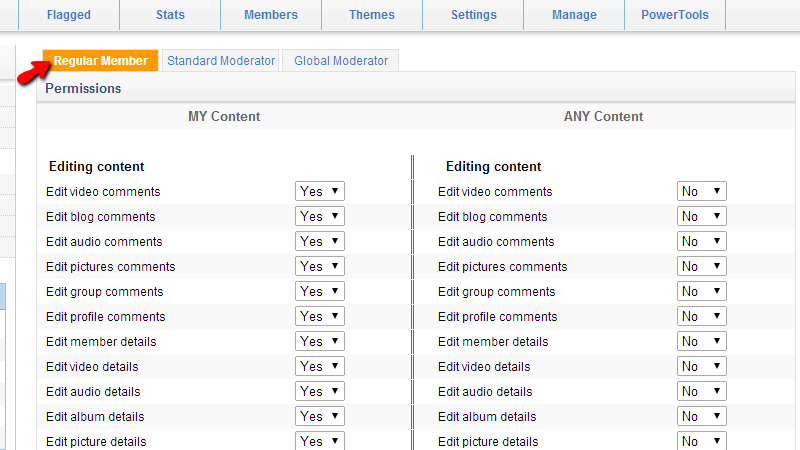
The first one is the user content under the My Content section and the second one is the Any Content section. Respectively the first section is with the permissions for the content uploaded by the user himself and the second section is with the permissions for the actions a user can take with content uploaded form the other users.
The displayed settings are separated on two sub-sections respectively for Editing content and Deleting Content.
The second tab is the “Standard Moderator” and as the name suggest the tab contain the permissions for the standard moderators access level. There you will find the same settings as the previous tab, however with different predefined values.
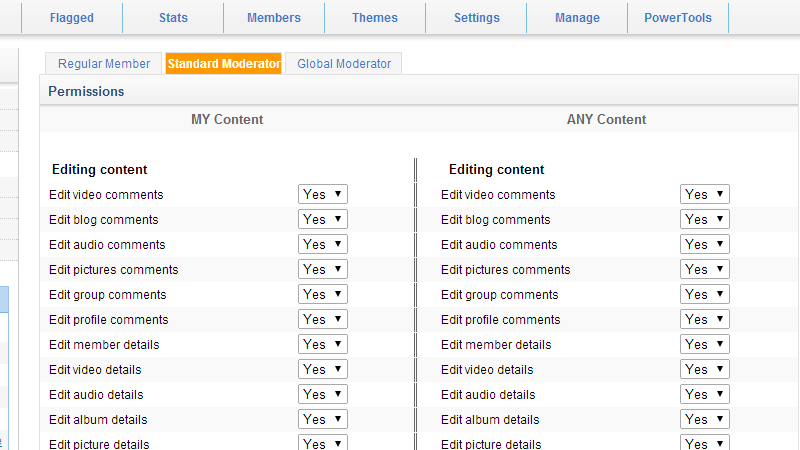
It is recommended to apply editing permissions at least for the Any Content section for this type of access level.
The last tab is the Global Modertor and again the available settings for that access level are same as before but with different default options being selected.
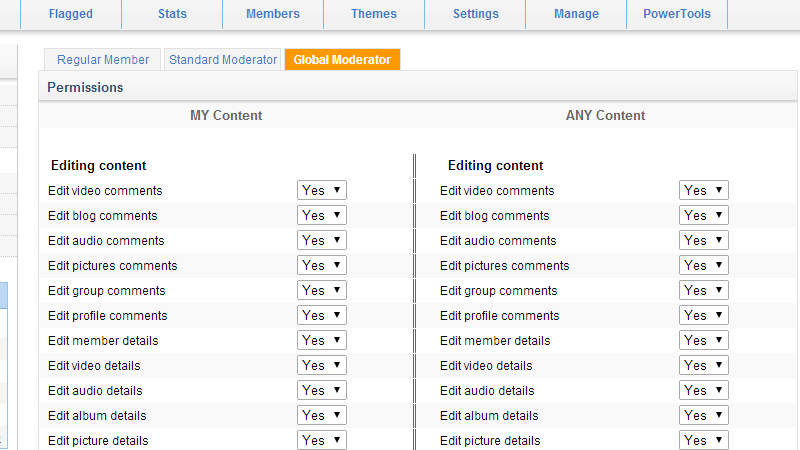
Please feel free to enable/disable the settings on your personal likes and based on the needs of your website.
Congratulations! You can now fully manage the user permissions based on the tree acces levels provided by default from the phpMotion application!

phpMotion Hosting
- Free Installation
- 24/7 phpMotion Support
- Free Domain Transfer
- Hack-free Protection
- Fast SSD Storage
- Free phpMotion Transfer
- Free Cloudflare CDN
- FFmpeg Support