How to Manage Members in phpMotion
Updated on Dec 10, 2015
Since the main goal of your website is to allow the users to create their profiles by registering you as administrators are provided with convenient way to manage all of the members of your website. In this tutorial we are going to show you all of the options provided by phpMotion for the user management of your website.
To manage your Members, you will need to follow these steps:
Step 1 Access and review the Active members list
In order to access the section where you will be manage all of the users on your website you will need to login into the siteadmin/ area of your website and to Members > Active.
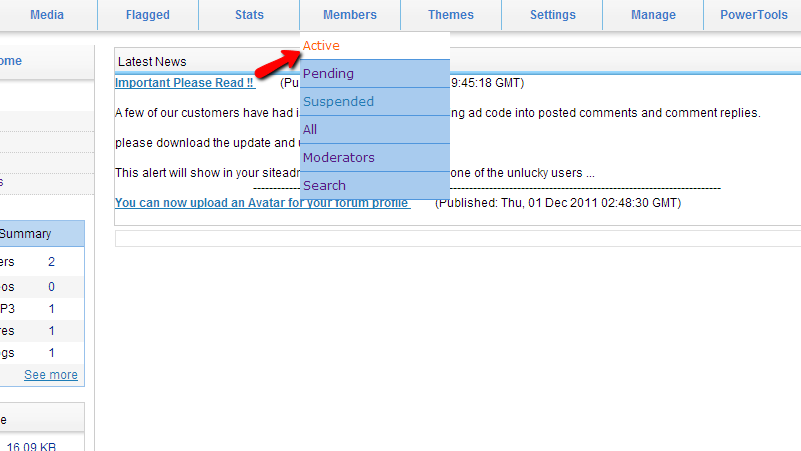
There you will be presented with a list of the active members of your website. There are few options presented on the page which will allow you to manage these members:
- Editing user profile – If you would like to edit the profile of your user you should simply click on the username displayed in the list and you will be presented with a form where you will be able to change basically every information for that user.
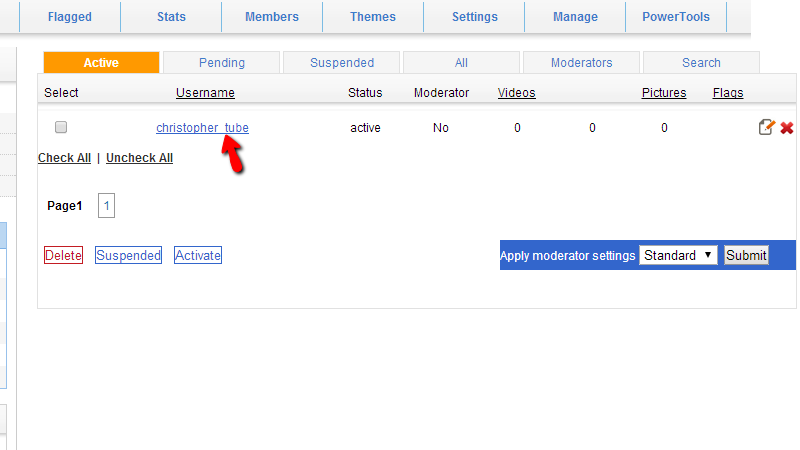
- Deleting user profile – if you would like to delete the profile of the user please do so via the “X” like button next to every user.
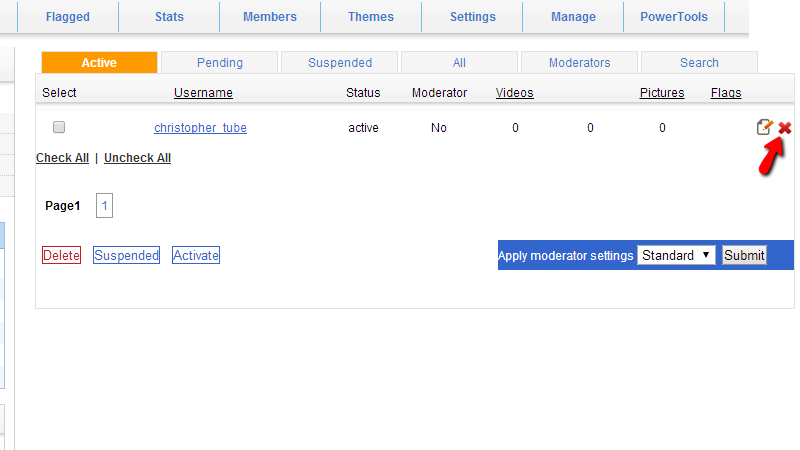
- Suspending user profile – In order to suspend a user please mark his/her profile from the select option before the listed username and then use the “Suspended” button at the bottom of the page.
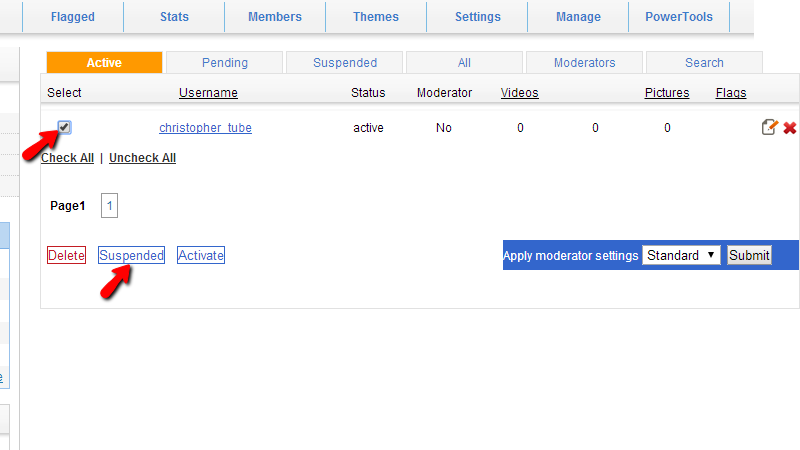
- Applying Moderator Settings on a profile – In order to apply a moderator level of access to your user please select the user by ticking the checkbox before its username and then from the “Apply Moderator Settings” drop-down list select the type of moderator you would like this user to become.
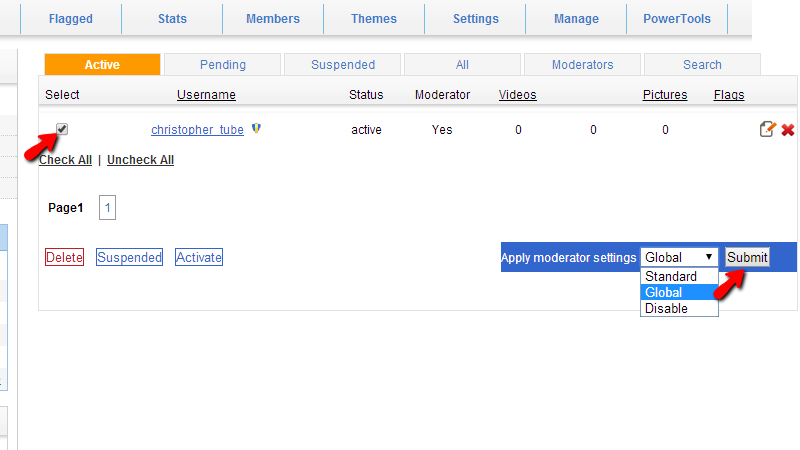
Basically these are the actions you can perform with your users and they will be available for all other user lists such as the Suspended, Pending, Moderators and so on.
Step 2 Activate Pending Accounts
The users displayed in the Pending tab are those who have registered for an account, however they have not approved the same via their email address. Approving their profile manually is the best solution in case they have not received the welcome confirmation email from your website.
In order to do that please navigate to the Members > Pending menu where you will be presented with the complete list of pending members.
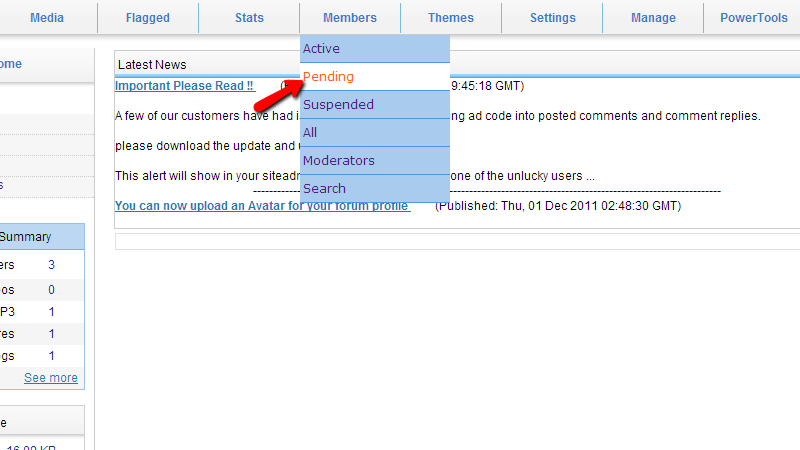
Note that usually if there are a lot of spam registrations on your website they will be most likely displayed here as they cannot be confirmed by email.
Let’s assume that there is a user account listed there which you would like to activate. In order to do so you will need to select the account by ticking the checkbox before the username in the list and then by using the Activate button.
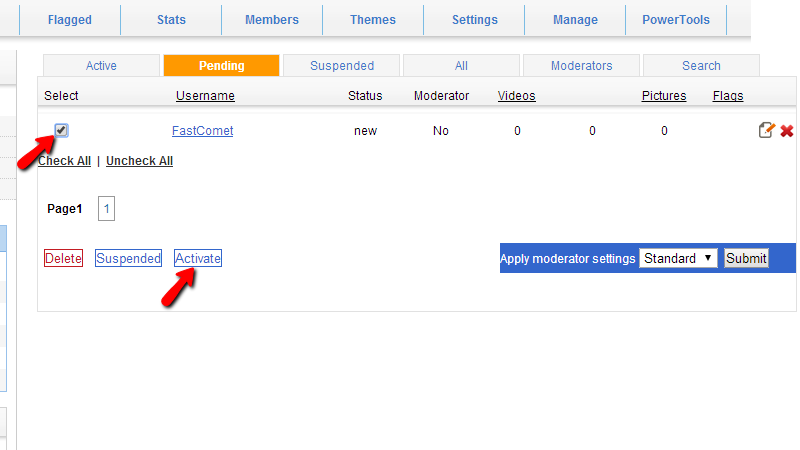
Once the user has been activated it will be moved to the list of Active users.
Step 3 Unsuspend User Account
If you have suspended user profile and you would like to unsuspend it you will need to look for the profile in the list of Suspended users. That list is available under the Members > Suspended menu item.
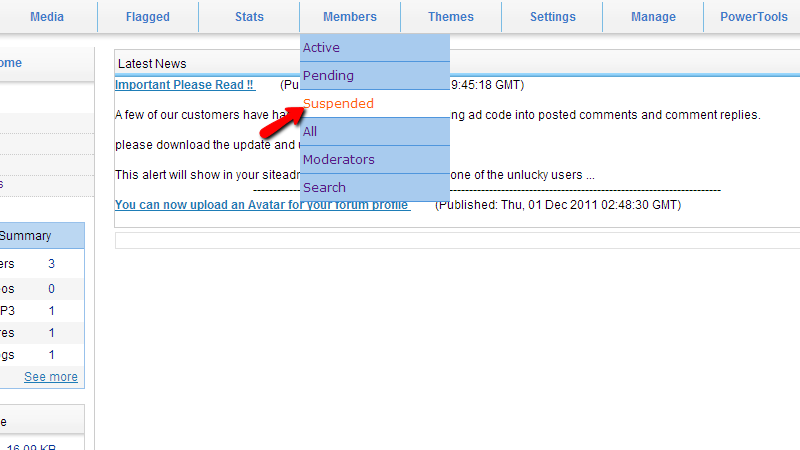
There you will be able to find a list of the suspended members and if you would like to unsuspend some member you will need to select it ticking the checkbox before the username of the user and then by using the Activate button. The process is similar to activating a Pending user account.
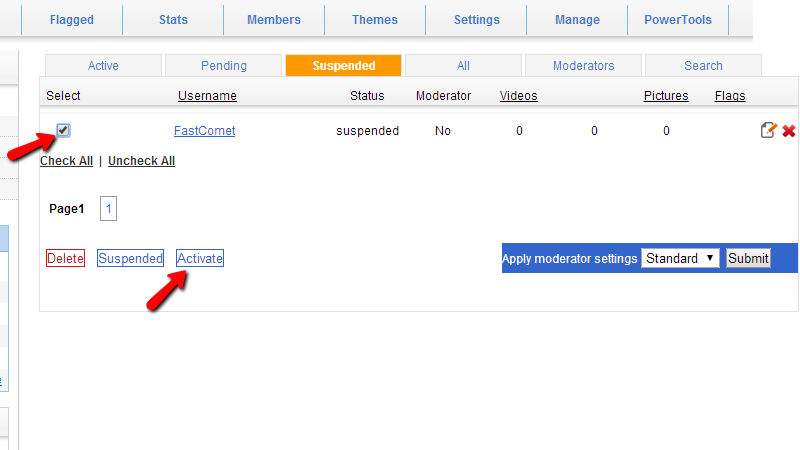
The other options are to browse the lists for All of the members, for the Moderators members and of course the Search option which will allow you to search for specific users.
Congratulations! You now know how to manage the users of your website!

phpMotion Hosting
- Free Installation
- 24/7 phpMotion Support
- Free Domain Transfer
- Hack-free Protection
- Fast SSD Storage
- Free phpMotion Transfer
- Free Cloudflare CDN
- FFmpeg Support