How to Manually Backup phpMotion
Updated on Dec 10, 2015
Performing a regular backup for the files and folders of your phpMotion website is something you should do at least once a month in order to ensure that you will have a restore point in case of emergency. In this tutorial we will show you how to manually backup your entire website.
To Manually Backup phpMotion, you will need to:
Step 1 Backup the Files and Folders
In order to perform a backup for all of the files and folders of your website you will need to know where your website is currently installed. Let’s assume that your website is currently installed in the public_html folder and it is directly accessible via yourdomainname.com.
In this case you will need to connect to the FTP service for your hosting account with us and download all of the files and folders of your public_html folder. If you are not sure that you know how to make an FTP connection to your hosting account please check our FTP tutorial series.
Once you connect to the FTP service for your hosting account you will need to select all of the files related to the phpMotion application and then to simply right-click on the selected files and choose the Download button.
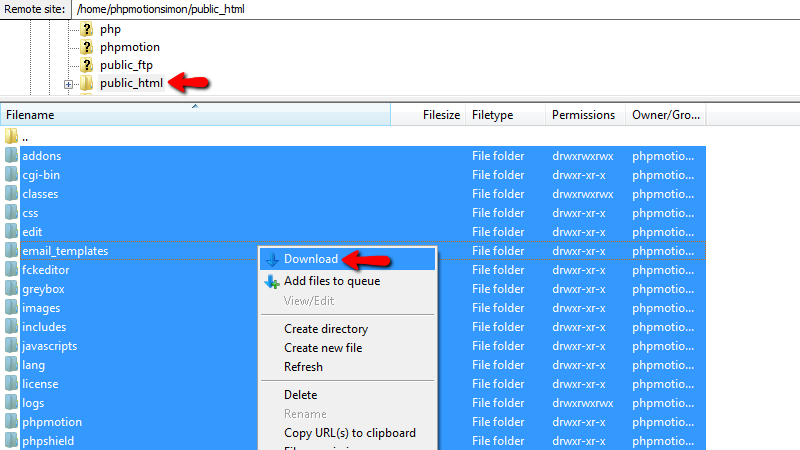
The download of the files will take some time so you might want to leave the process going for a while. Once the files are downloaded on your local computer you will have a full backup of the files and folders of your application. Note that, the upload folder contains all of the uploaded contents on your website. If its size is too big you can simply skip it.
Step 2 Backup the Database
phpMotion is a php/mysql driven application and as such it uses a database to store most of the dynamically generated contents. Thus you will need to backup the database in addition to the files you have already backed up in Step 1.
Let’s assume that you are not aware which database your website uses. In order to get the database name you will need to look in one of the configuration files of the application. Please login into your cPanel service and navigate to the File Manager service.
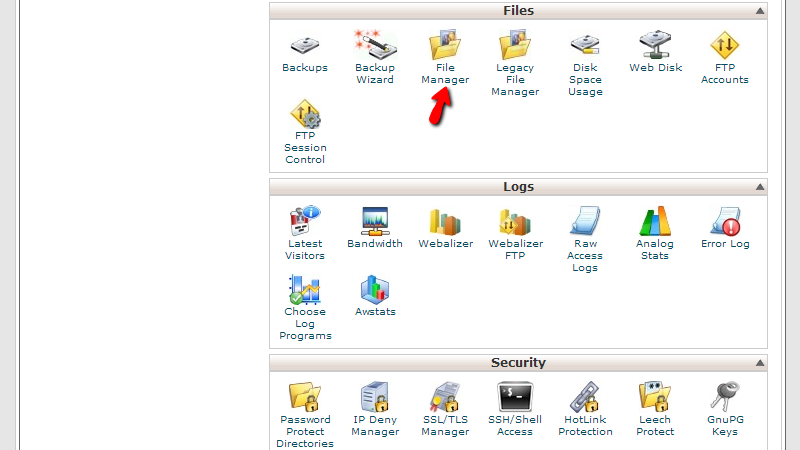
If your phpMotion application is installed in the public_html folder then you will need to access the following folder:
public_html/classes
There you will find several files but the one you will need is the mysql.inc.php file as in that file you will find the name of the database. You will need to right-click on the file and use the View option which will display the code of that file for you.
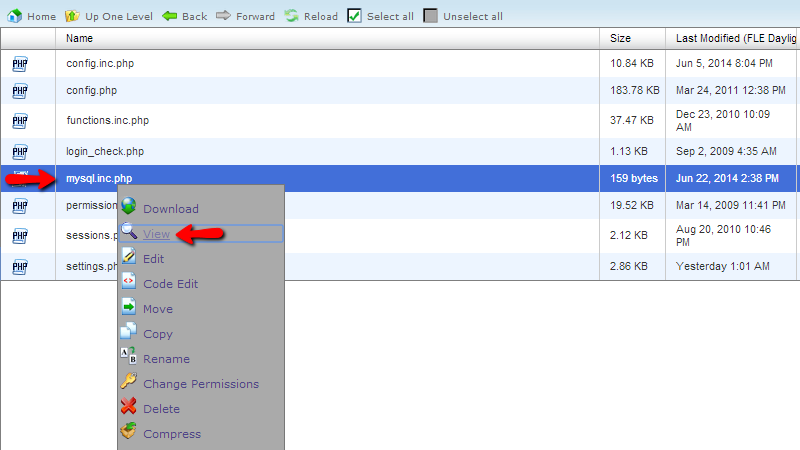
The code is relatively simple and you will need the last line from it:
$config["dbname"] = "example_database";
According to this line of code the name of the database in this example case is “example_database”. Usually the name of your database will be built by your cPanel username + the database name.
Now that you know what the name of your database is you can proceed by backing it up.
Please go back to the cPanel home page and find the phpMyAdmin feature.
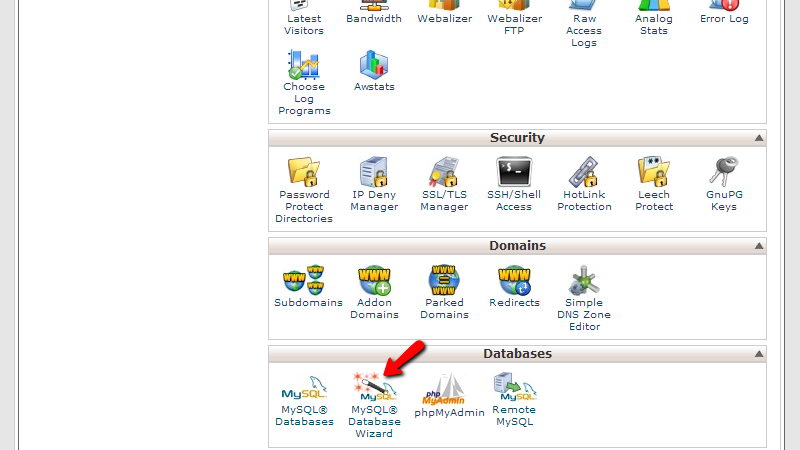
By accessing that feature you will be provided with a list of the database for your account in the left horizontal menu where you will need to find the database name you have received from the check of the mysql.inc.php file previously. Once you locate the database please click on it so you can be presented with all of the tables in the central view of the phpMyAdmin feature.
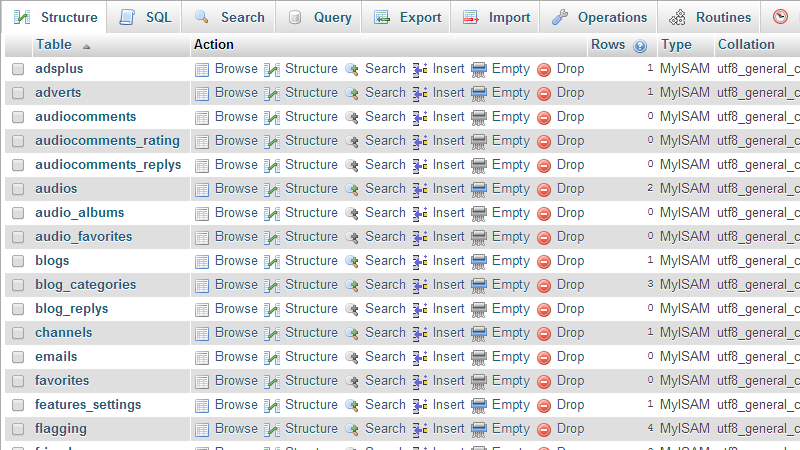
Now you will need to export all of these tables. Please do not select any table but simply use the Export button from the top horizontal navigation menu. Then you will be redirected to a simply confirmation page where you will need to ensure that the Quick export method is selected and then to press the Go button.
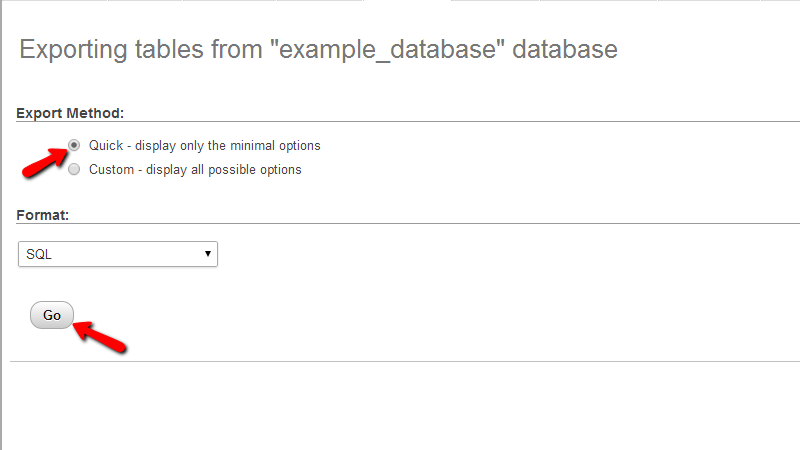
After few minutes (depending on the database size) you will be provided with a backup of your database downloaded on your local computer.
Congratulations! You have successfully performed a complete manual backup of your phpMotion website!

phpMotion Hosting
- Free Installation
- 24/7 phpMotion Support
- Free Domain Transfer
- Hack-free Protection
- Fast SSD Storage
- Free phpMotion Transfer
- Free Cloudflare CDN
- FFmpeg Support