How to install vTiger via Softaculous
Updated on Dec 10, 2015
One of the ways to install vTiger is using the Softaculous auto-installer. This process is easier as it requires much less configuration and it is completed with a few clicks. We will review this process so you can get a better understanding of how it works.
Start a vTiger website in just 3 minutes:
To help you get started with vTiger our Technical Support team provides Free vTiger Installation.
- Free vTiger Installation by our Support Team
- Free Domain Name for Life
- 24/7 Technical Support team
- Optimized SSD vTiger Hosting
- Fast and Secure Servers
The steps for a vTiger installation via Softaculous are:
Step 1 Access Softaculous
First, you need to access your cPanel account. Locate the Software/Services section and click on the Softaculous icon.
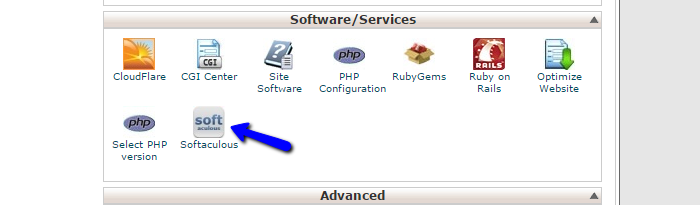
Once you access Softaculous, you will notice a list of all available scripts for free installation on the left-side of the screen. They are categorized by their functionality so it is easier to find what you need. vTiger is included in the ERP section.
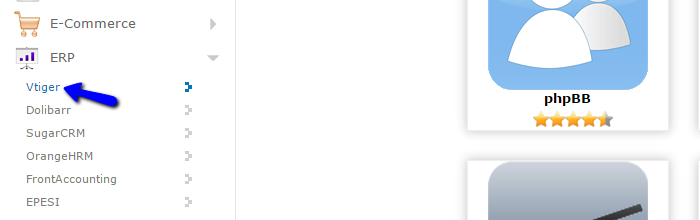
When you select the vTiger script, you will be taken to a brief description for it. The page will introduce you to what vTiger does and other information about it. Just above the description, there is a list of all available options, such as a Live Demo, Screenshots, Ratings, Reviews, etc. This will help you decide if you really want to use vTiger for your website. If you do, simply click on the Install button to proceed.
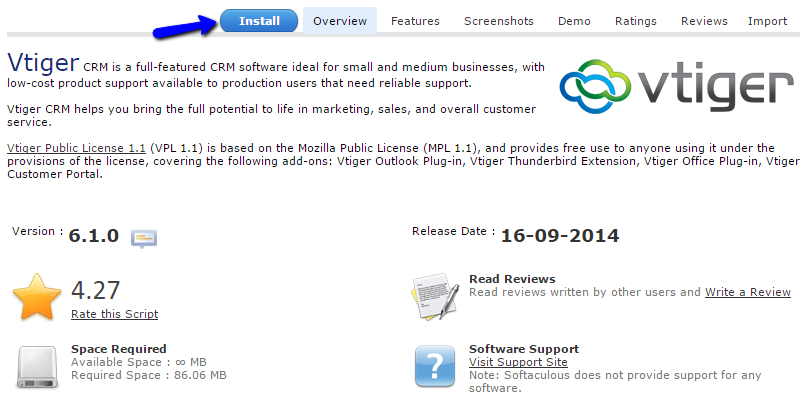
Step 2 Configure vTiger
The next step of the vTiger installation through Softaculous is the most important one. This is because it will request details in orde to complete the installation per your exact needs. The first section is called Software Setup and it is regarding the actual configuration of your website:
- Choose Protocol: You need to choose the protocol for your website. NOTE: Do not choose the https protocol if you do not have a valid SSL certificate installed on your domain by the FastComet Technical Support team. This is a paid service that you can get for your domain via your Client Area store.
- Choose Domain: The domain that you will be using for your installation. If you have any addon or subdomains on your account, you will be able to choose any of them here. If not, only the primary domain of your account will be available.
- In Directory: This will specify if you would like to set your installation in a subfolder on your account or the root of your domain name, selected above. IF you want to install vTiger into the ROOT directory of your domain, leave this field blank.
- Database Name: Choose the name of the database for your vTiger installation. The system will create it automatically for you and assign a user with approprate permissions to the database.
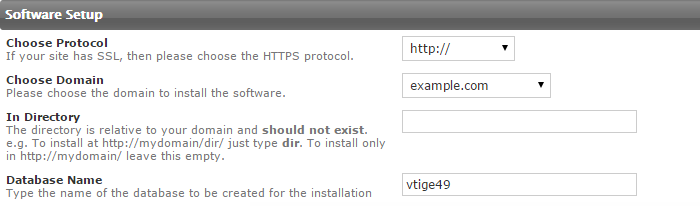
- Admin Account: Set the root access for the administrative area of your new website. From there, you will be able to manipulate your new CRM system and build it as per your requirements.
- Choose Language: Select the language for your website after the installation is completed.
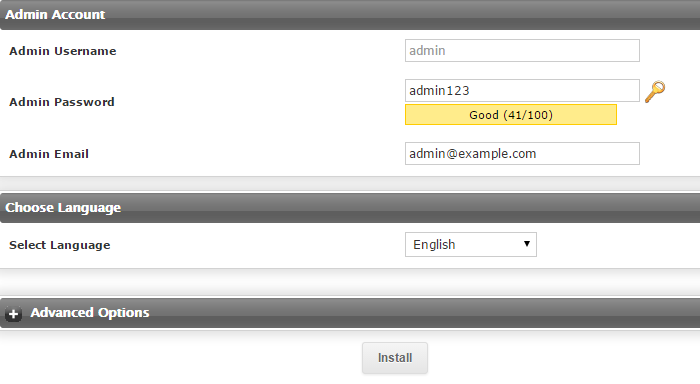
When you enter the details for your new vTiger installation, simply click on the Install button at the bottom of the form.
Step 3 Successful Installation
Congratulations! vTiger has been successfully installed on your account. You will be presented with the details for your website so keep a note of those as you will need them in the future. Enjoy!
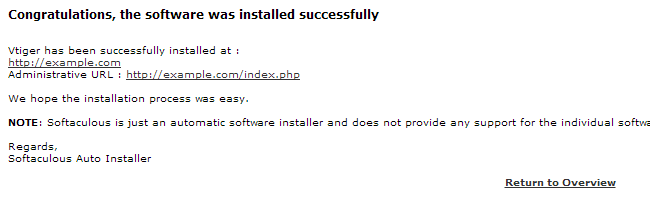

vTiger Hosting
- Free Installation
- 24/7 Support
- Free Domain Transfer
- Hack-free Protection
- Fast SSD Storage
- Free Transfer
- Free Cloudflare CDN
- Immediate Activation