How to configure SMTP in Thelia
Updated on Dec 10, 2015
The use of SMTP for the mail service of your Thelia website will ensure the properly delivered emails to your clients. This will also allow you to configure the mail service with a specific domain, which will make emails look more professional.
To get SMTP mail service to work with Thelia, you need to:
Create an Email Account
Email Accounts
Our SSD Thelia Hosting package allows you to create unlimited email accounts. We also have an excellent tutorial on how to manage cPanel email accounts.
The first step of the process is to prepare the email account you will be using for the mail service on your website. If you do not have such an email account, you can simply create one via your cPanel account. You need to locate the Mail section and then Email Accounts.
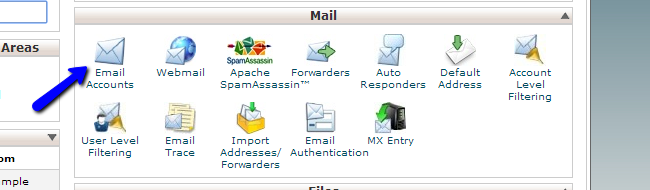
Edit the following details:
- Email - Enter the name of your new email account. Note that if you have any parked/addon or subdomains, you will be able to select them here
- Password - Enter the password of your new email account
- Password (again) - Enter the password again for verification
- Mailbox Quota - Set the limit for the mailbox quota in MB or choose unlimited for no limitations
When you enter the details above, simply click on the Create Account button to proceed.
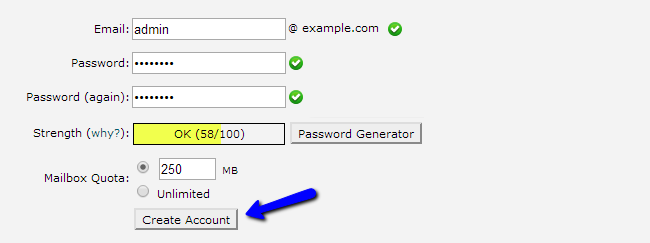
Configure SMTP in Thelia
The next step is to configure your Thelia installation with SMTP. You need to access the administrative area of your website and then click on the Configuration button at the top menu.

Locate the System Parameters tab and click on Mailing System.
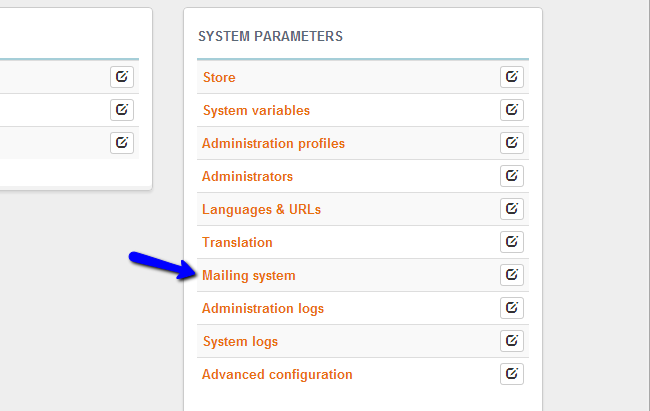
Edit the following options:
- Enable remote SMTP use - Yes
- Host - mail.domain.com (where domain.com is your actual domain name)
- Port - The port on which the SMTP connection will be established. Set this to 25 or 2525
- Encryption - Leave this field blank
- Username - Enter the email account that you created during the previous step
- Password - Enter the password for your email account
- Auth Mode - Set that to "login" without the quotes
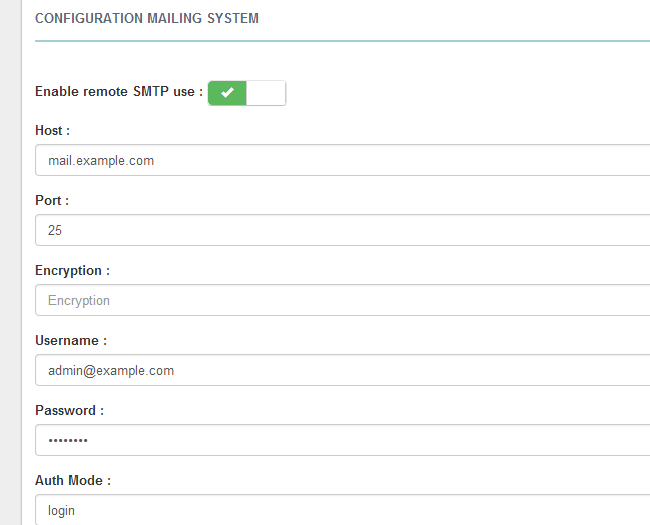
When you edit the details above, simply click on the Save button to keep the changes.

Thelia Hosting
- Free Installation
- 24/7 Thelia Support
- Free Domain Transfer
- Hack-free Protection
- Fast SSD Storage
- Free Thelia Transfer
- Free Cloudflare CDN
- Immediate Activation