How to Manage Product Categories in Thelia
Updated on Dec 10, 2015
With the use of Thelia, you can create different products to sell and group them by certain criteria of your choice. This will make the browsing of your products easier and the users on your website will be able to find what they need. This is the reason why the use of different product categories is a must when you start the development of your website.
The product category usage in Thelia allows you to:
Create a Category
To create a new product category in Thelia, you first need to access the administrative area of your website and then click on the Catalog tab on the top menu.
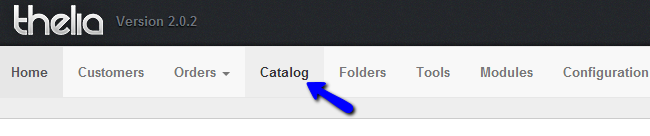
Click on the plus-sign at the top-right corner to create a new product category.
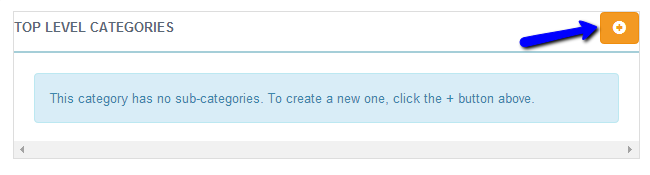
Enter the title of the new product category and select the option below to get it online. Then click on the Create this category button to proceed.
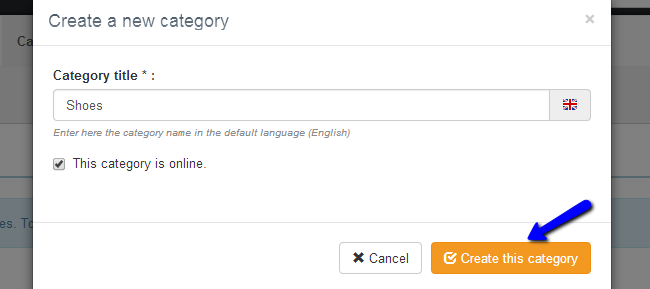
Create a Subcategory
With the use of Thelia, you also have the option to create multiple sub-categories on your website. For example, you can create a Shoes category and then create sub-categories for the different types of shoes you are selling on your website.
To create a subcategory, you need to access the admin area of your website and then click on the Catalog tab at the top menu. A list of all categories will be displayed on the new page, with a few action buttons next to each one of them. Click on the Browse this category button.
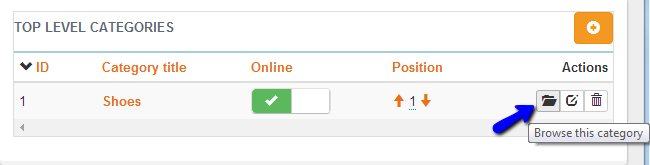
Click on the plus-sign at the top-right corner of the screen.
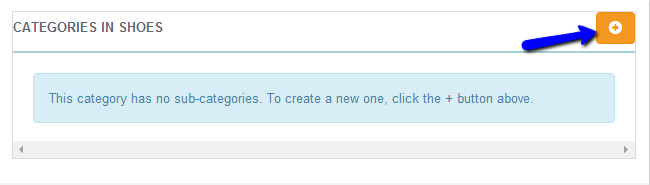
Enter the name of the new subcategory, check the option below it to make it online and then click on the Create this category button to complete the process.
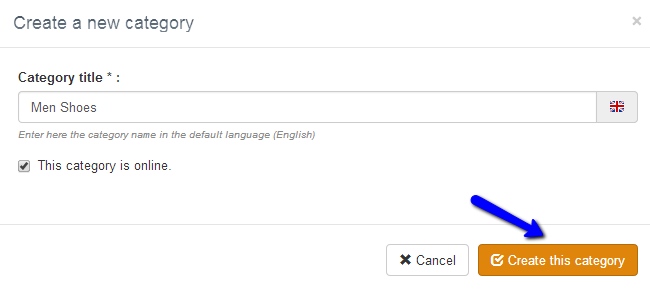
Edit Existing Categories
To edit an existing product category on your website, you need to access the administrative area and then click on the Catalog tab at the top menu. This will list all of the currently available categories on your website. Next to each one of them, you will notice action buttons that will allow you to manipulate the category in a certain way. Click on the Edit this category button.
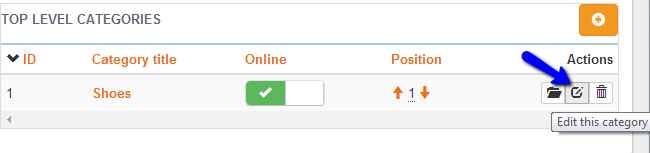
There are a lot of different options that you can set or change for your existing category. Review them all, in order to ensure that it will be set the exact way you want. When you are ready, simply click on the Save or Save and close button to keep the changes
Delete a Category
To remove an existing category on your website, you need to access the administrative area and then click on the Catalog tab on the top menu. You will be presented with a list of all categories on your website. You will notice a few action buttons next to each one of them.
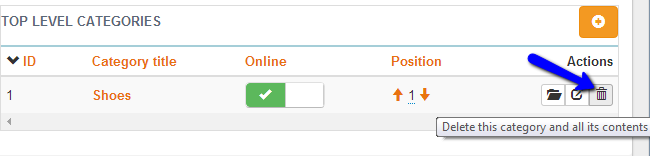
Click on the Delete this category and all its contents button to remove it.

Thelia Hosting
- Free Installation
- 24/7 Thelia Support
- Free Domain Transfer
- Hack-free Protection
- Fast SSD Storage
- Free Thelia Transfer
- Free Cloudflare CDN
- Immediate Activation