How to Create a Backup
Updated on Dec 10, 2015
It is very important to create a backup when performing changes on your website. This way, if something goes wrong with your website, you will have a working copy from which you can restore your website and get it back online. In this tutorial, we will show you how to create a backup of your Oxwall website.
To secure a working copy of your Oxwall website, you need to:
Step 1 Backup the Files
The first step of the process is to generate a backup of your Oxwall files. You will firstly need to locate where your oxwall has been installed. Usually this is the public_html/ directory of your account, but it can also be a different location if you are accessing your website via a subdomain or subfolder.
Download Files
There are two ways of downloading your files to the server - using an FTP client, following our FTP tutorial, or download directly through your cPanel account > File Manager, following our cPanel tutorial.
Step 2 Backup the Database
To create a backup of the MariaDB database used on your Oxwall website, you need to log into your cPanel account, and navigate to the Database>phpMyAdmin service.
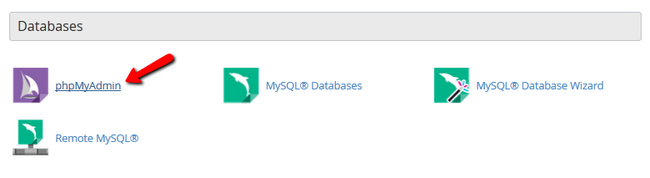
Click on the name of the database set for your website.

Click the Export button and then click Go.
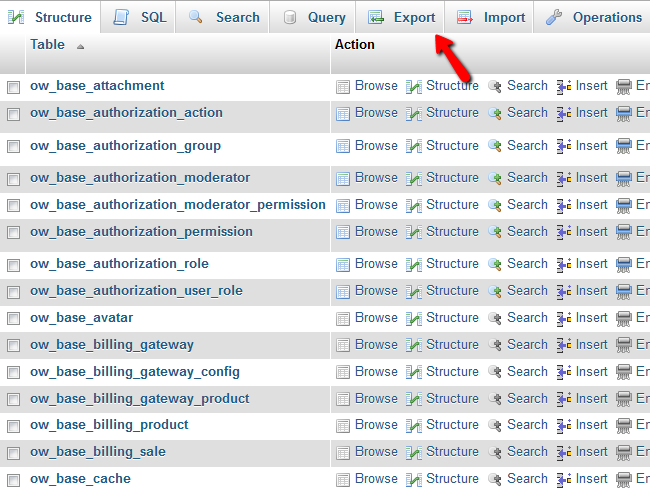
The database will be saved locally on your computer. For a guide on the restoration process of your website please check out our How to Restore an Oxwall Backup tutorial.

Oxwall Hosting
- Free Oxwall Installation
- 24/7 Oxwall Support
- Free Domain Transfer
- Hack-free Protection
- Fast SSD Storage
- Free Cloudflare CDN
- Free Oxwall Transfer
- Immediate Activation