How to Manage the Meetings
Updated on Mar 13, 2019
The meetings Module of the SugarCRM CE application will provide you with an easy way to manage your Meetings. There are few ways to schedue a meeting and in the next few lines of this tutorial we will show you how to do that via the dedicated page to that module.
To be able to manage your Meetings, you need to complete the following steps:
Step 1 Access the Meetings page
In order to manage the Meetings of your organization you are provided with a standalone page where you will see a table view of all the scheduled Meetings. In order to access that page you will need to navigate to Activities > Meetings.
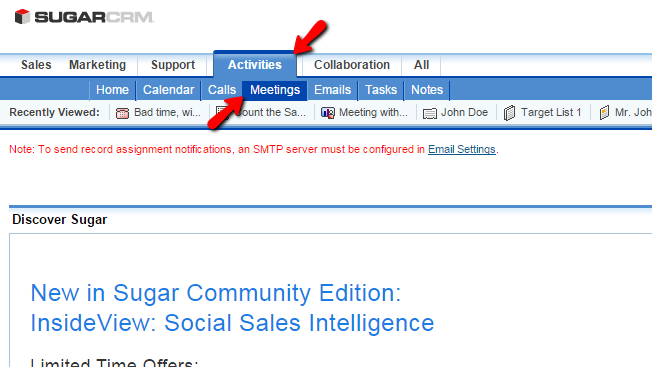
Once you click on the Meetings link you will be redirected to the actual page with the table view for all the Meetings added to your SugarCRM CE installation.
Step 2 Schedule a New Meeting
In order to schedule a new meeting you will need to simply click on the Schedule a Meeting link located in the top Actions bar.
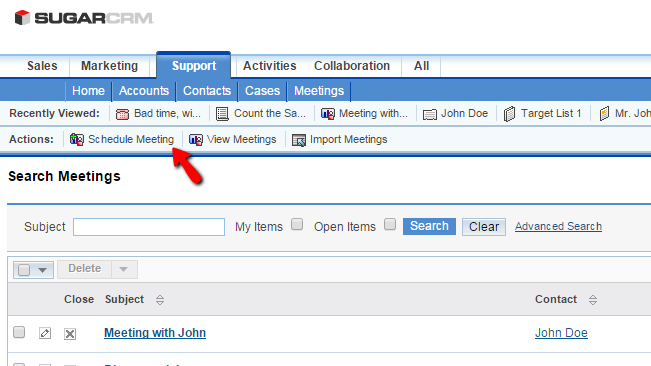
This link will redirect you to a new page where you will be able to configure the new Meeting you are scheduling. The available options are:
- Subject - The subject of the meeting
- Status - The status of the meeting
- Start Date - The starting date for the meeting
- Related to - Any related module record
- End Date - The ending date of the meeting
- Location - The location of the meeting
- Duration - The duration of the meeting
- Reminders - If any reminders should be triggered
- Description - Few words regarding the meeting
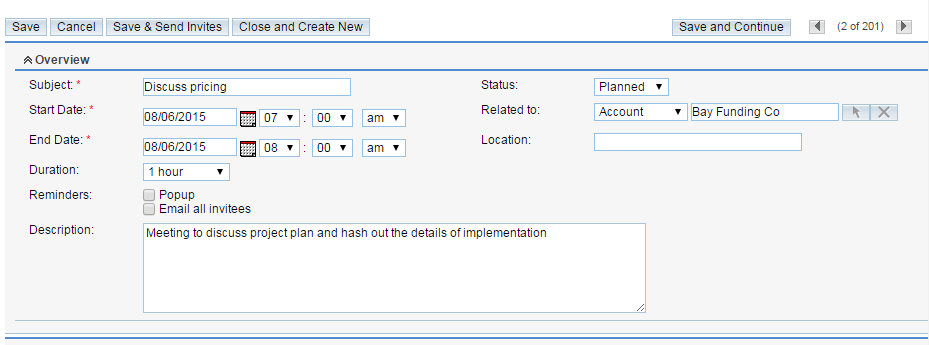
Once you are ready with the Overview settings you can move to the other sections of settings where you will be able to assign an employee for that meeting and also to add invetees. When you are ready with all the settings please click on the Save button so you can schedule the meeting.
Step 3 Edit and Delete Meetings
In order to edit a meeting you will need to access the home page of the Meetings module and to find the meeting you would like to edit using the Search module at the top of the Meetings list.
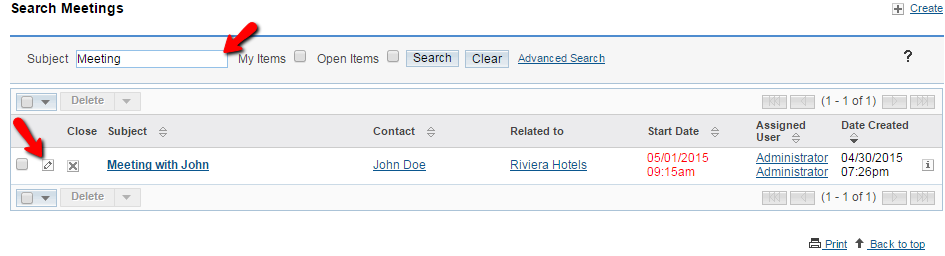
Next you will need to click on the small pencil-like button and you will be redirected to the same page you have used to schedule a meeting, however with most of the configuration fields already being filled. Please change those based on your needs and click on the Save butn so you can save the changes you have performed.
In order to delete an entry you will need again to use the search module in order to find it and then you will need to select it for deletion by clicking on the small check box before the information for that call and finally you will need to click on the Delete button at the top of the table view with the Meetings.
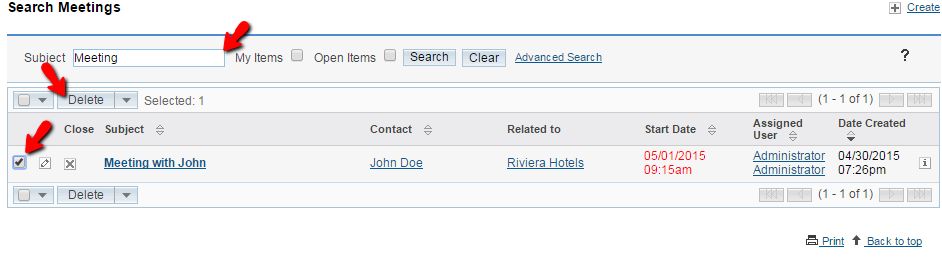
Congratulations! You can now fully manage the Meetings of your organization in SugarCRM CE!

SugarCRM CE Hosting
- Free SugarCRM CE Installation
- 24/7 SugarCRM CE Support
- Free Domain Transfer
- Hack-free Protection
- Fast SSD Storage
- Free Ghost Transfer
- Free Cloudflare CDN
- Immediate Activation