How to Manage the Contacts for your organization
Updated on Mar 13, 2019
The "Contacts" section of the Sales module is the place where you can create contacts and to relate these with any Account, Opportunity or Campaign you have created on your SugarCRM CE application. In the next few lines of this tutorial we will provide you with detailed information on how to manage the "Contacts" of your company create in your SugarCRM CE instance.
To be able to manage the Sales Contacts, you need to:
Let’s begin!
Step 1 Access the Contacts page
In order to access the page where you will be able to manage the Sales Contacts of your organization you will need to login into your SugarCRM CE instance and then to navigate to Sales > Contacts.
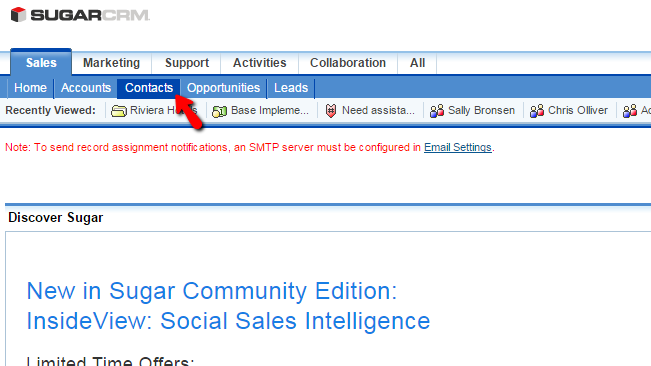
Then you will be redirected to a dedicated page where you will be able to fully manage the Contacts.
Step 2 Create a new Contact record
In order to create a new record in the Contacts of the Sales module you will need to simply click on the Create Contact link at the top Actions bar.
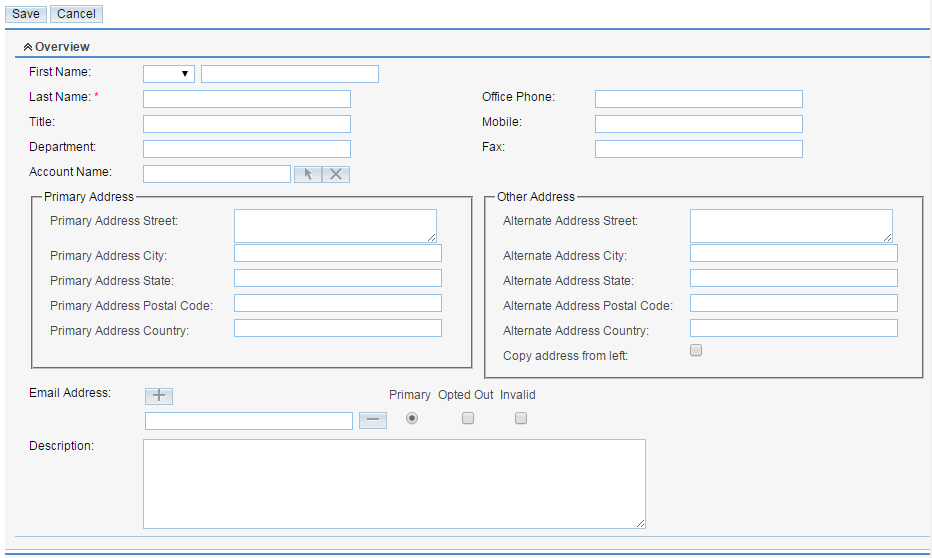
Once you click on that link you will be presented with a page where you will be able to configure the new Contact you are adding. There are several options you need to configure and all of those are conveniently separated in few sections. The first one is called Overview and it is used for the configuration of the most common settings:
- First Name - The name of the customer
- Last Name - The last name of the customer.
- Title - The title of the customer
- Department - The department where the customer works
- Office Phone - The office phone of the customer
- Mobile - The mobile number of the customer.
- Fax - The FAX number of the customer
- Primary Address - The Primary Address of the customer
- Other Address - Any other address associated with this customer
- Email Address - The email address of the customer. You can add multiple email addresses per customer
- Description - The description for this customer
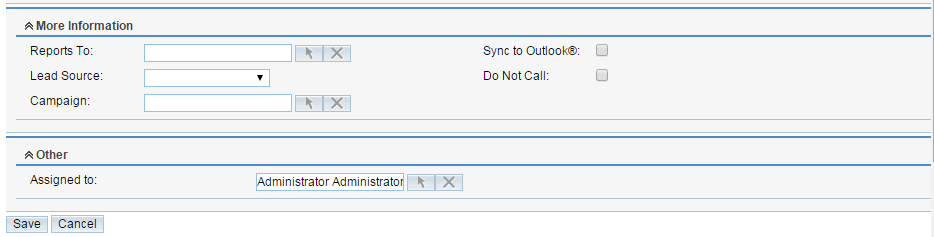
The next section is called "More Information" and there you will be able to indeed fill several options related to some additional information about this customer. The available settings are:
- Reports To - To whom this contact reports to
- Lead Source - The lead source this customer came from
- Do Not Call - If this customer should not be disturbed over the phone
- Campaign - The exact campaign this contact has been received from
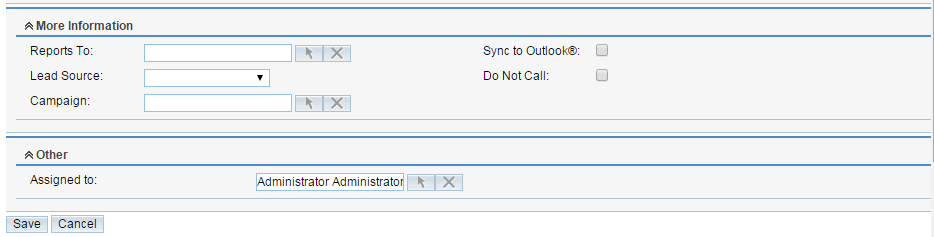
The last section is called "Other" and there you will be able to configure this contact to be assigned to certain employee of your organization.
Step 3 Edit and Delete Existing Contacts
In order to Edit the Contacts of the Sales module you will need to access again the Contacts home page. Then you will need to use the search module to locate the Contact you would like to edit.
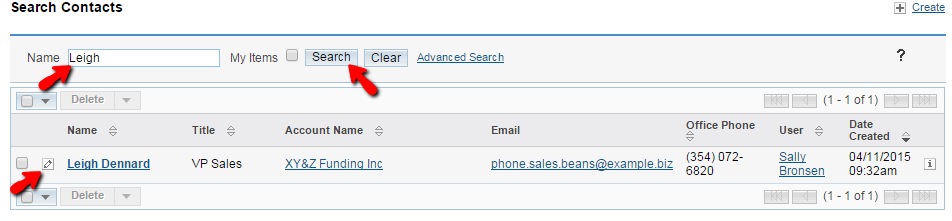
Then you will need to simply click on the small pencil-like icon before the contact name and you will be presented with the editing interface. It is the same as the one you have used to create a new user, however with the only difference that most of the fields will be filled with information you have already added for that contact. When you are ready simply click on the Save button so the edits for this contact can be saved.
The last action we will review related to the management of your Sales Contacts is the deleting of contacts. In order to delete a contact you will need to first and foremost find the contact you would like to delete. You can refer to the Edit action so you can better understand how to search the contacts.
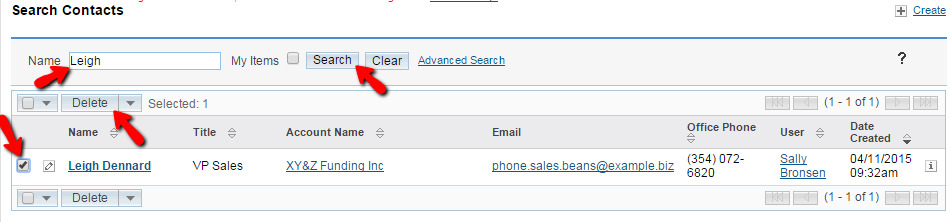
Once you have found the contact you would like to delete you will need to select it and to click on the Delete button at the top of the page. Once you do that you will need to confirm the deletion and then the contact will be deleted.
Congratulations! You are now fully aware of how the Sales contacts of your SugarCRM CE application can be managed!

SugarCRM CE Hosting
- Free SugarCRM CE Installation
- 24/7 SugarCRM CE Support
- Free Domain Transfer
- Hack-free Protection
- Fast SSD Storage
- Free Ghost Transfer
- Free Cloudflare CDN
- Immediate Activation