How to Install new Modules
Updated on Mar 13, 2019
Sometimes the core functionality of SugarCRM CE are not enough for your needs or simply you would like to extend the application with a little bit of flavor in terms of functionality. For these situations you are provided with the option to add as many as modules you would like to and in the next few lines of this tutorial we will provide detailed information on how to install modules in SugarCRM CE.
To be able to add modules to your SugarCRM CE website, you need to:
Step 1 Find Modules
There are quite a lot of different 3rd party websites providing modules for your SugarCRM CE, however in this tutorial we will use modules from the official SugarCRM CE GitHub Repository. There you will be able to find few useful and most importantly secured features in terms of code and vulnerabilities.
Step 2 Install the Module
In order to add a new module you will need to use the famous “Module Loader” which happens to serve for quite a few purposes. To access this feature you will need to login with the admin user in your SugarCRM CE application and access the Admin area. There you will be able to find the Module Loader link under the Development Tools section.
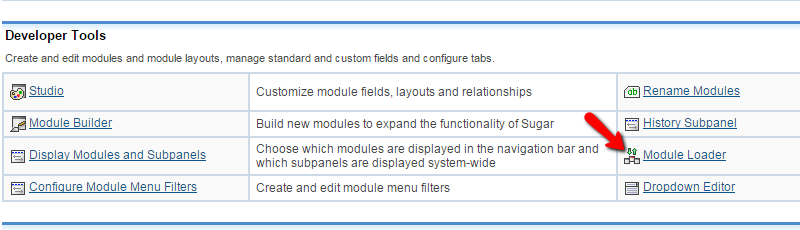
Then you will be redirected to a simple page with two sections and one upload form. The first section happens to be the one where you will find a list of all the manually installed modules. The second one contains a list of the modules that needs to be installed but are still on hold.
So in order to add a new module (and assuming that you have the module installation archive) you should first upload the module archive.
To do that please click on the Choose File button and then on the Upload button.
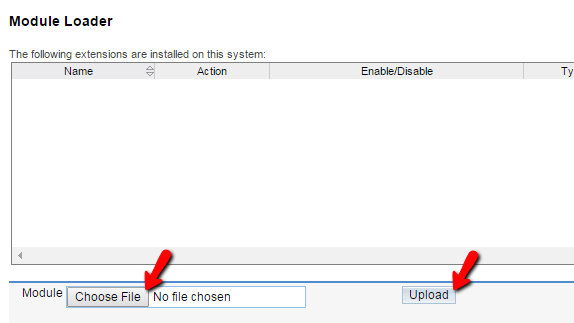
This will result in your plugin being uploaded and then you will find it in the second section ready to be installed. In order for the installation process to be initiated you will need to of course click on the Install button.
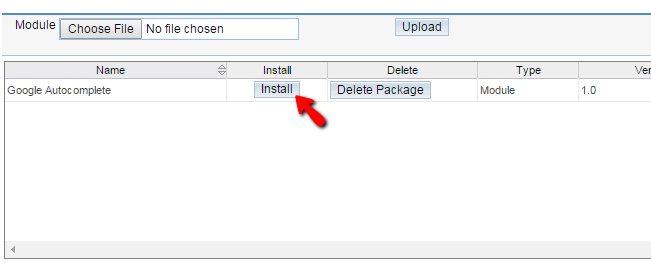
Next you will need to confirm the installation and in few seconds you will have your module installed. Of course SugarCRM CE will provide you with a confirmation message that the module was successfully installed and then you will be able to head back to the “Module Loader” page.
Congratulations! You have successfully installed a Module on your SugarCRM CE based website!

SugarCRM CE Hosting
- Free SugarCRM CE Installation
- 24/7 SugarCRM CE Support
- Free Domain Transfer
- Hack-free Protection
- Fast SSD Storage
- Free Ghost Transfer
- Free Cloudflare CDN
- Immediate Activation